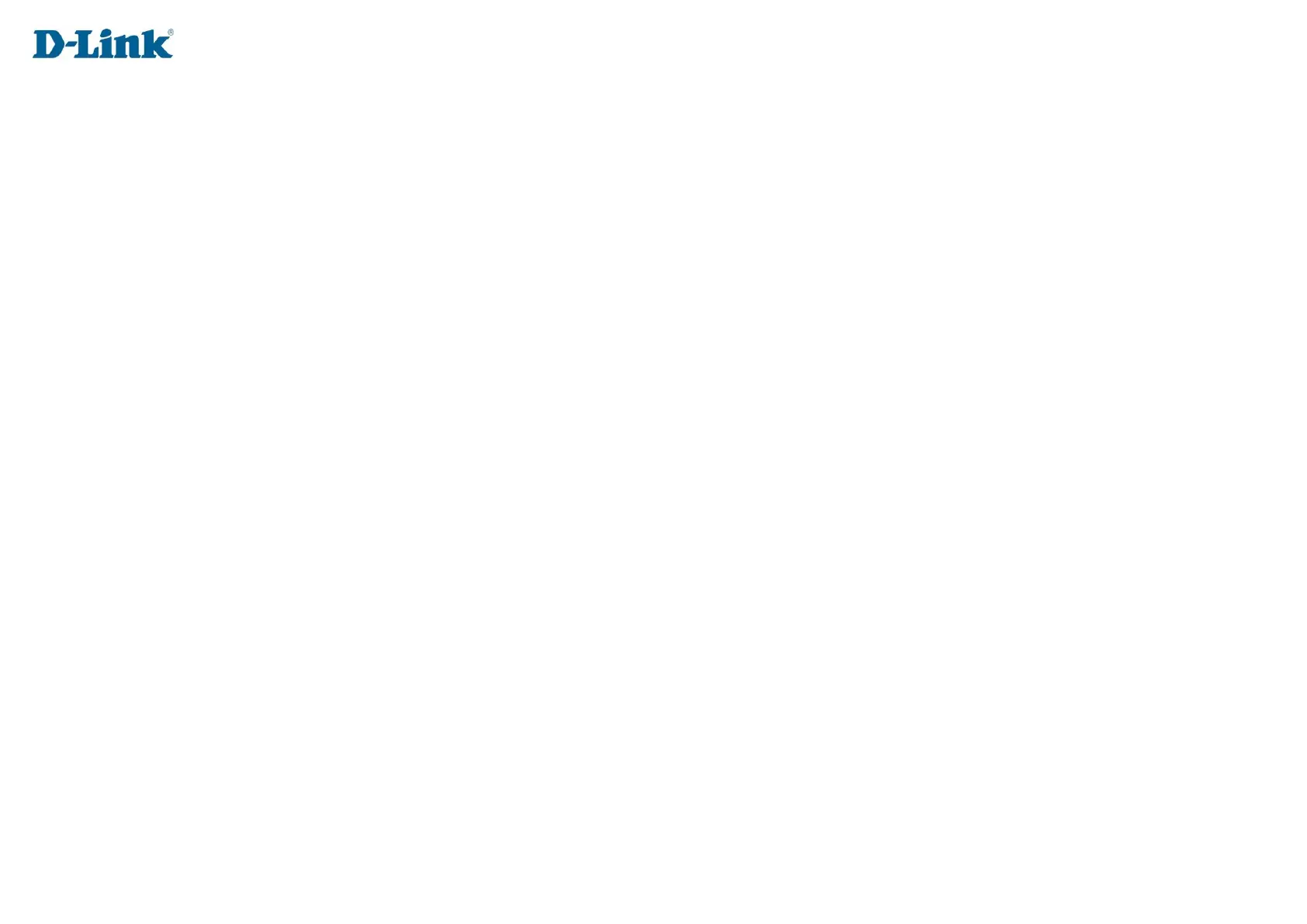87
Troubleshooting
This chapter provides solutions to problems that can occur during the installation and operation of the G413K. Read the following descriptions
if you are having problems. The examples below are illustrated in WindowsR XP. If you have a different operating system, the screenshots on
your computer will look similar to these examples.
1. Why can’t I access the web-based configuration utility?
When entering the IP address of the D-Link router (10.0.0.2 for example), make sure you are not connected to a website, you don’t have to be
connected to the Internet. The device has the utility built-in to a ROM chip in the device itself. Your computer must be on the same IP subnet
to connect to the web-based utility.
• Make sure you have an updated Java-enabled web browser. We recommend the following:
- Microsoft Internet ExplorerR 10 or higher
- Microsoft EDGE Browser 20 or higher
- Mozilla Firefox 11 or higher
- Google™ Chrome 17 or higher
- Apple Safari 5 or higher
• Verify physical connectivity by checking for solid LAN lights on the device. If you do not get a solid LAN light, try using a different cable,
or connect to a different port on the device. If the computer is turned off, the link light may not be on.
• Disable any Internet security software running on the computer. Software firewalls such as ZoneAlarm, BlackICE, Sygate, Norton
Personal Firewall, and WindowsR XP firewall may block access to the configuration pages. Check the help files included with your
firewall software for more information on disabling or configuring it.
• Configure your Internet settings:
o Go to Start > Settings > Control Panel. Double-click the Internet Options Icon. From the Security tab, click the button to restore
the settings to their defaults.
o Click the Connection tab and set the dial-up option to Never Dial a Connection. Click the LAN Settings button. Make sure
nothing is checked. Click OK.
o Go to the Advanced tab and click the button to restore these settings to their defaults. Click OK three times.
o Close your web browser (if open) and open it.