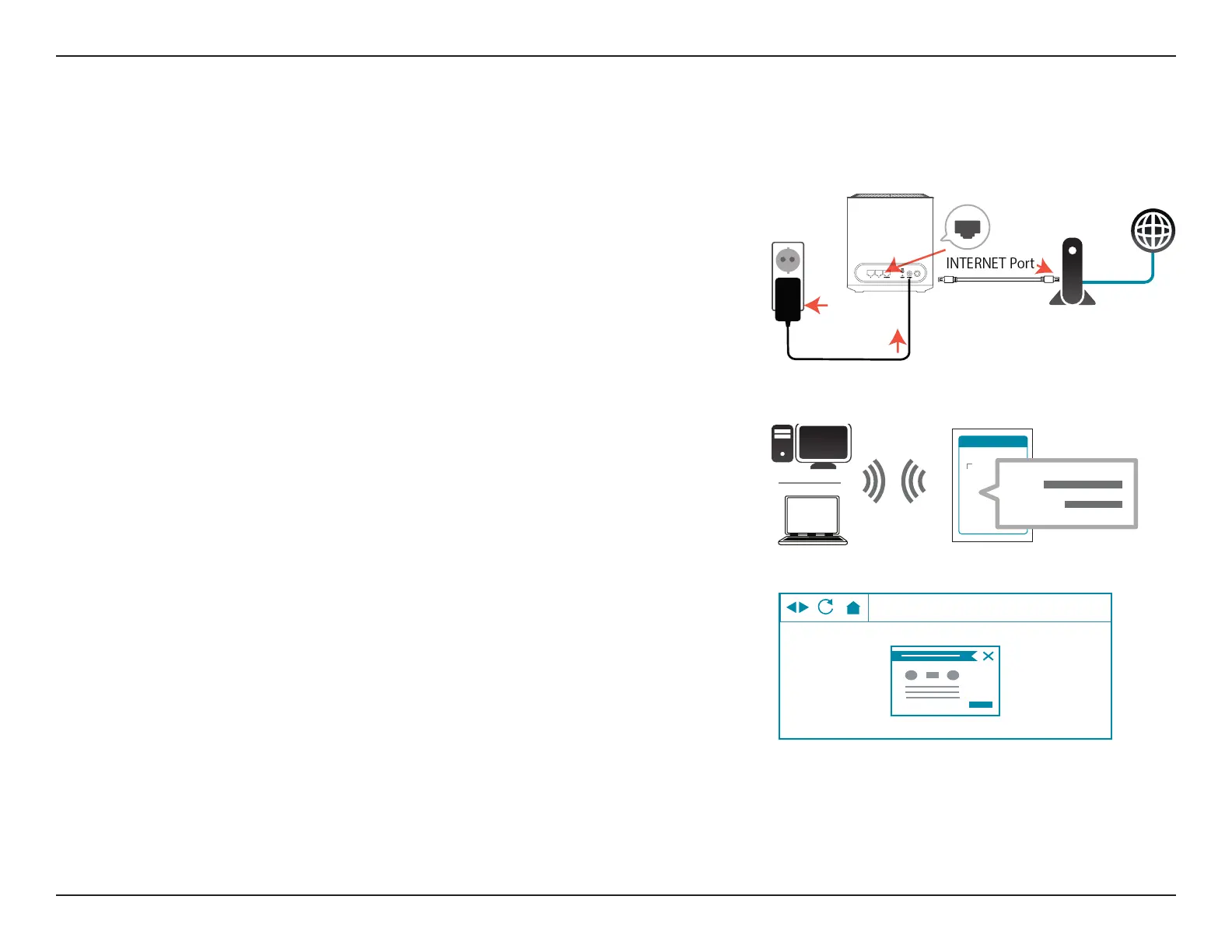7D-Link M32 User Manual
Section 2 - Installation
Web Based Installation
If you do not wish to use the D-Link Ai app, you can manually set up your device and congure your Wi-Fi network using the
web-based user interface.
Step 1
Position the M32 close to your Internet-connected modem and connect
an Ethernet cable to the modem and to INTERNET Port of the M32. Next,
connect the power adapter and plug the M32 into a power outlet.
Step 2
Wait for the M32 to boot up. When the LED starts blinking orange, wirelessly
connect your computer to the Wi-Fi name (SSID) printed on the bottom of
the device, or on the included Quick Installation Guide.
Your mesh device is now set up and ready to use. You can now congure your Wi-Fi settings using the free D-Link Ai app or the
web-based user interface. Refer to the Conguration section on page page 8 for more information on conguring your
network using the web-based user interface.
http://wxyz.devicesetup.net/
Step 3
Type http://wxyz.devicesetup.net/ into a web browser and follow the
on-screen instructions to complete the setup.
(WXYZ represents the last 4 characters of the MAC address)
MODEM
Wi-Fi
Wi-Fi
POWER
Setup Code
SSID:
Password:
