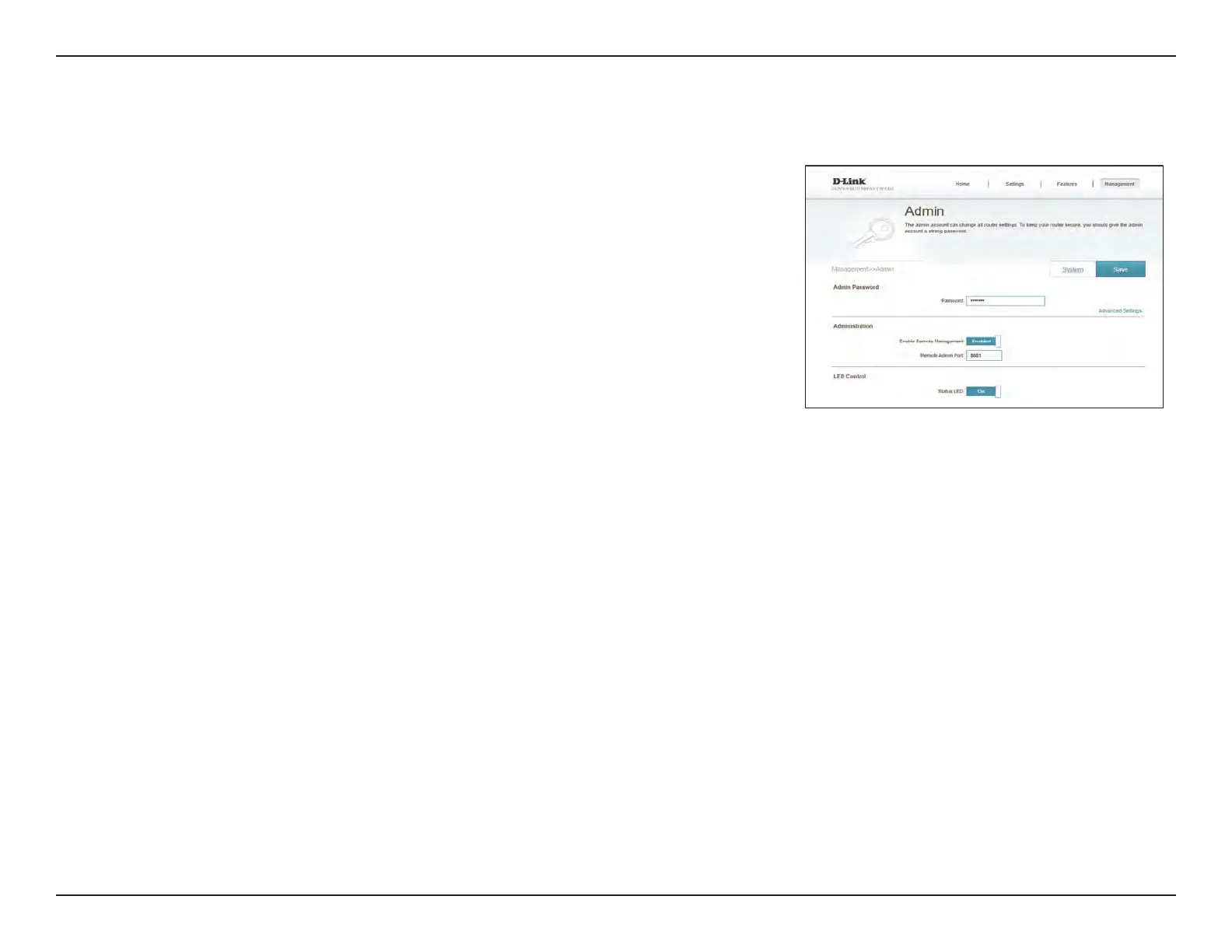61D-Link M32 User Manual
Section 3 - Conguration
System Admin
Admin
This page will allow you to change the administrator (Admin) password and
enable the HTTPS server. In the Management menu on the bar on the top of the
page, click System Admin.
Admin Password
Password: Enter a new password for the administrator account. You will need to enter
this password whenever you congure Mesh Point A using a web browser.
Enable Graphical
Authentication
(CAPTCHA):
Enables a challenge-response test to require users to type letters or numbers
from a distorted image displayed on the screen to help prevent online hackers
and unauthorized users from access to your network.
Advanced Settings - Administration
Enable HTTPS
Server:
Check to enable HTTPS to connect to the extender securely. Instead of using
http://WXYZ.devicesetup.net/, you must use http://WXYZ.devicesetup.
net/ in order to connect to Mesh Point A. WXYZ: 4 digits sux of MAC Address
Note: If you previously changed the management link in the Network section,
replace chttp://WXYZ.devicesetup.net/ with the new management link.
Enable Remote
Management:
Remote management allows Mesh Point A to be congured from the Internet
by a web browser. A password is still required to access the web management
interface.
Enable Admin
Port:
The port number used in the URL to access Mesh Point A.
Example: http://x.x.x.x:8080 where x.x.x.x is the Internet IP address of Mesh
Point A and 8080 is the port used for the web management interface.
Note: If you enabled Use HTTPS and wish to access Mesh Point A remotely
and securely, you must enter https:// at the beginning of the address.
