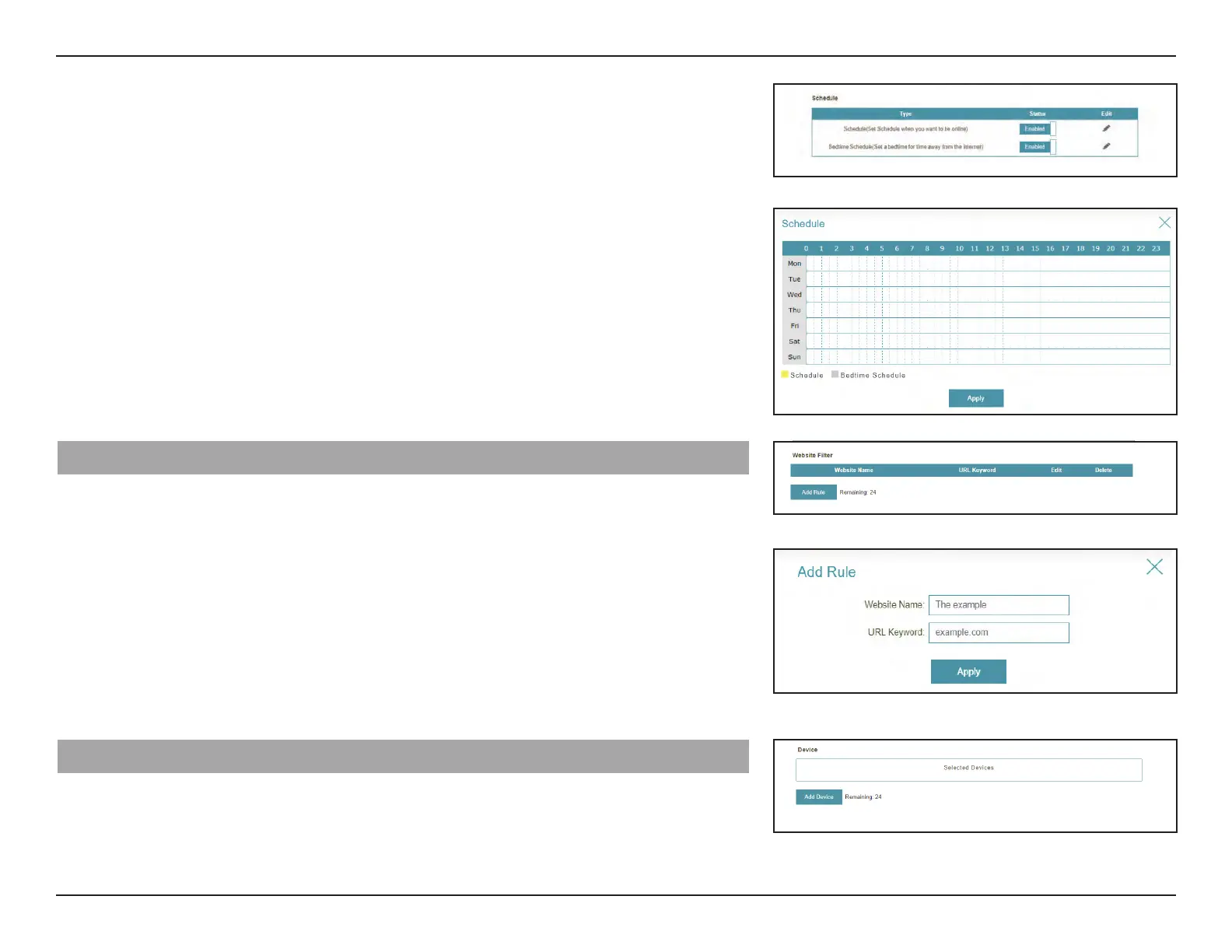44D-Link M32 User Manual
Section 3 - Conguration
If Schedule or Bedtime Schedule Status is
Enabled.
Click on the pencil icon in the Edit column if you wish to create a new schedule,.
Each box represents one hour, with the time at the top of each column. To add a time period
to the schedule, simply click on the starting hour and drag to the ending hour. You can add
multiple days to the schedule and multiple periods per day.
Click Apply when you are done.
Website Filter
If you wish to remove a Website Name/URL Keyword, click on the trash can icon in the
Delete column. If you wish to list a new Website Name/Keyword to deny access to, click
the
Add Rule button.
Website Name Enter a Website name that you wish to deny access to.
URL Keyword Enter a URL Keyword name that you wish to deny access to.
Device
Add Device button to select the devices that you wish to add to the schedule
