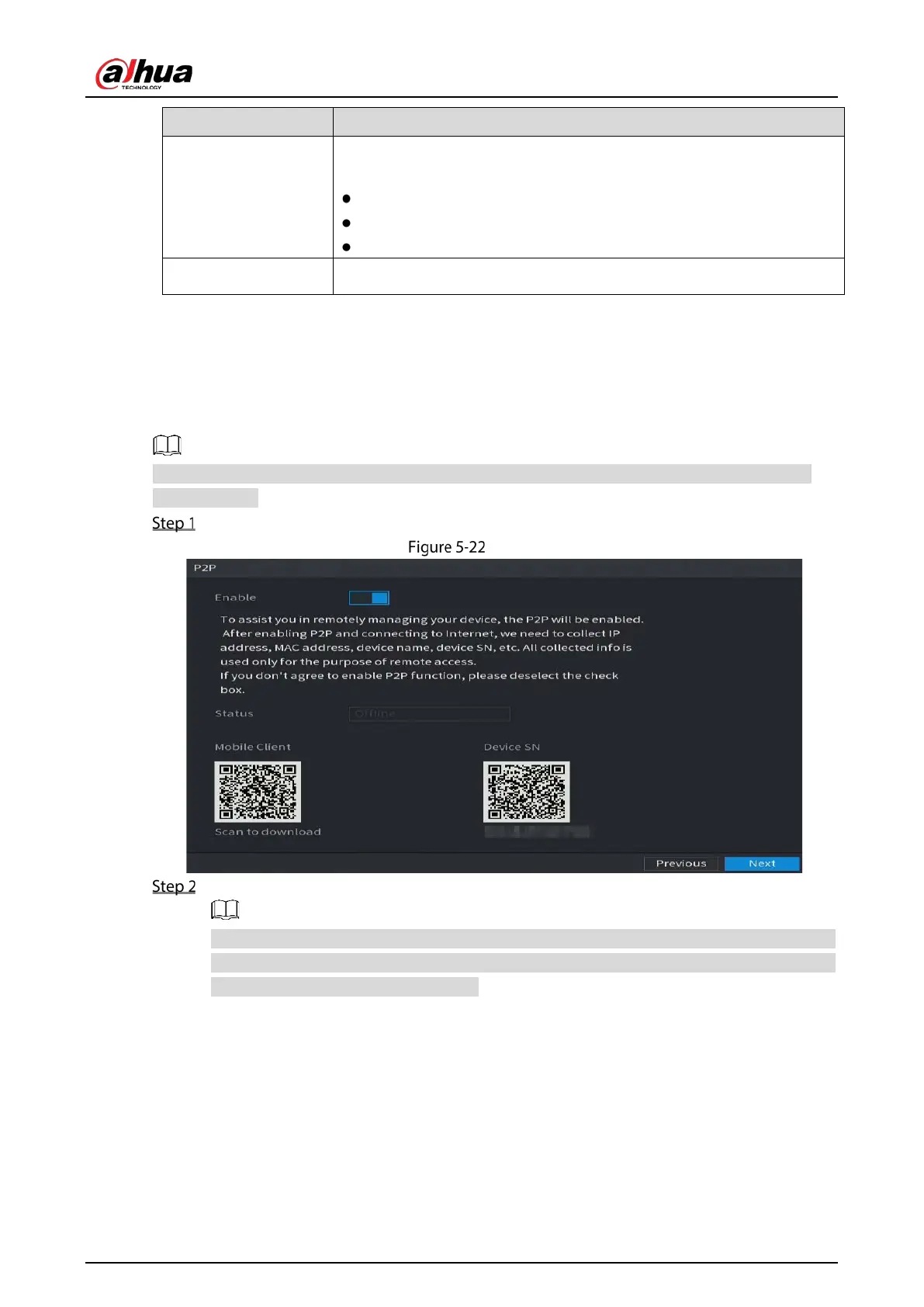User’s Manual
58
also the defa
ult value of some routers, network adapters and
switches.
1492: Optimized value for PPPoE.
1468: Optimized value for DHCP.
1450: Optimized value for VPN.
Test Click
to test if the entered IP address and gateway are interworking.
5.1.4.5 Configuring P2P Settings
You can add the Device into your cell phone client or the platform to manage.
You can also configure P2P function by selecting
Main Menu > Network > P2P.
Make sure the DVR is connected into the Internet, and if yes, in the Status box of the P2P page, it
shows Online.
After you have configured the network settings, on the Network page, click Next.
P2P
Enable the P2P function.
After the P2P function is enabled and connected to the Internet, the system will collect your
information for remote access, and the information includes but not limited to email address,
MAC address, and device serial number.
You can start adding the device.
Cell Phone Client: Use your mobile phone to scan the QR code to add the device into the
Cell Phone Client, and then you can start accessing the Device.
Platform: Obtain the Device SN by scanning the QR code. Go to the P2P management
platform and add the Device SN into the platform. Then you can access and manage the
device in the WAN. For details, refer to the P2P operation manual.