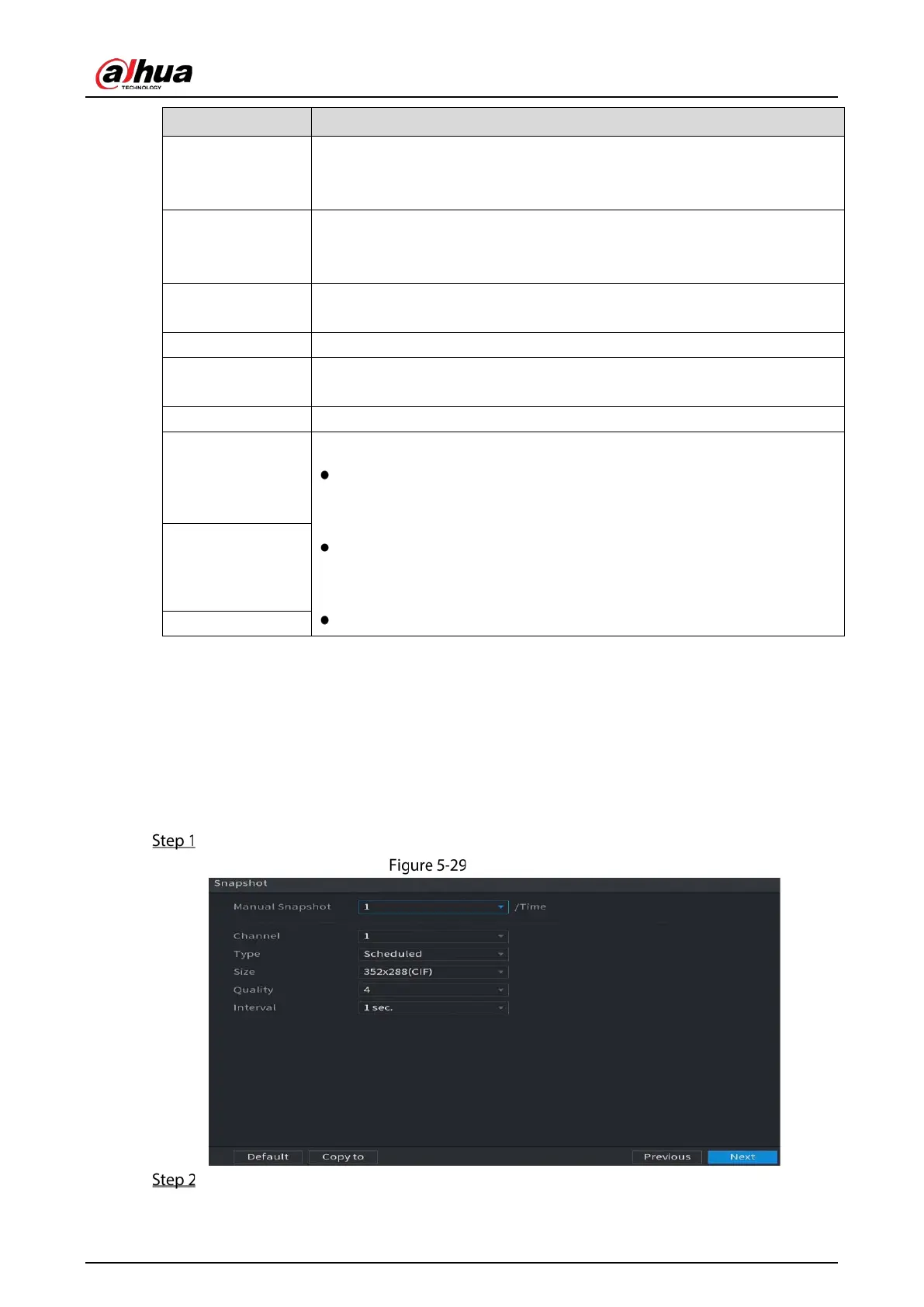User’s Manual
63
Generally, in PAL format, you can select the value from 1 through 25; in NTSC
format, you can select the value from 1 through 30. However, the actual range
of frame rate that you can select depends on the capability of the Device.
Bit Rate Type
In the
list, select
(Constant Bit Rate) or
(Variable Bit
Rate). If you select
, the image quality cannot be configured; if you select
, the image quality can be configured.
Quality
This function is available if you select
in the
List.
The bigger the value is, the better the image will become.
I Frame Interval The interval between two reference frames.
Bit Rate (Kb/S)
In the
list, select a value or enter a customized value to change the
image quality. The bigger the value is, the better the image will become.
Video Enable the function for sub stream.
Audio
Click
, the
page is displayed.
Audio: This function is enabled by default for main stream. You need to
manually enable it for sub stream 1. Once this function is enabled, the
recorded video file is composite audio and video stream.
Audio Source: In the
list, you can select
and
.
Local: The audio signal is input from Audio In port.
HDCVI: The audio signal is input from HDCVI camera.
Compression: In the
list, select a format that you need.
Audio Source
Compression
5.1.4.7 Configuring Snapshot Settings
You can configure the basic snapshot settings such as quantity of snapshot each time, channel(s) to
take snapshot, and image size and quality of snapshot.
You can also configure general settings by selecting
Main Menu > CAMERA > Encode > Snapshot.
For more information about snapshot settings, see "5.8 Configuring Snapshot Settings".
After you have configured the encode settings, on the Encode page, click Next.
Snapshot
Configure the settings for the snapshot parameters.