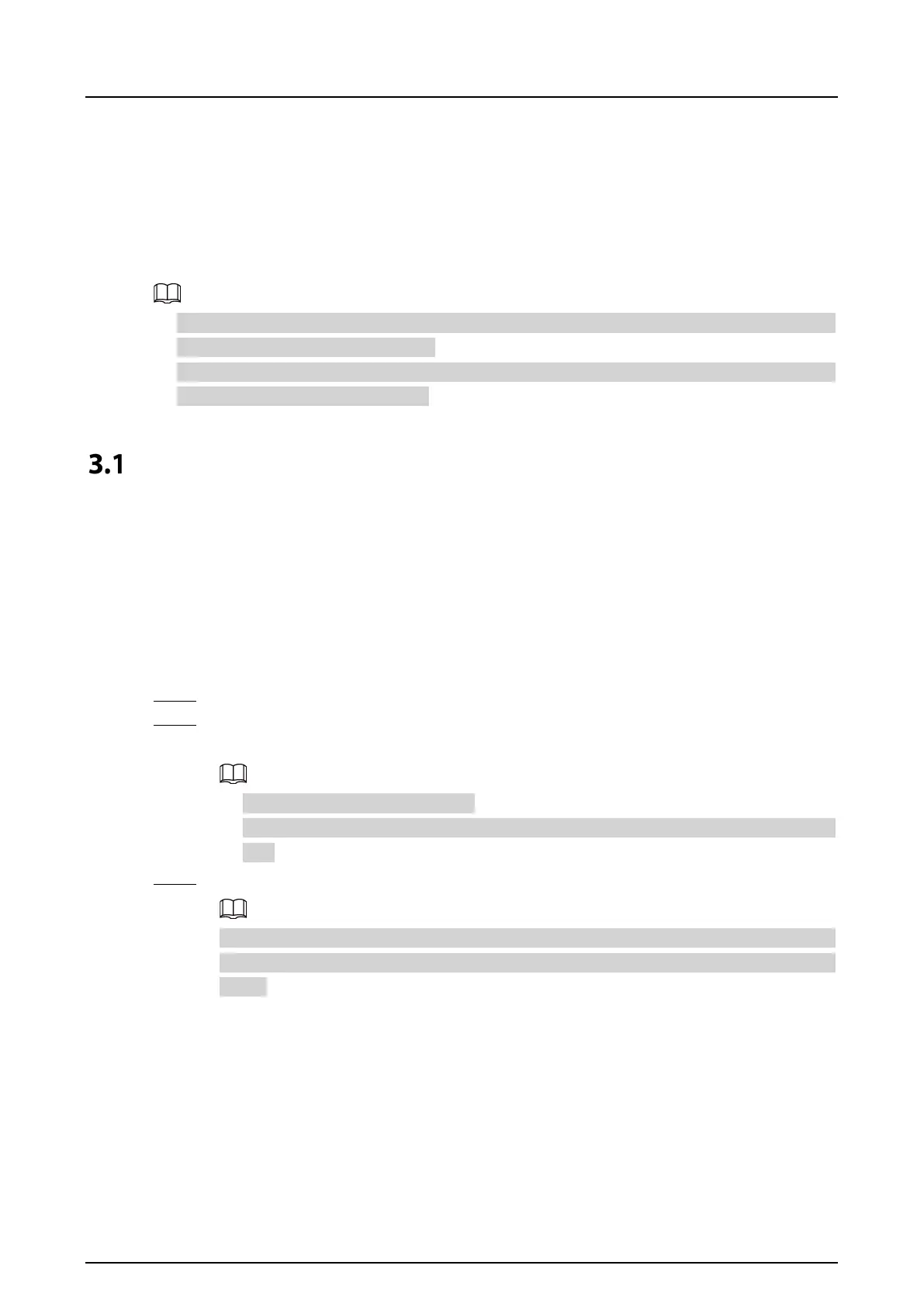Quick Start Guide
14
3 Configuration
This chapter provides a step-by-step configuration of the VTO, as well as how to register digital indoor
monitors (hereinafter referred to as the "VTH") to the VTO to realize its intercom function. Follow the
instructions below to get started.
●
The snapshots are for reference only and slight differences might be found in the actual web page
of the VTO, depending on your model.
●
You can download the Config Tool and use it to configure and update multiple devices. For details,
see the corresponding user's manual.
Initializing VTO
You can initialize the VTO on the web or through DMSS app, depending on which network connection
your model support.
3.1.1 Web
For the first time login, you could initialize the VTO on the web if the VTO you use supports wired
network function.
Step 1 Power on the VTO.
Step 2 Go to the default IP address (192.168.1.108) of the VTO in the browser address bar, and then
press the Enter key to go to the web page of the VTO.
●
The username is admin by default.
●
Make sure that the IP address of the computer is on the same network segment as the
VTO.
Step 3 On the
Device Init
page, enter and confirm the password, and then click
Next
.
The password must consist of 8–32 non-blank characters and contain at least two types of
the following characters: Uppercase, lowercase, numbers, and special characters (excluding
' " ; : &).
