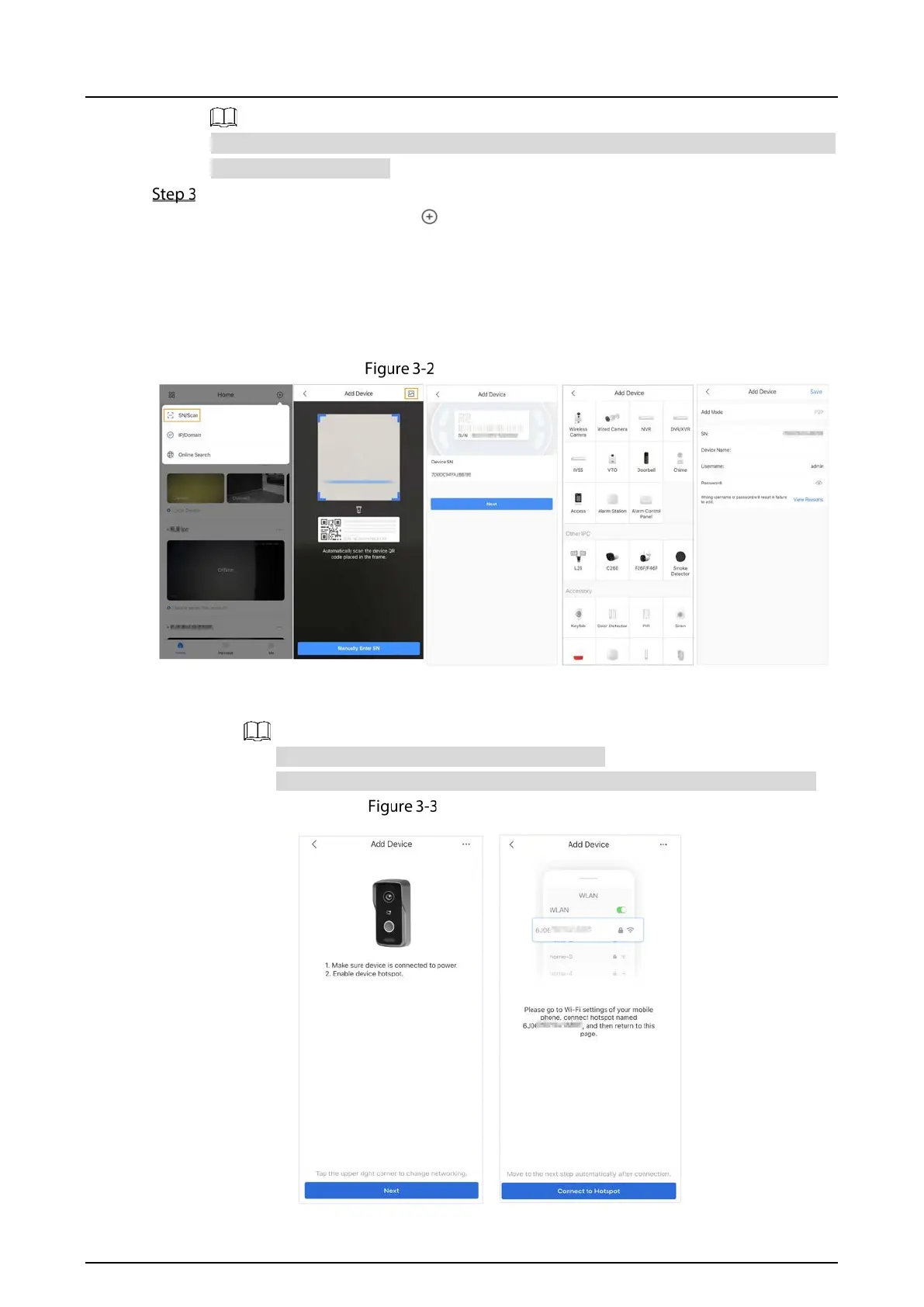Quick Start Guide
17
The hotspot function is to enable you connect the VTO to the network through AP
configuration on the app.
Add the VTO to the DMSS app.
1) On the Home screen, tap , and then select SN/Scan.
2) Add a VTO.
You can add through scanning the QR code at the rear panel of the VTO.
3) The SN number of the VTO appears automatically, and then tap Next.
4) Select device type as VTO, and then the device information appears.
5) Tap View Reasons.
Add VTO to DMSS
6) Configure network by switch networking to AP Configuration, and then tap Next.
7) Connect your phone to the hotspot you just enabled on the VTO.
The hotspot name is the SN number of your VTO.
The current screen will move on to the next step automatically after connection.
AP configuration
