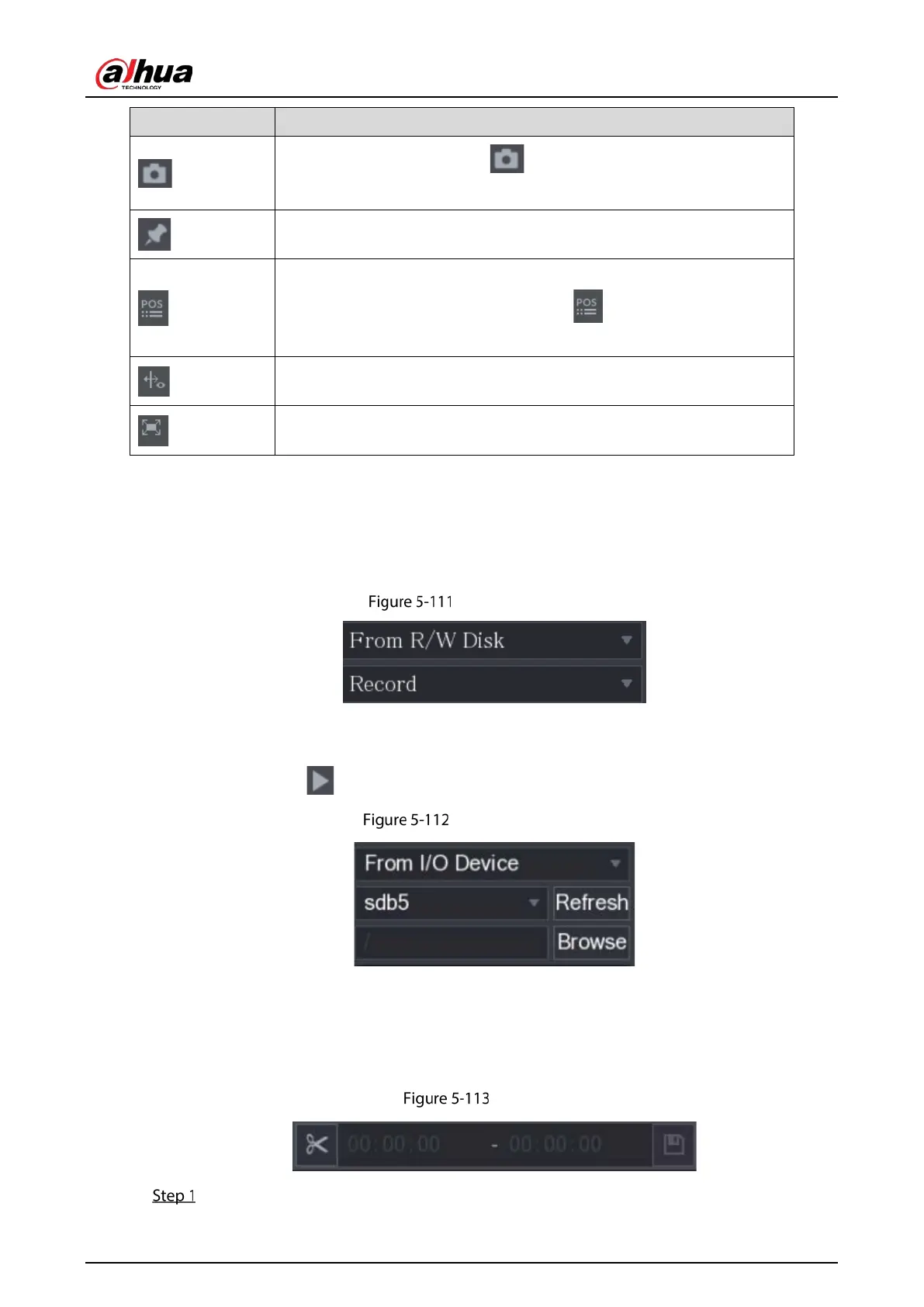User’s Manual
139
In the full screen mode, click to take a snapshot and save into the
USB storage device or mobile HDD.
Add Mark for the recorded view. For details about adding mark, see "5.9.6
Marking and Playing Back Video."
Show or hide POS information.
During single-channel playback, click
information on the screen.
During playback, click this icon to display or hide AI rulers. For more details,
see "5.9.5 Showing AI Rule during Playback."
Show playback video in full screen.
5.9.3.2 Selecting Search Type
You can search the recorded videos, splice, or snapshots from HDD or external storage device.
From R/W Disk: Recorded videos or snapshots playback from HDD of the Device.
From R/W disk
From I/O Device: Recorded videos playback from external storage device.
Click
Browse, select the save path of recorded video file that you want to play. Double-click the
video file or click to start playing.
From I/O device
5.9.3.3 Clipping Recorded Video
During playback, clip sections of recorded video and save to the USB storage device.
Clip
Select a recorded video that you want to play.
