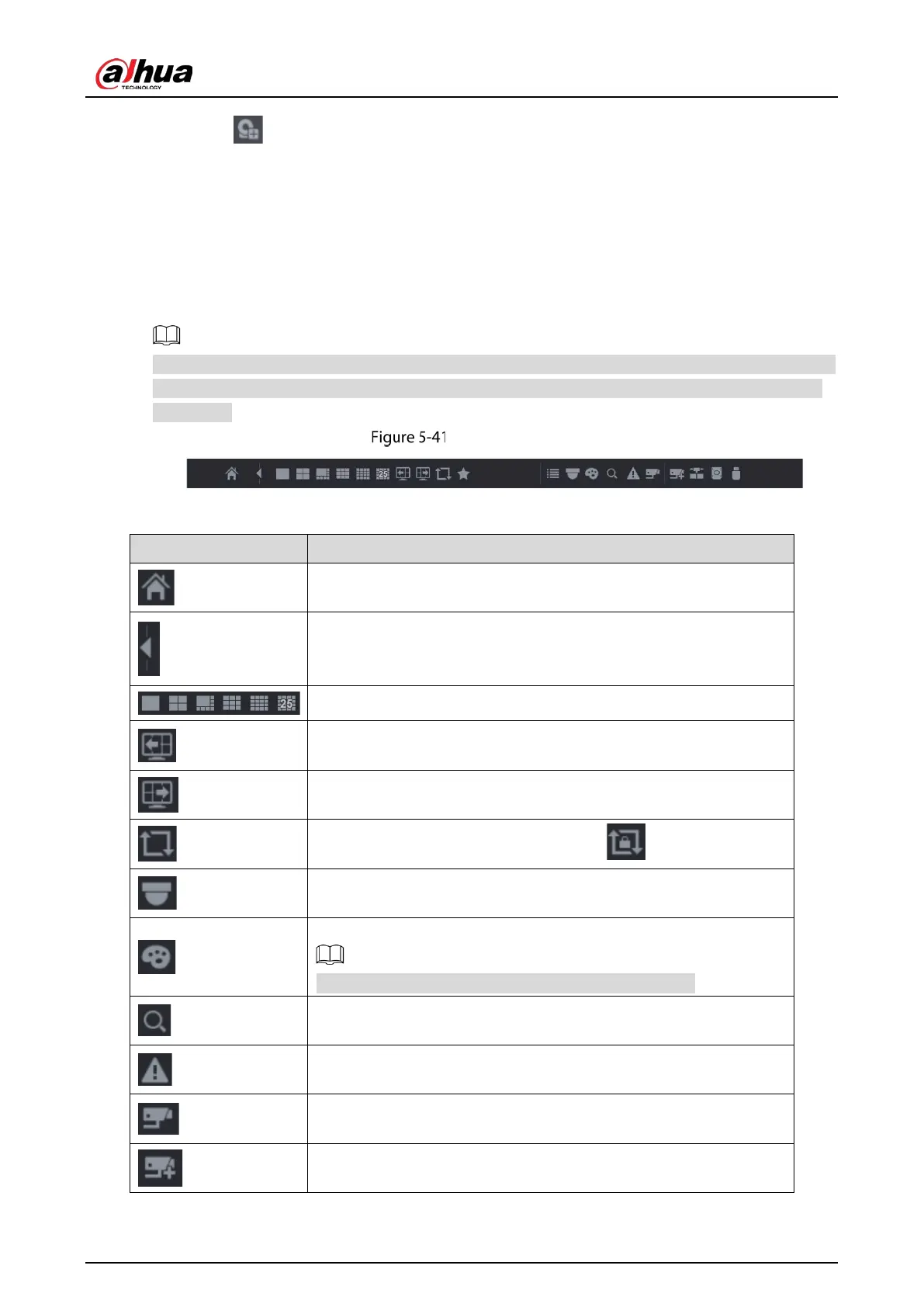User’s Manual
75
By clicking , the Camera List interface is displayed. For details about adding the remote devices,
see "5.6 Configuring Remote Devices."
5.2.3 Navigation Bar
You can access the functions to perform operations through the function icons on the navigation bar.
For example, you can access Main Menu and switch window split mode.
The navigation bar is disabled by default. It does not appear in the live view screen until it is enabled.
To enable it, select Main Menu > SYSTEM > General > Basic, enable the Navigation Bar, and then
click Apply.
Navigation bar
Table 5-9 Navigation bar description
Open
.
Expand or condense the navigation bar.
Select view layout.
Go to the previous screen.
Go to the next screen.
Enable tour function. The icon switches to .
Open the PTZ control panel. For details, see "5.4 Controlling PTZ
Cameras."
Open the
interface.
This function is supported only in single-channel layout.
Open the record search interface. For detail, see "5.9 Playing Back
Video."
Open the
interface to view the device alarm status. For
details, see "5.21.3 Viewing Event Information."
Open the
interface to display the information of
each channel.
Open the
interface. For details, see "5.6.1 Adding
Remote Devices."
