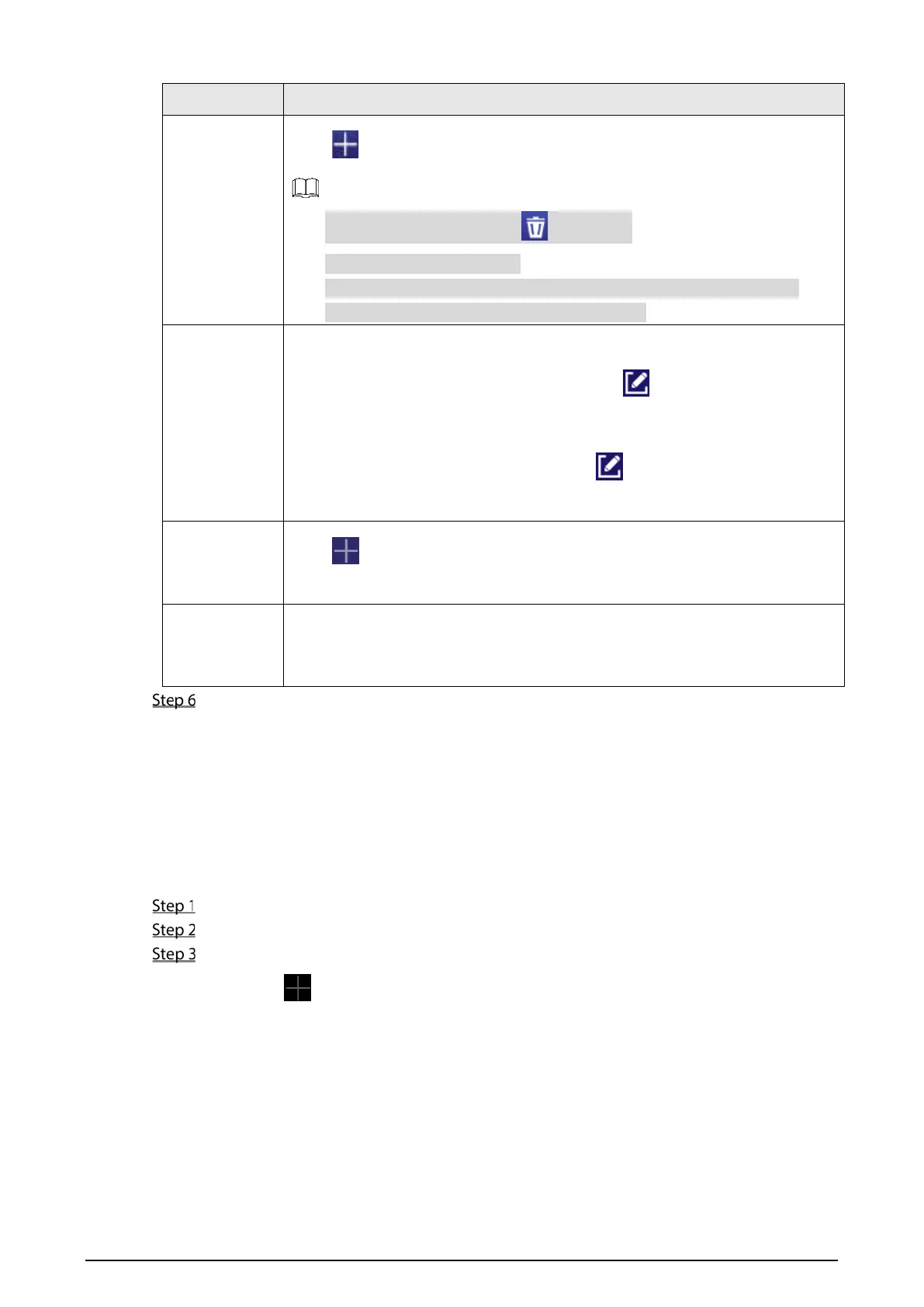20
Parameter Description
Play Media
Click to add media (video or picture).
Select media, and then click to delete it.
Drag the media to sort them.
Pictures are displayed for 10 seconds by default and videos to the end.
Only one kind of media can be played at a time.
Display
Comparison
Results
Enable or disable voice broadcast and display face comparison results.
●
Display successful comparison results: Click , and then select the item to
be displayed when face comparison succeeds.
●
Display failed comparison results: Click , and then select the item to be
displayed when face comparison fails.
Display LOGO
Click to add a picture, which will be the logo displayed on the upper-right
corner when face attendance project is played.
Display Card
Number
After registering the certificate number (such as ID No., passport No.) of person
on the MPS, if
Display Card Number
is enabled, such information will be
displayed next to the person name on the Signage.
Operate the template that you have almost finished. On the upper-right corner of the current
interface:
Click Preview to preview the project to be played.
Click Publish to play your project immediately.
3.7.2.3.2 Configuring Other Special Templates
The other special templates are similar in configurations. This sections uses supermarket & hotel
template as an example.
On the main interface, select Local Release > Special.
Click a template that you want to define.
Configure the template.
1) Click to configure this region’s display sequence and content.
