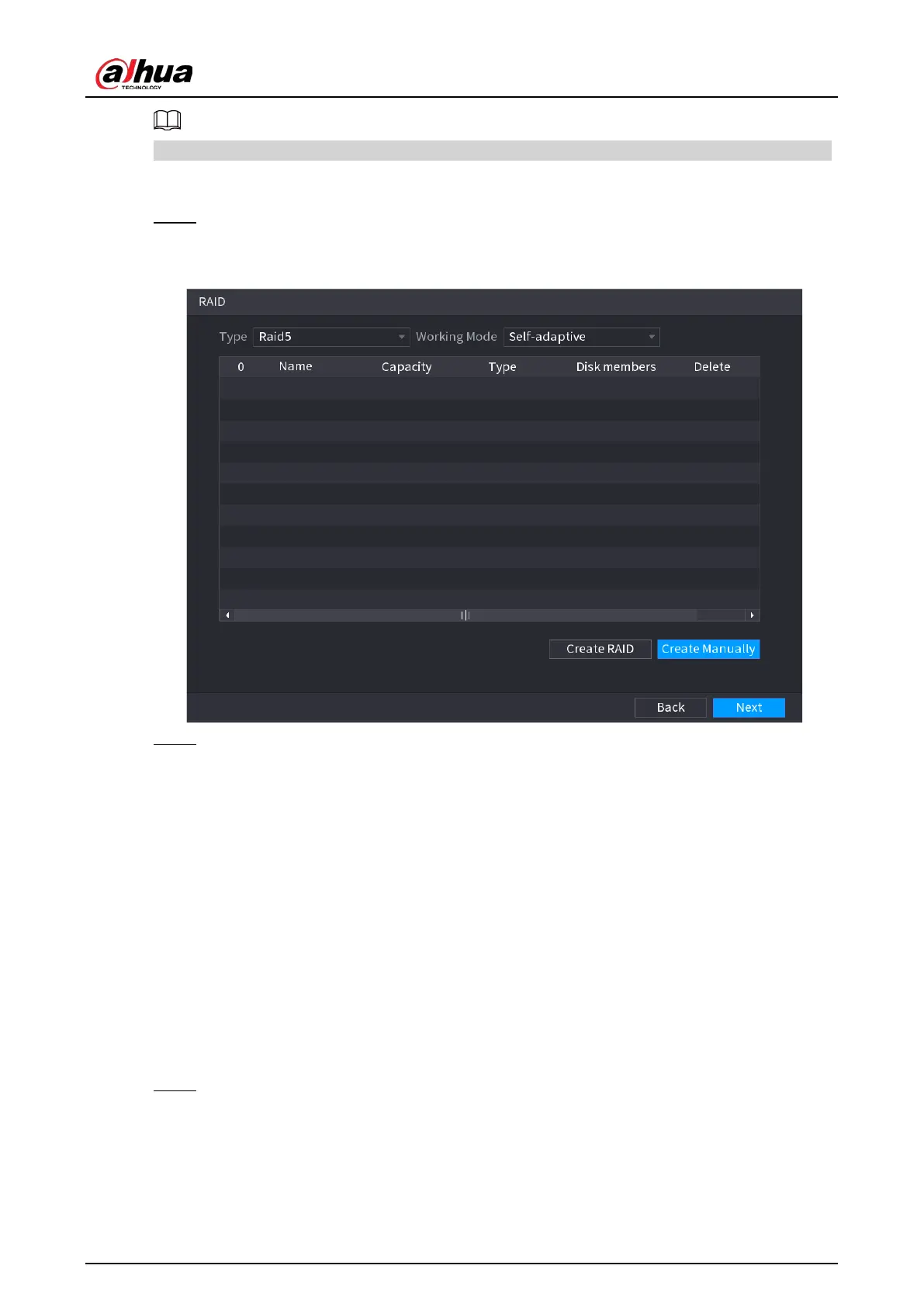User's Manual
128
RAID function is for some series product only. Slight difference might be found on the user interface.
Procedure
Step 1 Select
Main Menu
>
STORAGE
>
RAID
>
RAID
.
The
RAID
interface is displayed. See Figure 4-27.
Figure 4-27
Step 2 You can click
Create RAID
or
Create Manually
, and all the disks involved will be
formatted.
●
Click
Create RAID
, the system will create RAID automatically.
◇
If there is no existing RAID and no hot spare disk, the system will create RAID5 and a
hot spare disk automatically.
◇
If there is no existing RAID, but existing hot spare disk, the system will only create
RAID5 and use the existing hot spare disk automatically.
If there is existing RAID and existing hot spare disk, the system will delete the original
RAID and create RAID5 with all the disks and use the existing hot spare disk
automatically.
●
Click
Create Manually
.
1. Select RAID type and disks as system instructed.
2. Click
Create Manually
, and then the format disk notice is displayed.
3. Click
OK
.
Step 3 After creating RAID, the disks need to sync with each other to finish the process. For RAID5
and RAID6, you can select different working modes.
●
Self-Adaptive: Automatically adjust the RAID sync speed according to the business
status.
●
Sync First: Resource priority is assigned to RAID sync.
●
Business First: Resource priority is assigned to business operations.
