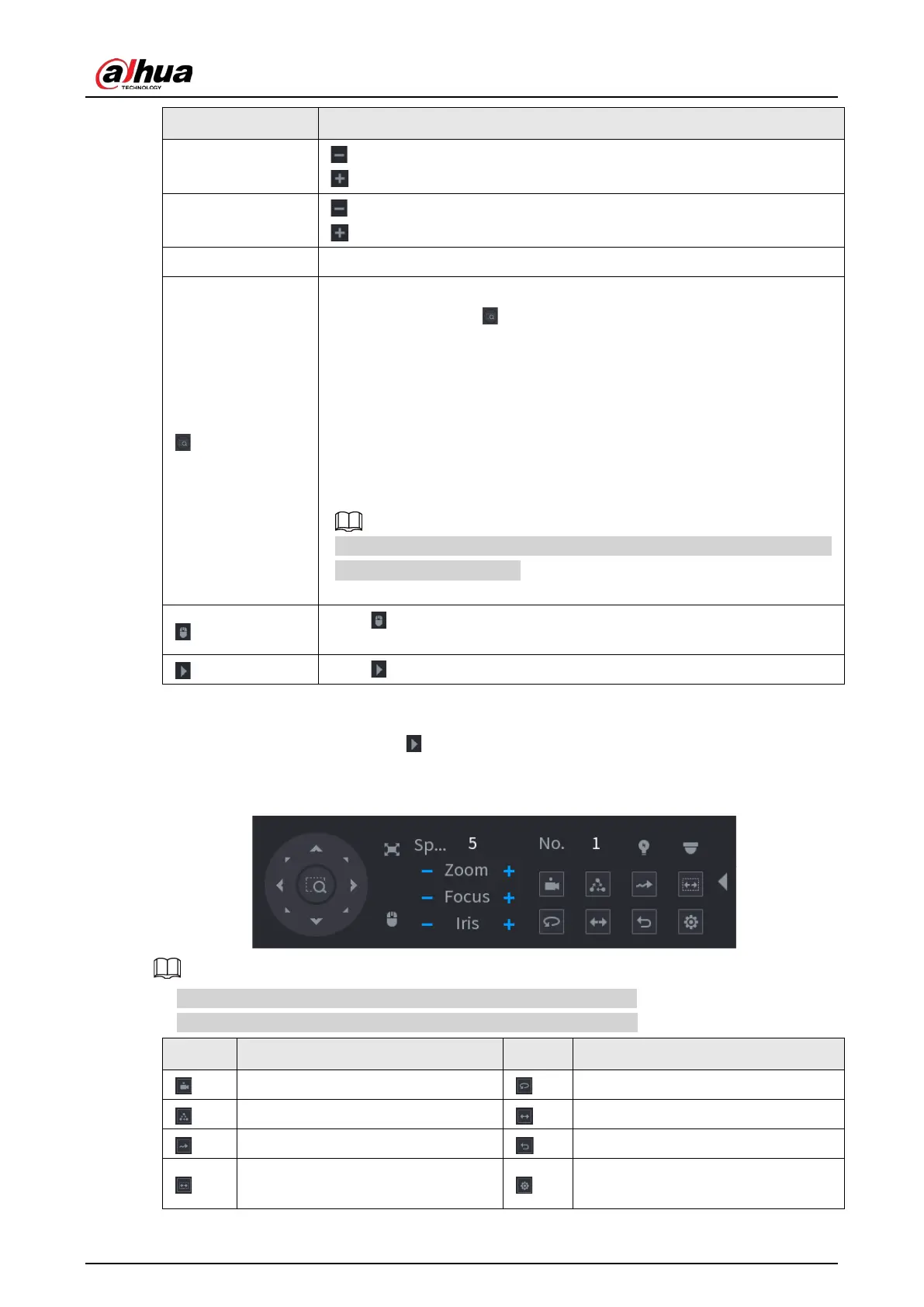User's Manual
192
Parameter Description
Focus
: Focus far.
: Focus near.
Iris
: Image darker.
: Image brighter.
PTZ movement Supports eight directions.
Fast positioning button.
●
Positioning: Click to enter the fast positioning screen, and then
click anywhere on the live view screen, the PTZ will turn to this point
and move it to the middle of the screen.
●
Zooming: On the fast positioning screen, drag to draw a square on the
view. The square supports zooming.
●
Dragging upward is to zoom out, and dragging downward is to zoom
in.
●
The smaller the square, the larger the zoom effect.
This function is for some series products only and can only be controlled
through mouse operations.
Click , you can control the four directions (left, right, up, and down) PTZ
movement through mouse operation.
Click to open the expanded PTZ control panel.
Expanded PTZ Control Panel
On the basic PTZ control panel, click to open the expanded PTZ control panel to find more
options. See Figure 4-91.
Figure 4-91
●
The functions with buttons in gray are not supported by the system.
●
Right-click once to return to the interface of PTZ basic control panel.
Icon Function Icon Function
Preset
Pan
Tour
Flip
Pattern
Reset
Scan
Click the
AUX Config
icon to open
the PTZ functions settings interface.
