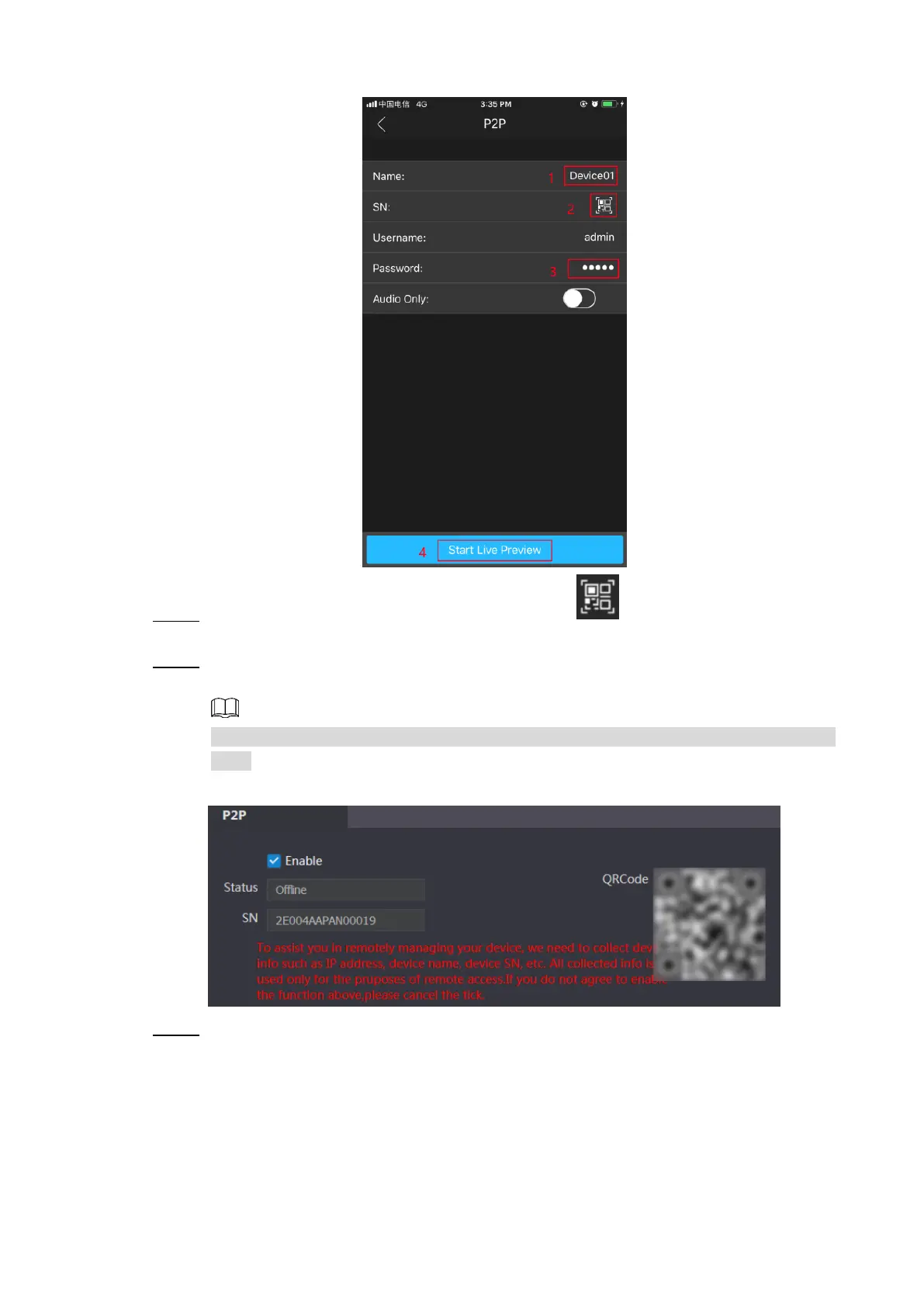Connecting Mobile Phone App 20
P2P Figure 5-3
Give a name to your target VTO, and then tap the sign. Step 4
The mobile phone starts to scan.
Log in the web interface of the VTO you need to add, and then select Network. Step 5
The P2P interface is displayed. See Figure 5-4.
For VTO3211D, select Household Setting > Room No. Management to get the QR
code.
P2P Figure 5-4
Scan the QR code with your phone, then enter the user name and password of its web Step 6
interface, and then tap Start Live Preview.
The live video is displayed. And you can also start audio intercom or unlock the door.
See Figure 5-5.
