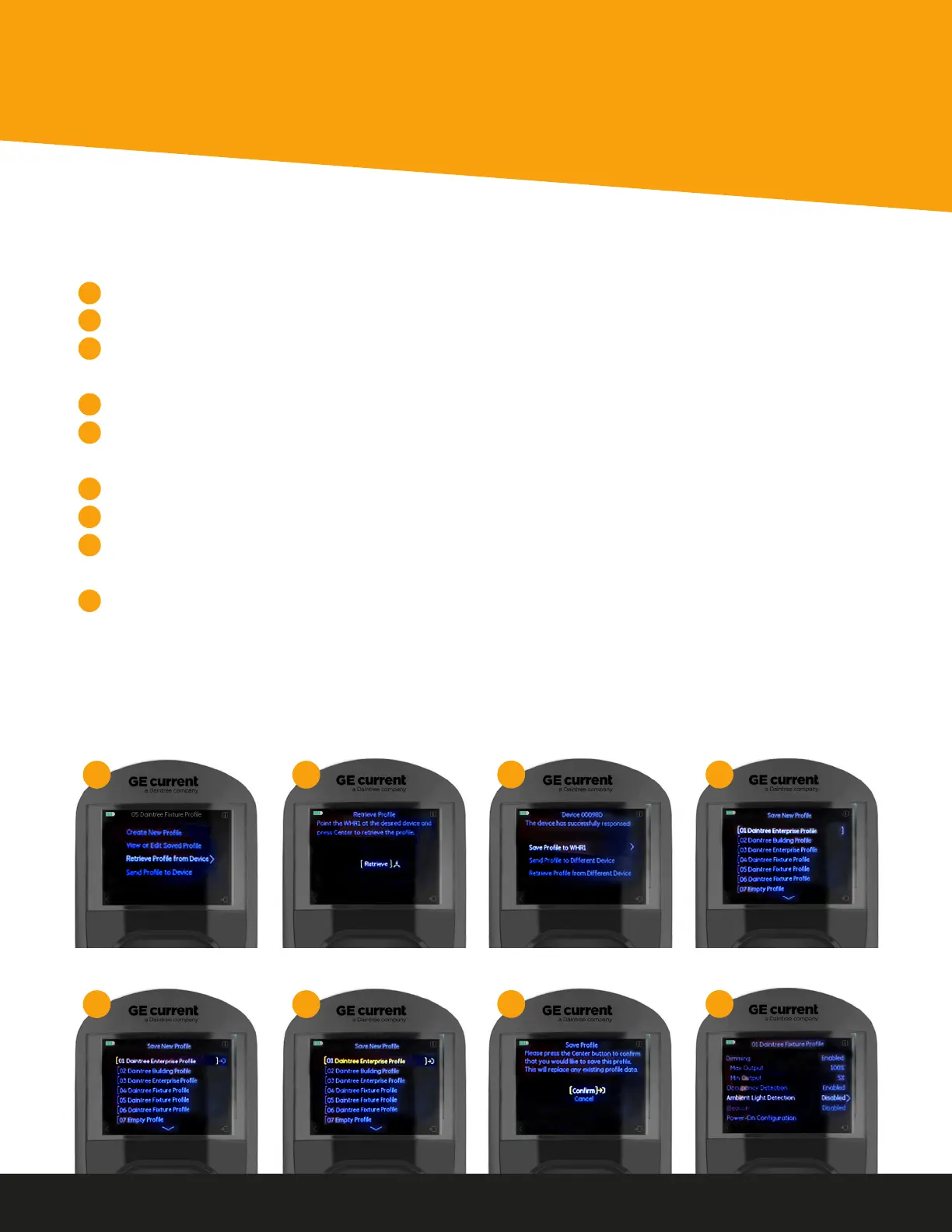1
6
2
7
3
8
5
9
11
Daintree
®
Controls
Creating a Prole
Retrieving a Profile from a Sensor
The easiest way to create a profile on the WHR1 is to download and save an existing profile from a Sensor:
1. On the Main Menu, click DOWN until “Retrieve Profile from Device” is highlighted. Click RIGHT to advance.
2. Click CENTER button to download the profile.
3. If multiple devices were detected, use UP/DOWN buttons to highlight the desired device and then press
RIGHT button to select. Press CENTER button when “Select” is highlighted to confirm your device selection.
4. Click RIGHT button while “Save Profile to WHR1” is highlighted.
5. Choose a profile slot for where to save the profile. In the example below, slot “01” is highlighted. Click
CENTER button to select the profile slot.
6. Click the RIGHT button to choose the selected slot.
7. Click the CENTER button again to make the selection.
8. If overwriting an existing profile on the WHR1, an additional confirmation page will follow.
Click the CENTER button to confirm the selection.
9. The profile that was just saved is now shown. Make note of the profile slot used (“01” in the example below).
IMPORTANT: Make note of the profile type retrieved. For standalone applications, the correct profile type is a
Daintree One profile. When connected to a WAC, the correct profile type is a Daintree Networked profile.
1
2
3
4
5
7
8
9
6
