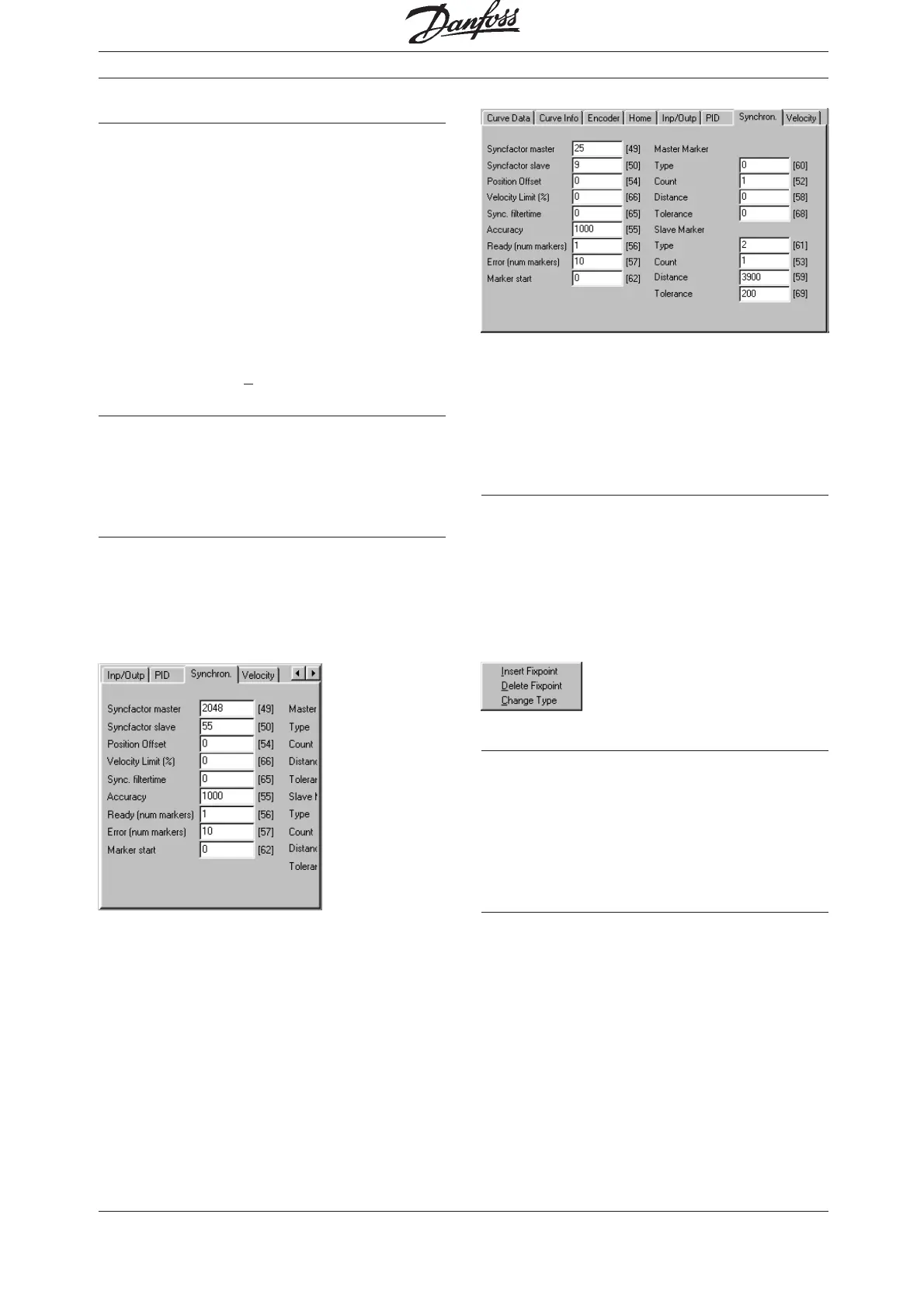23
MG.10.J8.02 – VLT is a registered Danfoss trade mark
Programmable SyncPos motion controller
Menus
A check means that the function has been activa-
ted, for example in the Window menu it shows
which files are open.
Disabled functions are not available until you
trigger a preceding action, for example, when you
have copied something to the notepad and want
to insert it someplace else or "PREPARE SINGLE-
STEP" to trigger each "SINGLE-STEP".
You can also select most menu commands using
the keyboard. Press [ALT] and the underlined letter
in the menu name and then the underlined letter in
the command name, e.g. [ALT] + [C] + [P] for
"CONTROLLER" → "
PROGRAMS".
Dialog fields
Once you have selected a function, a dialog field
often appears in which you can determine certain
options. If an option is disabled, then it is not
available for the current process.
Index Cards
In the Windows user interface, dialog fields are
provided on several levels together with the index
cards for the selection of functions or the input of
data. For example, the two index cards
→→
→→
→ "FIX
POINTS" and
→→
→→
→ "START STOP POINTS"
in CAM-
Editor.
Click on the name of the index card and the cor-
responding level will be brought to the front.
In the case of the index cards "CURVE DATA",
"CURVE INFO" and "PARAMETER", click on the
scroll bars to scroll to the right and show additional
index cards:
This will automatically change the division of the
CAM-Editor. If you click on "WINDOW" →
"STANDARD", then on → "RECALC" or any other
field in CAM-Editor, the standard window will be
displayed again immediately.
Pop-up Menu
Pop-up menus are provided at certain program
locations if you click on the right mouse button. For
example: the context menu in the SyncPos edit
window or a selection menu in CAM-Editor for
inserting or deleting fixpoints. The pop-up menus are
closed automatically when the selected function is
being executed or if you click on any other location
on the screen with the left mouse button.
Edit window
In this window you can write your program with the
assistance of the functions in the "EDIT"
menu just
like in a text editor. Different colors are used to
distinguish between comments, program sections,
operators, numbers etc. You can alter the colors
using "SETTINGS" → "COLORS
EDITOR".
Changing window size and window icons
Fundamentals of the SyncPos program
