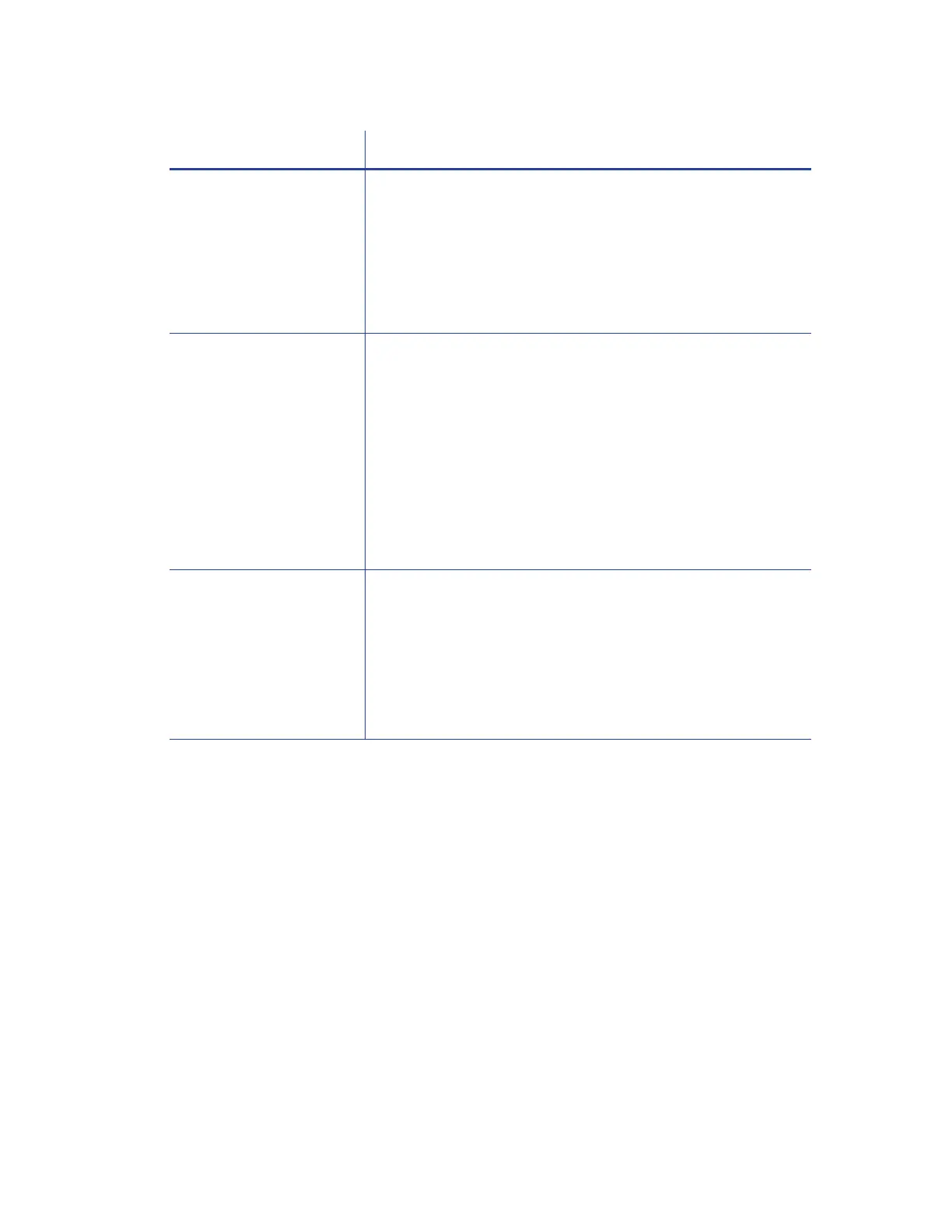XPS Card Printer Driver User’s Guide 123
The Print Sample Card
button is not available.
The Print Sample Card button in Printer Properties is enabled
when the printer and Card Printer Driver communicate
normally. If Print Sample Card is not available, make sure that
the U
SER button on the printer front panel is steady green and
that Ready displays on the LCD panel.
Note: The Print Sample Card button is not available when
printer pooling is enabled.
The PC USB port does not
communicate with the
printer USB port.
Power management on the PC has shut down USB
communication. Check the following:
Open the Windows Device Manager and display the list of
USB devices. Disable shutdown for each hub in the list.
Restart the PC for the changes to take effect, if necessary.
Hibernation on a laptop PC requires several moments to
enable USB communication. Unplug the USB printer port
and then connect it again.
Replace the PC port or the PC. Contact your PC or port
vendor if you need assistance.
The printer does not
install or print on the PC
when the PC is connected
to a remote network
using VPN Client
software.
VPN Client software can prevent the installation and use of
other devices. Choose one of the following solutions:
Configure your VPN software to allow local network
connections.
Disconnect the VPN Client software from the network.
Then, install the USB printer and Card Printer Driver, or
resume printing.
Problem Solution