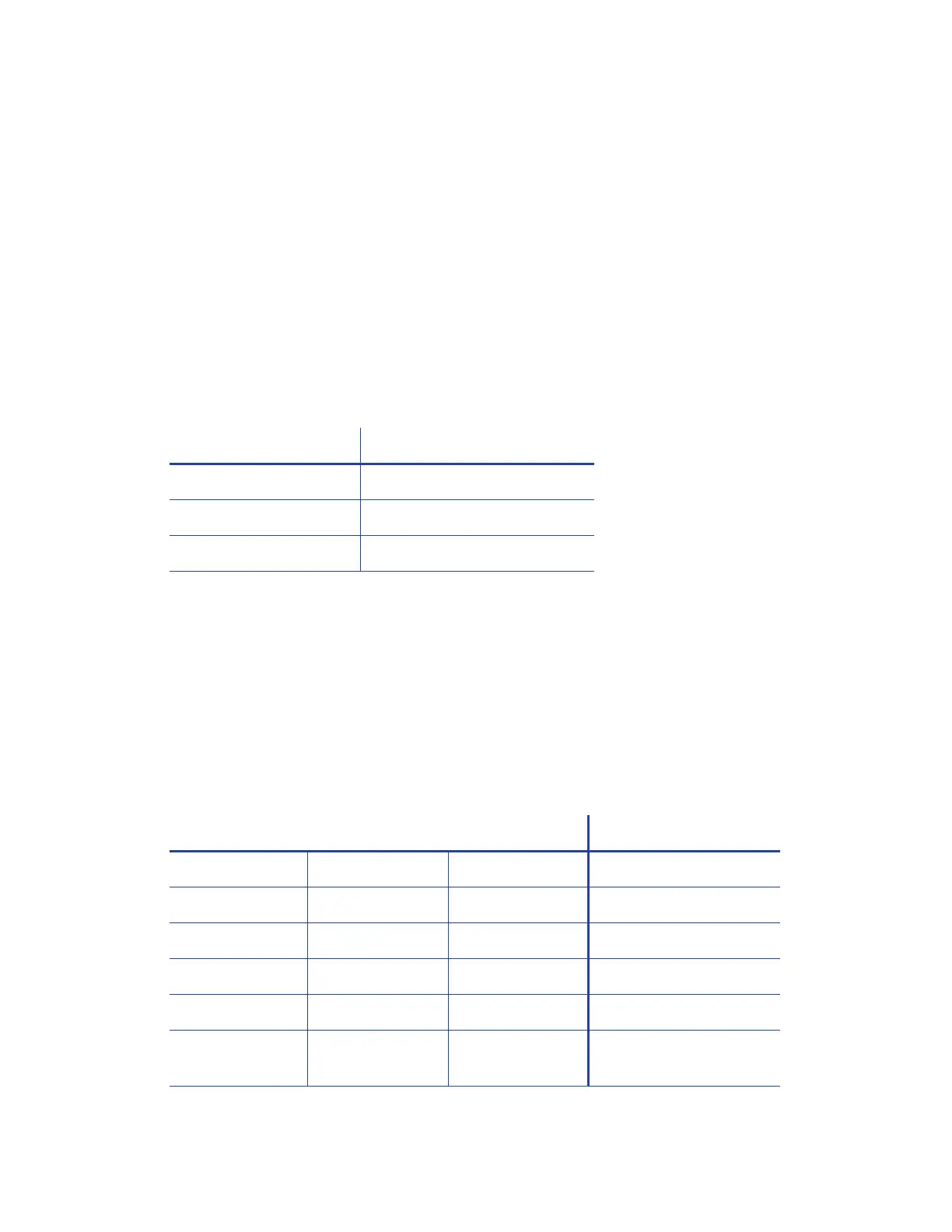26 XPS Card Printer Driver Installation
Use the Card Printer Driver for Secure Printing
Secure printing encrypts print commands and card data and transmits the information securely
from the PC to the printer. When the Card Printer Driver detects that a printer is enabled for
secure communications, it encrypts the data before sending it to the printer. Refer to your
printer’s Installation and Administrator’s Guide for more information about printers that support
secure communication.
Secure Printing Overview
Printers that support secure printing can use one of three protocols for communication. These
protocols are named for the printer command language protocols used to send card print data
between the Card Printer Driver and the printer.
Printers are shipped with all communication protocols enabled. The Card Printer Driver uses the
DPCL2Secure protocol for secure communication with the printer. To ensure secure
communication, you must disable DPCL2 and enable DPCL2Secure. DPCL must remain enabled at
all times. Printers that do not support secure printing use DPCL only.
You set communication protocols through the Printer Manager web interface. Refer to the
printer’s Installation and Administrator’s Guide for complete information about using Printer
Manager. The following table shows the communication protocol used by the Card Printer Driver
depending on the Printer Setting > Behavior settings in Printer Manager.
Protocol Secure/Non-Secure
DPCL Non-Secure
DPCL2 Non-Secure
DPCL2Secure Secure
Printer Settings in Printer Manager Driver Behavior
DPCL DPCL2 DPCL2Secure Driver Uses:
Enabled Enabled Enabled DPCL2
Enabled Disabled Enabled DPCL2Secure
Enabled Disabled Disabled DPCL
Enabled Enabled Disabled DPCL2
Disabled Enabled or
Disabled
Enabled or
Disabled
Communication fails
