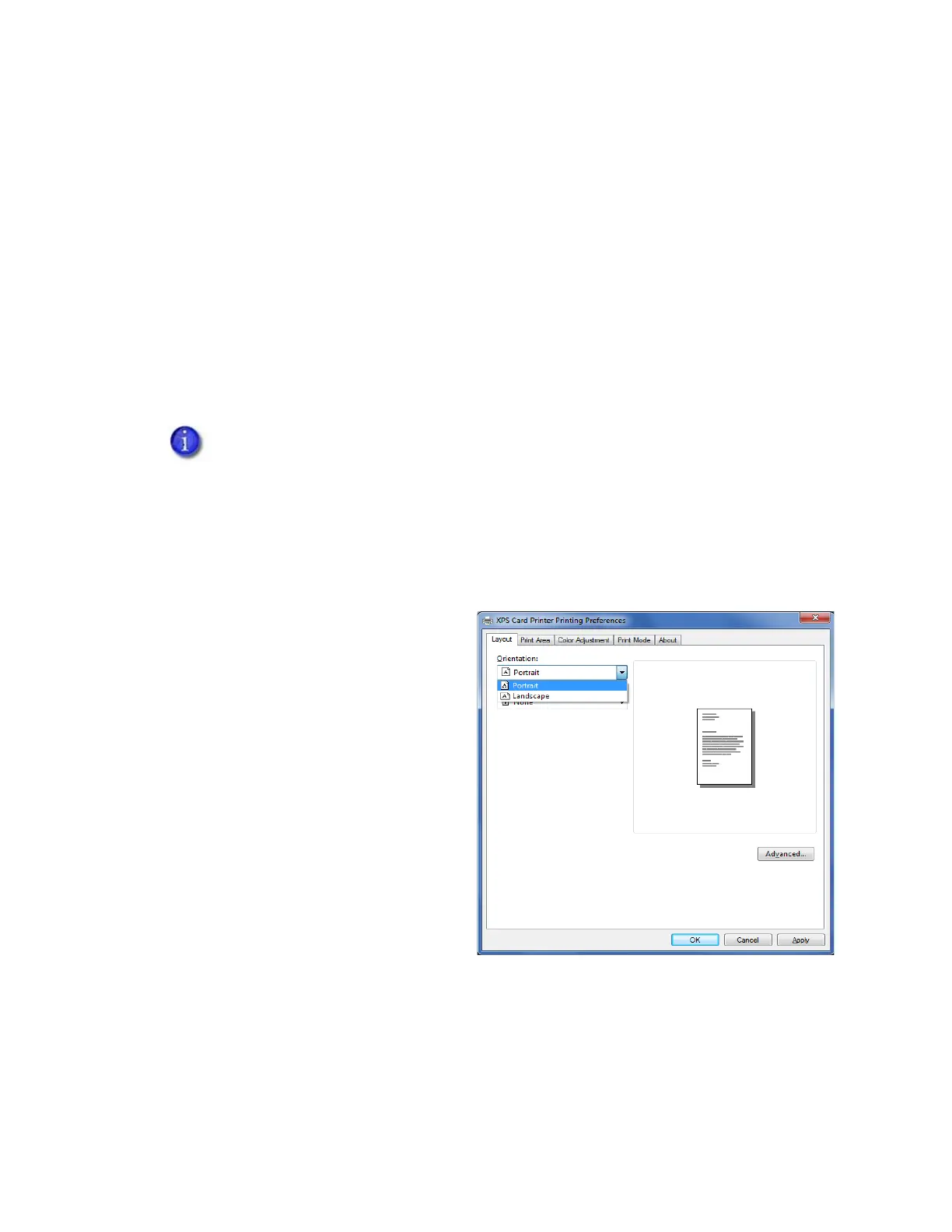XPS Card Printer Driver User’s Guide 65
Design Tasks in Windows Printing Preferences
The Printing Preferences window allows you to specify default settings that define how your card
prints. The values set in the Printing Preferences window are used for all cards printed using the
Card Printer Driver unless they are overridden by your card design application or by using an
escape.
Do the following to open the Printing Preferences window:
1. Display the Devices and Printers window on your system.
2. Right-click the icon for the card printer and select Printing preferences.
Use the Printing Preferences tabs to set up your printing preferences.
Layout Tab
The Layout tab displays when you select
Printing preferences. Use the Layout tab
to select the orientation of the card
(either Portrait or Landscape) and specify
whether to print on both sides of the
card.
The Advanced button displays the
Advanced Options window, which allows
you to define additional printing settings.
Refer to “Advanced Options” on page 68
for complete information about
specifying additional options.
The tabs and options that display in the Printing Preferences window are determined
by the printer model and the options installed on the printer. Because the Card
Printer Driver supports multiple printer models, the information in the following
sections may not apply to all printers. Specific exceptions are noted, where
necessary.