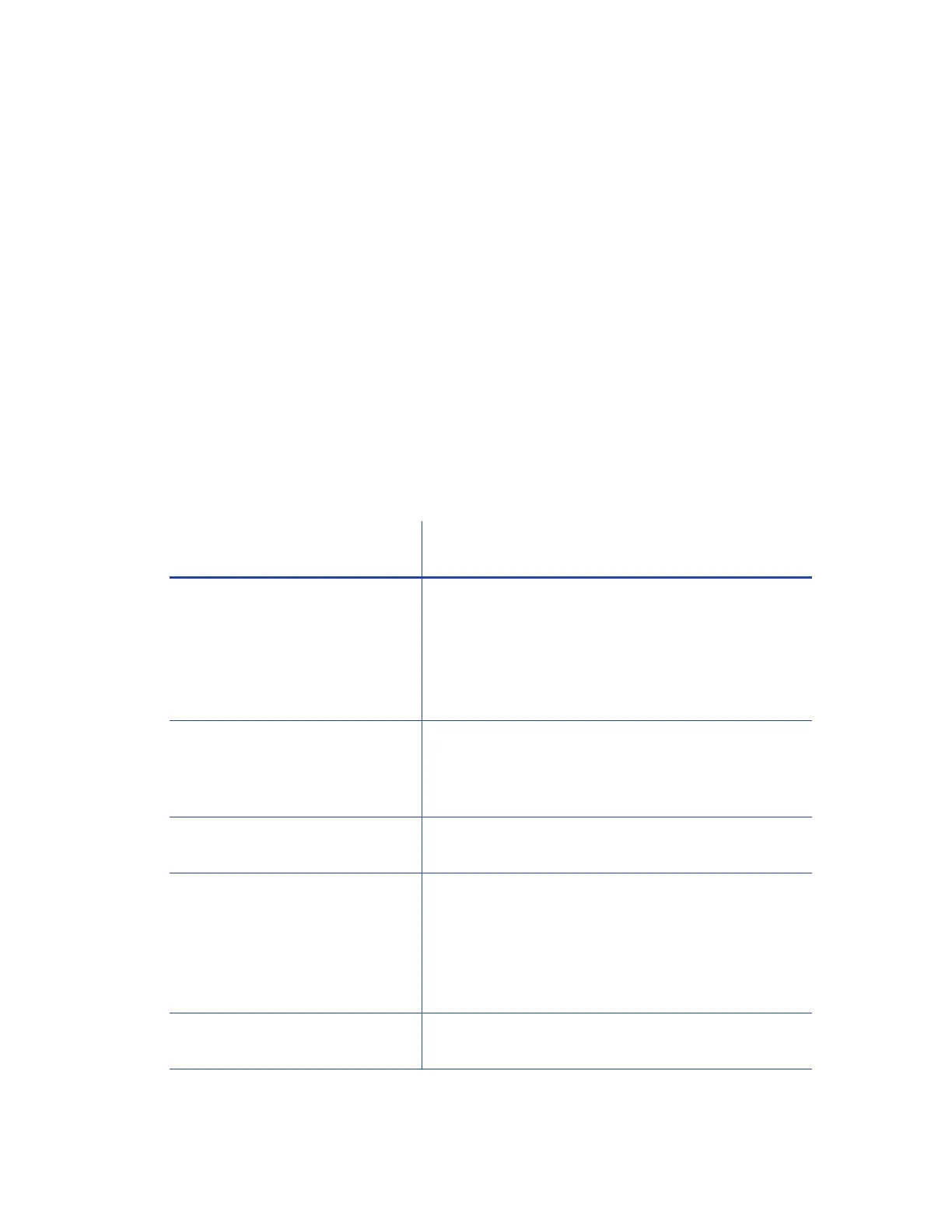32 XPS Card Printer Driver Installation
Use Printer Pooling
Printer pooling is used in card production environments in which an application prints to a group
of printers. The user chooses to print to the pool and the pool distributes the print jobs to the
next available printer.
Printer Pooling Requirements
Operating Systems Supported for Printer Pooling on page 33
Tips for Printer Pooling on page 33
Set Up a Printer Pool on page 34
Printer Pooling Requirements
Printer pooling requires that you set up all printers in a pool with the same basic setup, except as
noted below. The setup includes connecting printers across a network using an Ethernet cable,
using the same ribbons, and setting up for non-interactive printing.
For instructions to set up printer pooling, refer to “Set Up a Printer Pool” on page 34.
All printers in a printer pool
must have the same: With:
Model number
For example, a pool includes:
Only SD260L models
OR Only SD360 models
OR Only CD800 models
OR Only CR805 models
The same printing features installed, as outlined in
this table.
Note: Do not place non-secure printers in pools
where secure printing is needed. For more
information about secure printing, refer to “Use the
Card Printer Driver for Secure Printing” on page 26.
Supplies The same settings applied. For information about
defining printer ribbon settings, resolution, and other
print settings, refer to “Design Tasks in Windows
Printing Preferences” on page 65.
Network cable type—Ethernet
only
No USB-connected printers. Printer pooling is not
supported for USB-connected printers.
Non-interactive printing
requirements
No direct, printer-to-PC processing is permitted.
Interactive print processing requires a connection to a
printer, which is not possible when using a pooled
printer.
Note: Smart card and magnetic stripe read
commands cannot be processed on printers in a pool.
Printer Manager settings and
magnetic stripe values
Refer to the printer's Installation and Administrator's
Guide for more information.