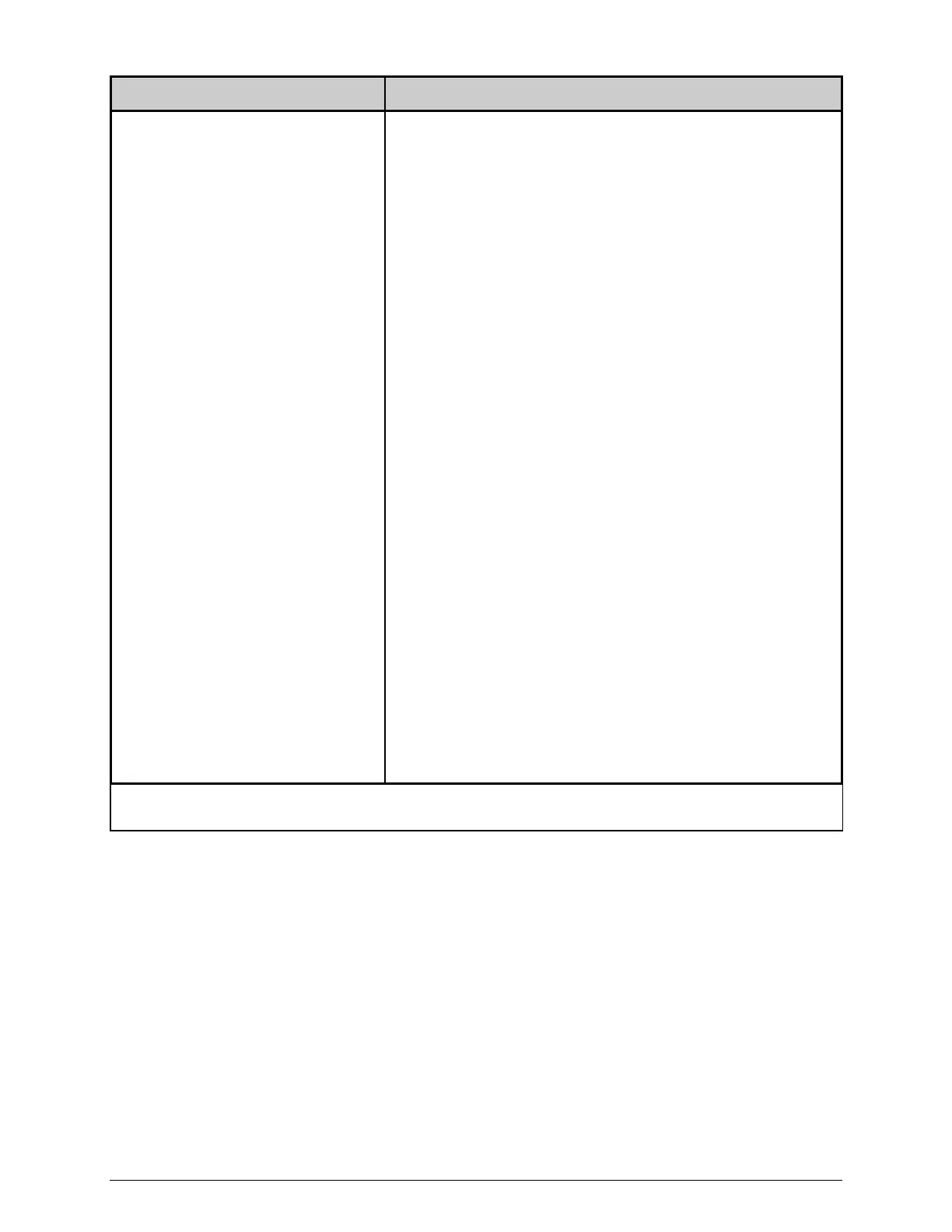8
If experiencing this problem… Try this solution…
Labels and ribbon advance normally,
but no image is printed:
Examine the used ribbon for an image and proceed
accordingly:
If there is an image on the used ribbon:
Verify that the ribbon was properly loaded. The inked side
of the ribbon must face the media. (To verify the inked side,
press the adhesive backing of a label against the ribbon
surface. Ink will only lift from the coated side of the ribbon.)
Clean the printhead (see the Operator’s Manual). Then flip
the roll of ribbon on the Supply Hub; see the Loading
Diagrams on the printer’s cover or in the Operator’s
Manual.
If there is no image on the used ribbon:
The Heat setting may be too low. Make an adjustment in
your software program or through the printer’s menu
system. (Note that the same functional commands from the
host computer may override the menu settings; see the
Operator’s Manual for details.)
The media and ribbon combination may be incorrect; see
Selecting Media and Ribbon, below.
If you have questions, or if problems persist, contact Datamax-O’Neil
Technical Support.
