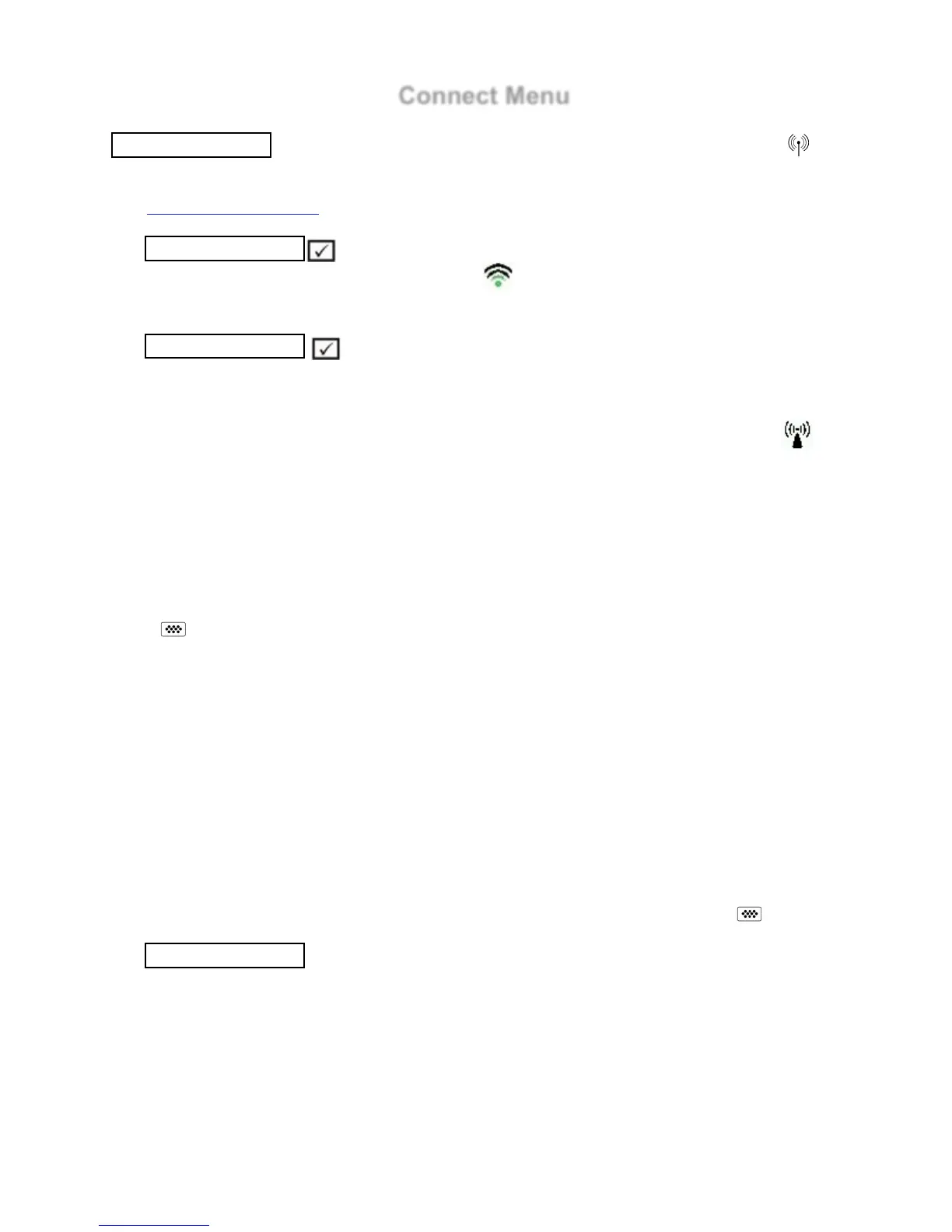(Advanced models only)
Allows connection to your local wireless network or mobile hot spot. Ideal for using your
network’s internet connection for synchronizing stored measurements with PosiSoft.net (pg.12).
See www.defelsko.com/wifi
Turns WiFi functionality ON. When selected, the icon will appear on the display. To
deactivate WiFi, uncheck the Enable box.
Connect your smart device/computer to a PosiTector Advanced body wirelessly without the
need for a separate network. Wirelessly import readings into legacy PosiSoft 3.0 Desktop
Software or whenever a WiFi network is not available or out-of-range.
To enable, select Access Point from the Connect > WiFi menu. The Access Point icon
To ensure the PosiTector is only accessible to authorized devices, it is important that you enter a
passphrase (password) for the Access Point. The default Passphrase is password.
In the Connect > WiFi > Setup menu, select AP Passphrase.
Press button to display on-screen keyboard. Enter a Passphrase for the Access Point. The
Passphrase will be required for all devices connecting to the PosiTectors Access Point.
The PosiTector is now visible to all WiFi enabled devices. Simply connect your devices WiFi to
the new PosiTector Access point. All PosiTectors are uniquely identified by their respective gage
body serial numbers.
AP Channel - Default Channel: 6
For most users the default channel will not have to be altered. If you are experiencing poor
connection or are unable to connect, try another channel.
In the Connect > WiFi > Setup menu, select AP Channel.
Press the UP center navigation button to highlight the channel. Use the (-) or (+) buttons to
change the channel. Press the DOWN navigation button and select OK. Press the button.
With WiFi Enabled (pg. 13) the Gage will allow the user to add a new network and will
automatically check for available local networks. Available networks detected by the Gage are
listed on the screen along with any networks that the Gage has previously been connected to that
are not currently within connection range.
