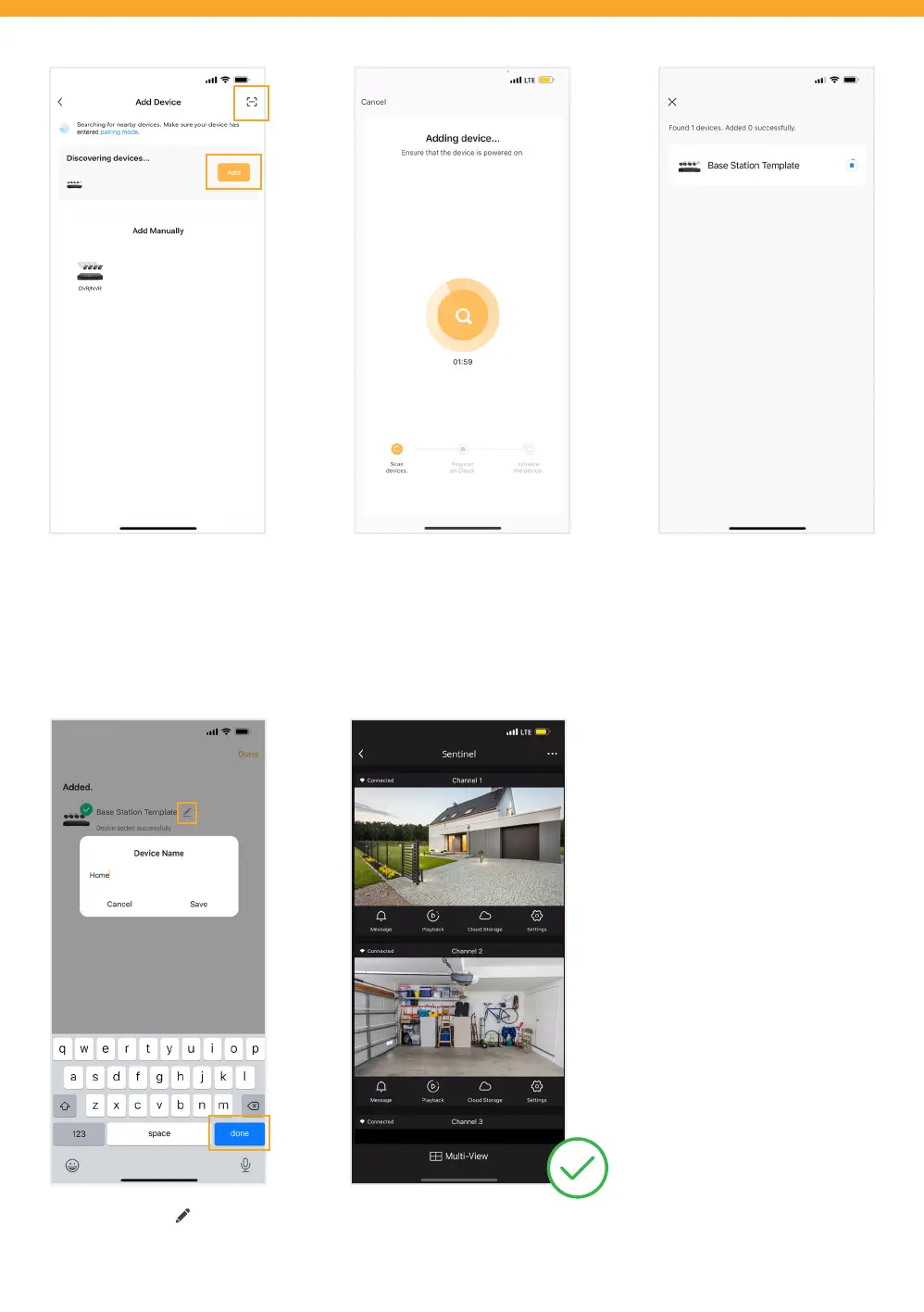Wait for your App to discover nearby
devices. Please Note: Do not add
your device manually.
Option 1: Tap the Scan icon [ - ]
located on the top right.
Option 2: Tap ‘Add’ to discovering
devices.
Option 1:
Scan the “Device ID” QR code located
on the Setup Wizard - Mobile Access
screen of your NVR.
Option 2:
Wait for the Adding Device process
to nish. Do not leave this screen.
Once your device is successfully
added, tap ‘Next’.
The Mobile App setup is complete.
Return to the NVR to nalize setup.
Select the edit icon to change
your device name.
Enter a Device Name and tap ‘Done’.