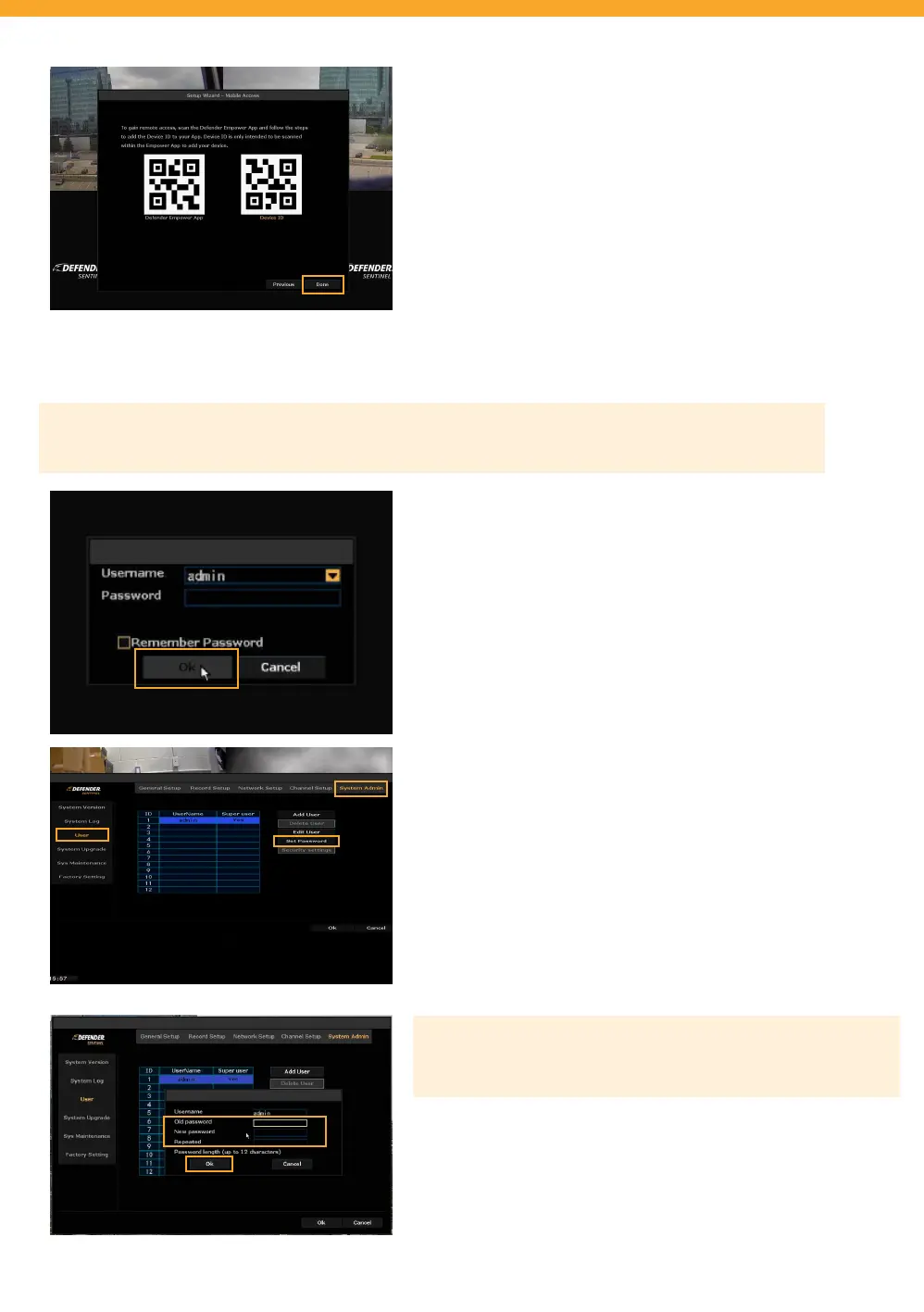9
NVR SETUP CONTINUED
• Now that you have completed setting up your Defender
Empower App, click “Done”.
SYSTEM SETUP
• To add a password right click to view the main menu >
Select System Setup.
• Leave Password blank and click “Ok”. You will create
your password on the next screen.
ADMIN PASSWORD
• Select System Admin > Select User > Select Set Password.
Create your NVR password (the system does not have an old
password, keep this blank.) – PLEASE REMEMBER YOUR PASSWORD!
Defender cannot remote access your NVR to reset your password!
• Keep Old password blank.
• Create a New password.
• Conrm password in Repeated.
• Select “Ok”.
CREATE A PASSWORD
Please Note: The NVR does not require password protection; however, we recommend adding a password for
security purposes. To add a password, complete these steps.