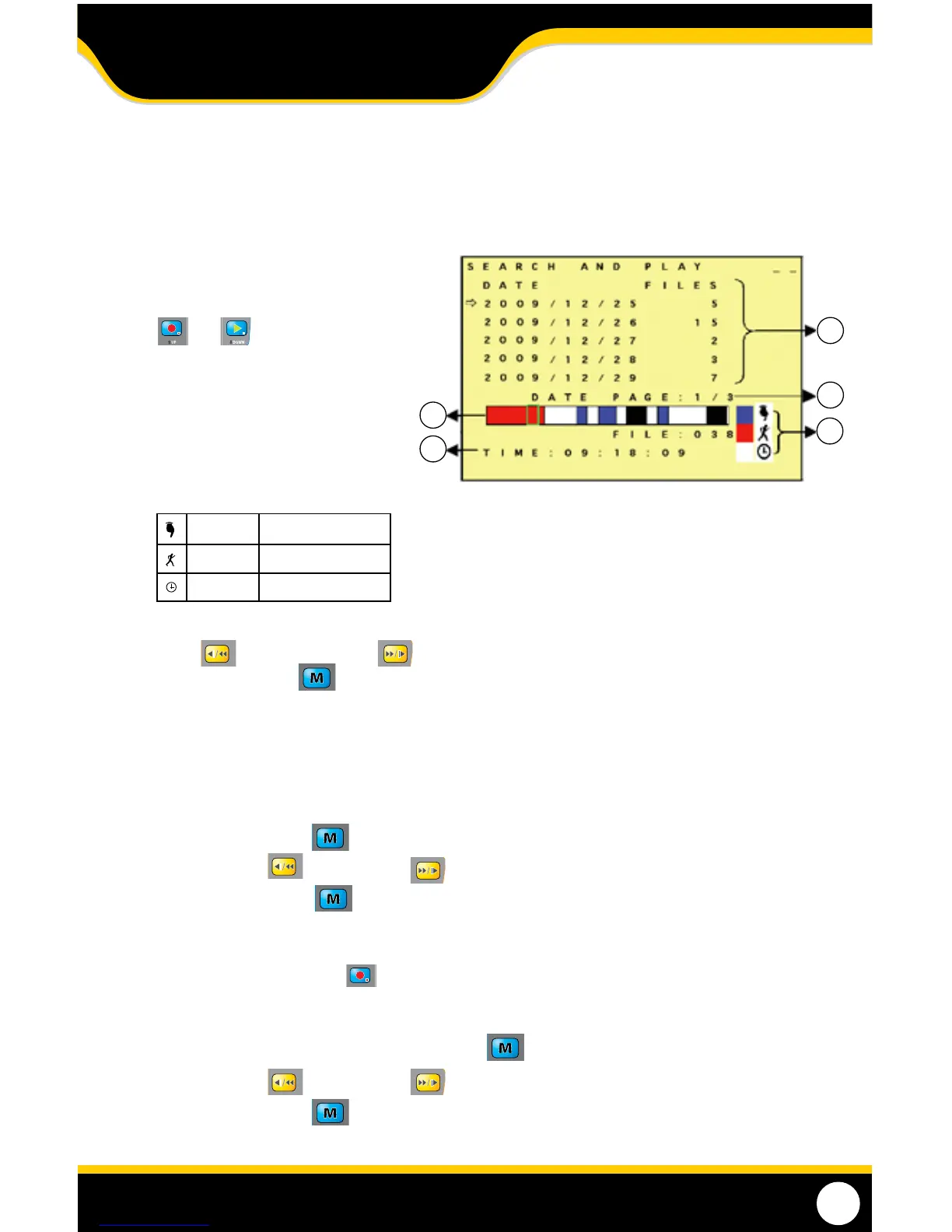STEALTH1
10
SEARCH AND PLAY MENU
• To access the search footage list go to the main menu and select Search and Play
• The Search and Play screen will list all of the recordings you have, starting with the oldest footage
1. Date/Time/Files - The footage directory
shows dates and the number of video les
recorded on that date. Press the record
and play buttons to move the
cursor up or down.
2. Page number - shows the current and
total number of pages that have recorded
footage.
3. Video Type - Each color distinguishes the
mode in which the les were recorded.
4. Video Type Indicator Bar - Indicates the mode that the DVR recorded with for each le. Press the rewind
button or fast forward button to move the green cursor along the event bar to select footage, then
press the menu button to start playback of the selected footage.
5. Video Start Time - Start time of the recorded footage that is highlighted on the event bar.
Blue: Manual Record
Red: Motion Detection Record
White: Schedule Record
To Play Searched Footage:
1. Highlight the desired playback start time.
2. Press the menu button to select that le.
3. Use the rewind and fast forward buttons to scroll to the PLAY option.
4. Press the menu button to start playback.
To Stop Playback of Searched Footage:
1. Press the record/stop button to stop playback and the system will return to the Search and Play list.
To Exit the Search and Play Menu:
1. To return to the main menu, press the menu button .
2. Use the rewind and fast forward buttons to scroll to EXIT.
3. Press the menu button again, this will bring you back to the main menu.
1
2
3
4
5
PLAYBACK MODE