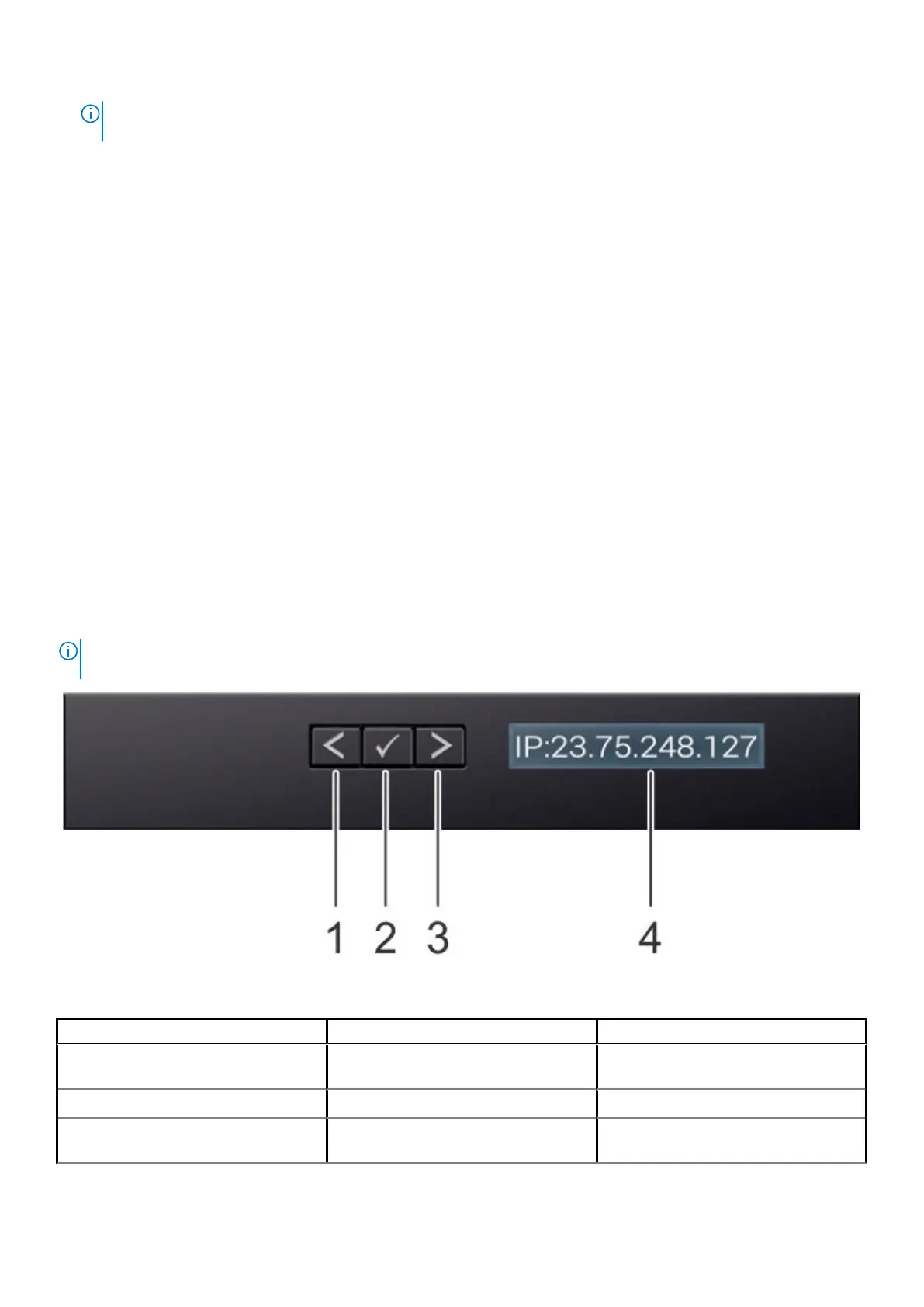NOTE: If you are installing a node that contains SEDs (self-encrypting drives), the node formats the drives now. The
formatting process might take up to two hours to complete.
Updating node firmware
To make sure that the most recent firmware is installed on a node, update the node firmware.
Follow instructions in the most current Node Firmware Release Notes to update your node to the most recent Node Firmware Package.
Licensing and remote support
After configuring new hardware, update the OneFS license and configure the new hardware for remote support.
For instructions on updating OneFS license and configuring remote support (SRS),see the OneFS WebUI Administration Guide or the
OneFS CLI Administration Guide.
Front panel LCD display
The LCD display provides system information, status, and error messages to indicate that the system is functioning correctly or requires
attention. The LCD display is also used to configure or view the system iDRAC IP address.
The following lists the status and conditions of the LCD display:
• The LCD backlight is white during normal operating conditions.
• When the system needs attention, the LCD backlight is amber, and displays an error code before the descriptive text.
• When the system turns off and there are no errors, LCD enters the standby mode after five minutes of inactivity. Press any button on
the LCD to turn it on.
• If the LCD panel stops responding, remove the bezel and reinstall it. If the problem persists, see Getting help.
• The LCD backlight remains off if LCD messaging is turned off through the iDRAC utility, the LCD panel, or other tools.
NOTE:
If the system is connected to a power source and an error is detected, the LCD is amber whether the system is
turned on or off.
Figure 11. F200 and F600 node LCD display
Item
Button or Display Description
1 Left Moves the cursor back in one-step
increments
2 Select Chooses the selected menu item
3 Right Moves the cursor forward in one-step
increments during message scrolling:
16 F200 and F600 node configuration
