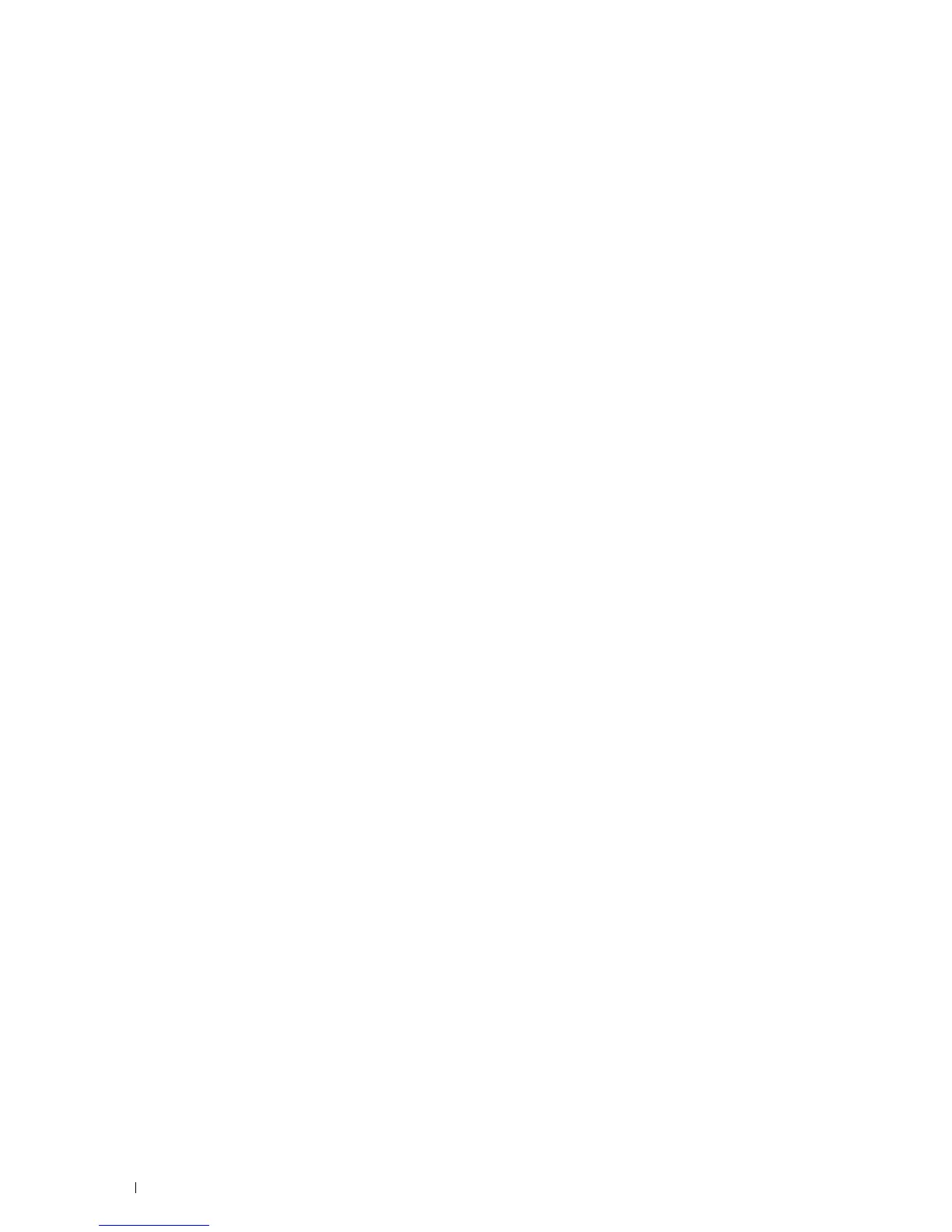94 Installing Printer Drivers on Windows
®
Computers
Windows Server 2008 or Windows Server 2008 64-bit Edition
1
On the Windows desktop of the client computer, click
Start
→
Network
.
2
Locate the host name of the server computer, and then double-click the host name.
3
Right-click the shared printer name, and then click
Connect
.
4
Click
Install driver
.
5
Wait for the driver information to be copied from the server computer to the client computer, and for a new printer
object to be added to the
Printers
folder. The time this takes varies, based on network traffic and other factors.
6
Print a test page to verify installation.
a
Click
Start
→
Control Panel
.
b
Select
Printers
.
c
Right-click the printer you just created and select
Properties
.
d
On the
General
tab, click
Print Test Page
.
When a test page prints successfully, installation is complete.
Windows 7, Windows 7 64-bit Edition, or Windows Server 2008 R2
1
On the Windows desktop of the client computer, click
Start
→
your user name
→
Network
(
Start
→
Network
for
Windows Server 2008 R2).
2
Locate the host name of the server computer, and then double-click the host name.
3
Right-click the shared printer name, and then click
Connect
.
4
Click
Install driver
.
5
Wait for the driver information to be copied from the server computer to the client computer, and for a new printer
object to be added to the
Devices and Printers
folder. The time this takes varies, based on network traffic and other
factors.
6
Print a test page to verify installation.
a
Click
Start
→
Devices and Printers
.
b
Right-click the printer you just created and select
Printer properties
.
c
On the
General
tab, click
Print Test Page
.
When a test page prints successfully, installation is complete.
Windows 8, Windows 8 64-bit Edition, or Windows Server 2012
1
Point to the top or bottom right corner of the screen, and then click
Search
→
Ty p e
Network
in the search box,
click
Apps
, and then click
Network
.
2
Locate the host name of the server computer, and then double-click the host name.
3
Right-click the shared printer name, and then click
Connect
.
4
Click
Install driver
.
5
Wait for the driver information to be copied from the server computer to the client computer, and for a new printer
object to be added to the
Devices and Printers
folder. The time this takes varies, based on network traffic and other
factors.
6
Print a test page to verify installation.
a
Under Desktop mode, right-click the bottom left corner of the screen, and then click
Control Panel
→
Hardware and Sound
(
Hardware
for Windows Server 2012)
→
Devices and Printers
.
b
Right-click the printer you just created and select
Printer properties
.
