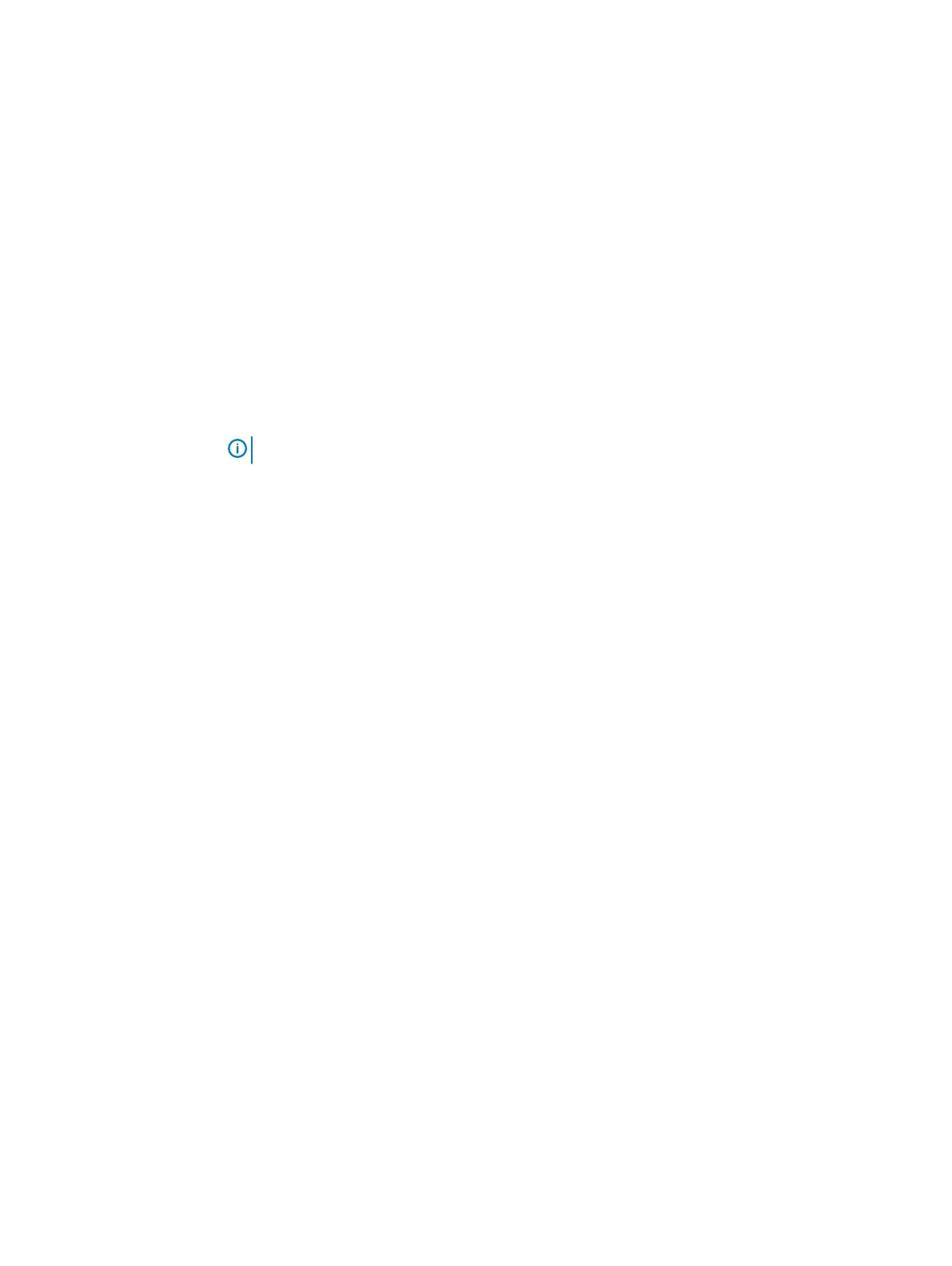After you finish
1. Install the Trusted Platform Module (TPM). See the Installing the Trusted Platform Module
section.
2. Replace the following:
a. internal dual SD module
b. heat sink/heat sink blank and processor/processor blank
c. expansion card riser
d. expansion cards
e. integrated storage controller card
f. memory modules
g. cooling shroud
3. Reconnect all cables to the system board.
Note: Ensure that the cables inside the system are routed through the cable routing latch.
4. Follow the procedure listed in the After working inside your system section.
5. Import your new or existing iDRAC Enterprise license. For more information, see the
Integrated
Dell Remote Access Controller User’s Guide
at Dell.com/idracmanuals.
6. Ensure that you:
a. Use the Easy Restore feature to restore the service tag. See Restoring the Service Tag by
using the Easy Restore feature on page 187.
b. If the Service Tag is not backed up in the backup flash device, enter the system service tag
manually. See Entering the system Service Tag by using System Setup on page 188.
c. Update the BIOS and iDRAC versions.
d. Re-enable the Trusted Platform Module (TPM). See Initializing the TPM for BitLocker
users on page 189 or Initializing the TPM for TXT users on page 189.
Restoring the Service Tag by using the Easy Restore feature
The Easy Restore feature enables you to restore your system’s Service Tag, license, UEFI
configuration, and the system configuration data after replacing the system board. All data is
automatically backed up in a backup flash device. If BIOS detects a new system board and the
Service Tag in the backup flash device, BIOS prompts the user to restore the backup information.
Procedure
1. Turn on the system.
If BIOS detects a new system board, and if the Service Tag is present in the backup flash
device, BIOS displays the Service Tag, the status of the license, and the UEFI Diagnostics
version.
2. Perform one of the following steps:
After the restore process is complete, BIOS prompts to restore the system configuration
data.
3. Perform one of the following steps:
l
Press Y to restore the system configuration data.
l
Press N to use the default configuration settings.
After the restore process is complete, the system restarts.
Installing and removing system components
Dell PowerEdge R430 Owner's Manual 187
