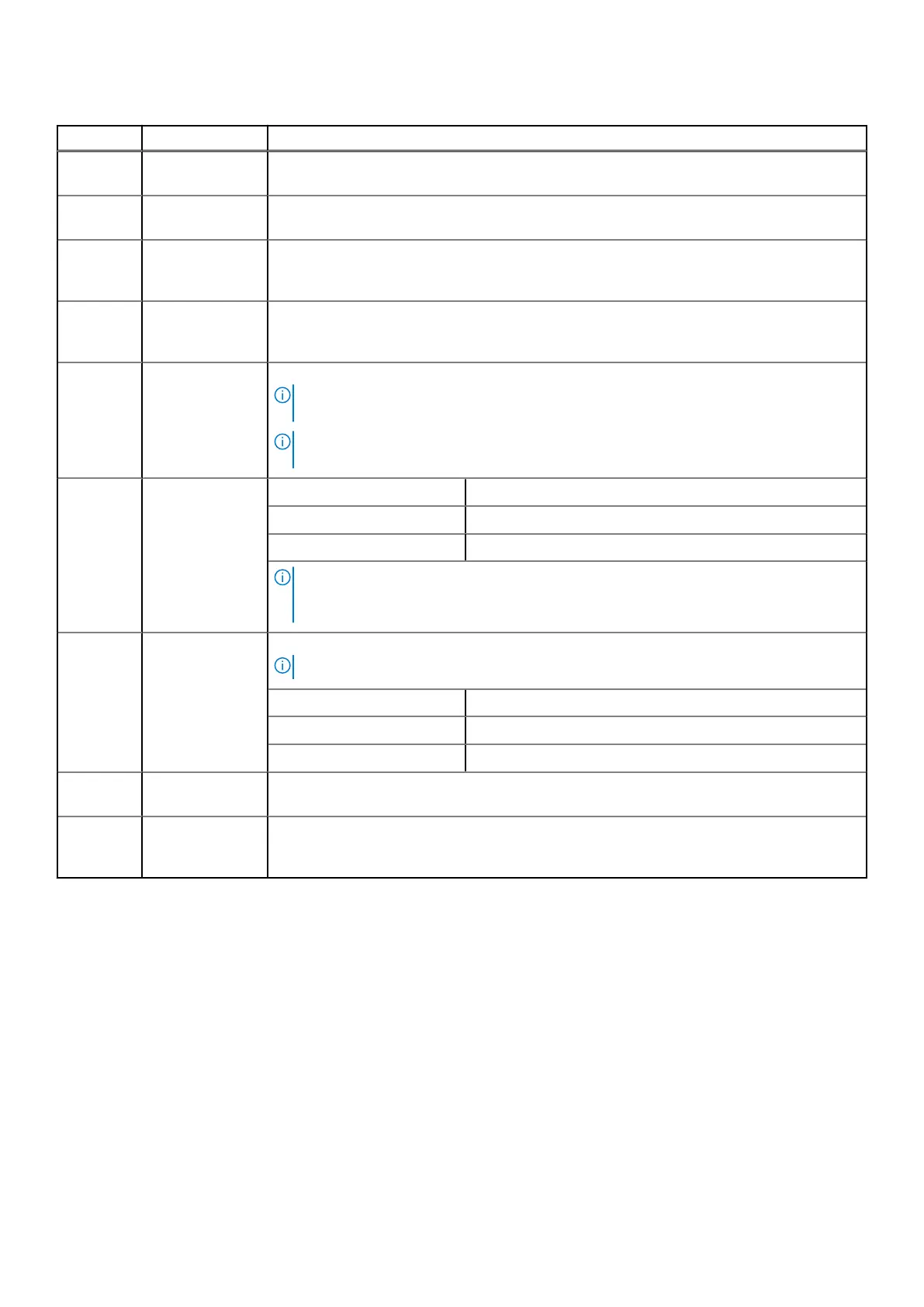Table 3. Left control panel - LCD panel description
Indicator Description Status
1 LCD with Quick
Sync
LCD enabled with Quick Sync module
2 LCD without
Quick Sync
LCD without Quick Sync module
3 System ID
indicator on LCD
panel
This option is a button/indicator on the LCD panel to identify the chassis, or choose specific
sleds to identify.
4 Settings This option button provides access to the inventory and configuration data of the MX7000
enclosure. It includes the Network Settings, System Information, (Model, Asset Tag, Service
Tag), and Language Settings.
5 Optional
QuickSync
indicator (Only
for LCD with
QuickSync 2.0)
Enables access to QuickSync related controls and connection information.
NOTE: QuickSync feature allows you to manage your system using mobile devices. This
feature is only available on certain configurations.
NOTE: If not ordered at the time of purchase, the QuickSync module will not be available
on the enclosure.
6 System alerts
indicator
System ID Indicator status Description
Solid green The chassis has no degraded or critical alerts.
Solid amber The chassis has critical or degraded health alerts.
NOTE: This option button/indicator shows an amber colored alert icon and a combined
critical and degraded alert count. Pressing the button takes the user to the alert details
menu.
7
LCD activation
button/
System ID
indicator/
Identification
indicator
Allows you to identify the enclosure.
NOTE: Press the button to activate the LCD.
System ID Indicator status Description
Blinking blue System ID is active.
Blinking amber Chassis alerts are present.
8 Error indicator The error indicator is displayed on the LCD when there are any critical/warning alerts on the
enclosure.
9 Optional Quick
Sync wireless
status indicator
Displays the connection status of the enclosure with any QuickSync enabled device.
Field service information 11
