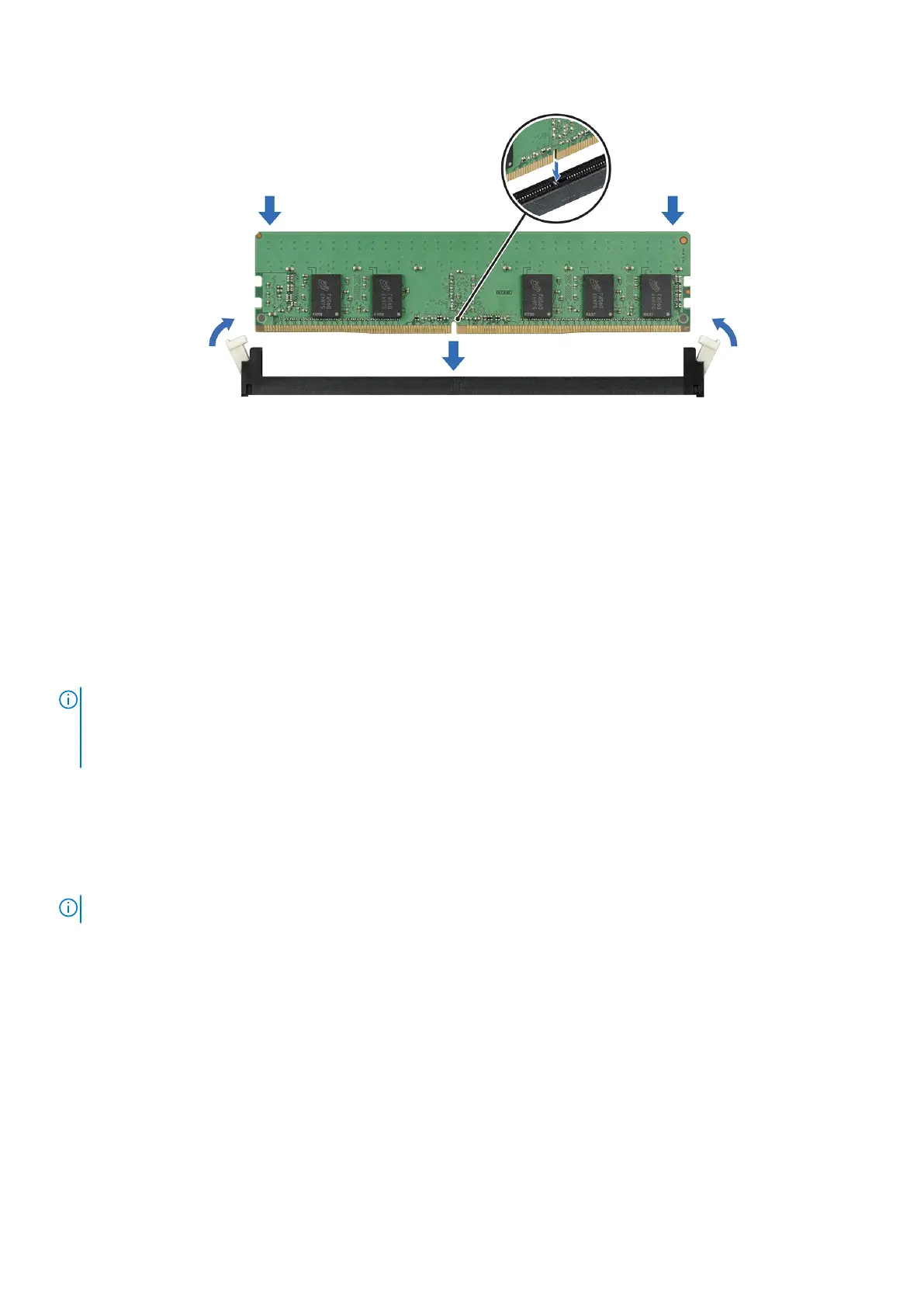Figure 37. Installing a memory module
Next steps
1. Install the air shroud.
2. Follow the procedure listed in the After working inside your system.
3. Verify if the memory module has been installed properly, by pressing F2 and navigating to System Setup Main Menu > System
BIOS > Memory Settings . In the Memory Settings screen, the System Memory Size must reflect the updated capacity of the
installed memory. If the value is incorrect, one or more of the memory modules may not be installed properly. Ensure that the memory
module is firmly seated in the memory module socket. Run the system memory test in system diagnostics.
Expansion cards and expansion card risers
NOTE:
A System Event Log (SEL) event is logged if an expansion card riser is not supported or missing. It does not
prevent your system from turning on. However, if a F1/F2 pause occurs with an error message, see
Troubleshooting
expansion cards
section in the
Dell EMC PowerEdge Servers Troubleshooting Guide
at www.dell.com/
poweredgemanuals.
Expansion card installation guidelines
To ensure proper cooling and mechanical fit, the following table provides guidelines for installing expansion cards. The expansion cards
with the highest priority must be installed first using the slot priority indicated. All the other expansion cards should be installed in the card
priority and slot priority order.
NOTE: The expansion-cards are not hot-swappable.
PowerEdge R240 installing and removing system components 59
