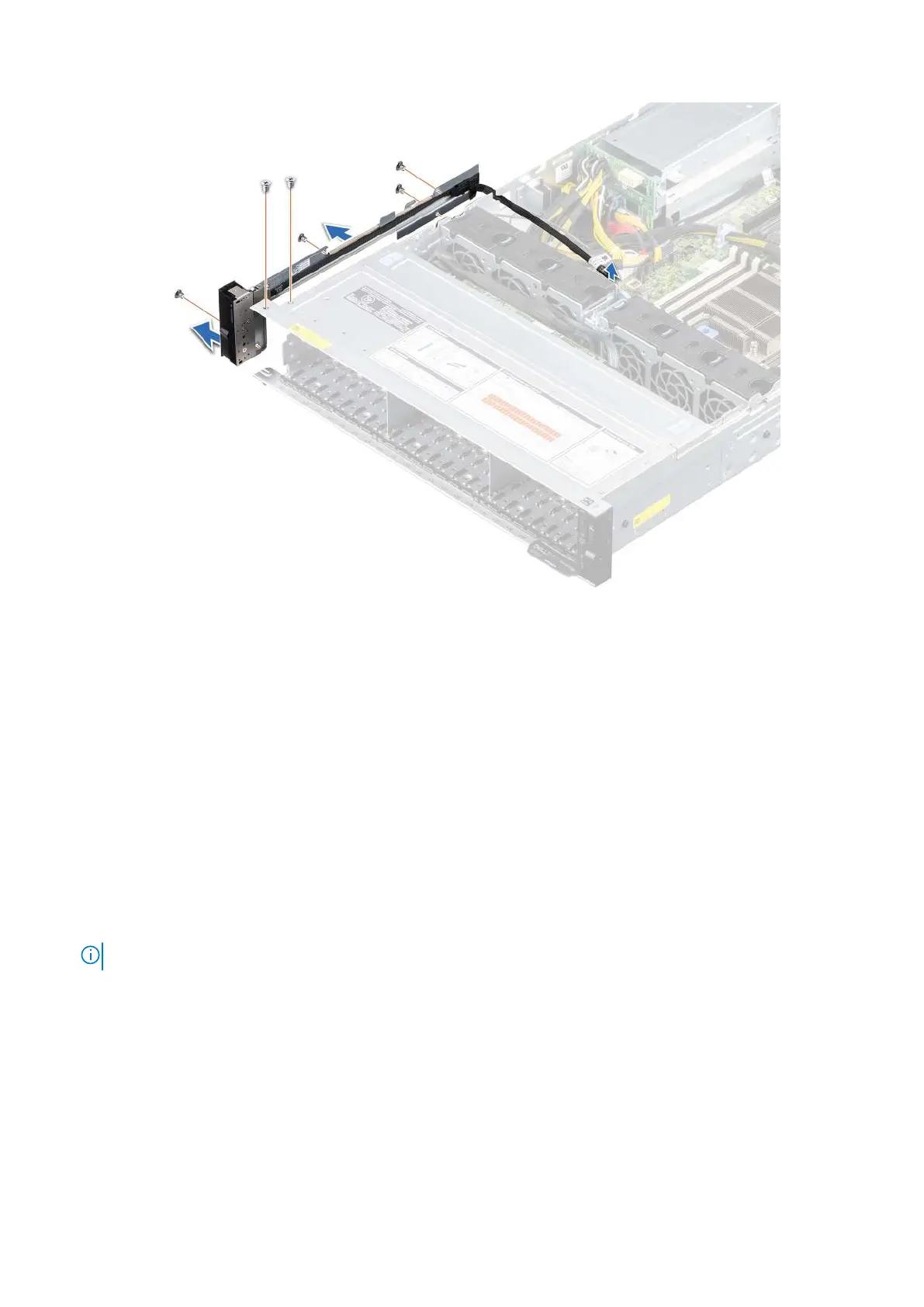Figure 127. Removing the left control panel
Next steps
1. Replace the left control panel.
Installing the left control panel
Prerequisites
1. Follow the safety guidelines listed in the Safety instructions on page 26.
2. Follow the procedure listed in the Before working inside your system on page 27.
3. Remove the air shroud.
Steps
1. Route the left control panel cable through the chassis sidewall.
NOTE: Route the cable properly to prevent the cable from being pinched or crimped.
2. Align and insert the tabs on the left control panel assembly into the slots on the chassis.
3. Using a Phillips #1 screwdriver, replace the screws to secure the left control panel assembly to the chassis.
4. Connect the left control panel cable to the connector on the system board.
Installing and removing system components
121
