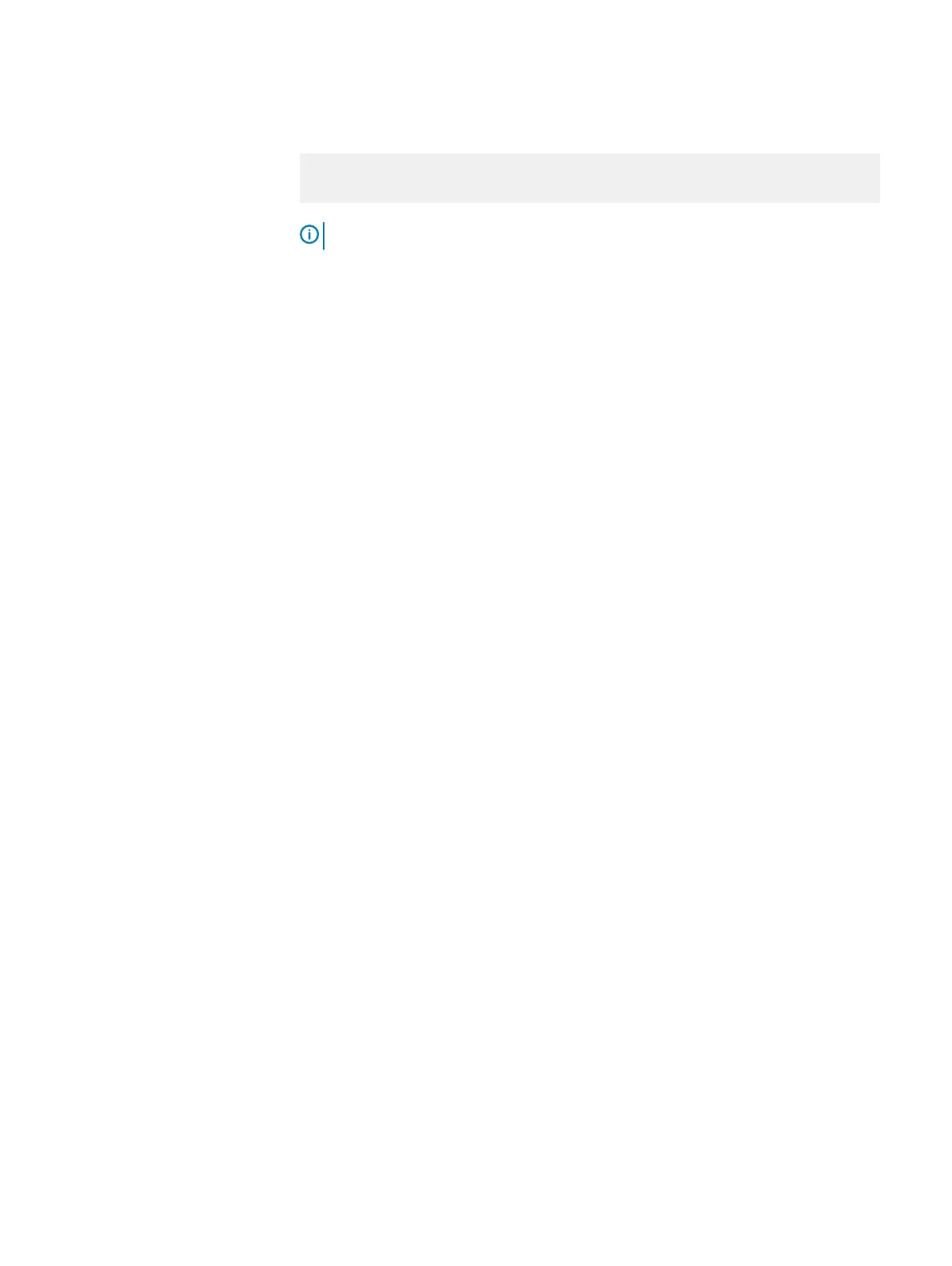6. For each existing NVDIMM DAX mount point run the command:
scli --rename_device --sds_id <SDS-ID> --device_path /dev/
dax2.0 --new_name /dev/dax2.0
Note: This is only required if name was assigned.
7. Run ndctl to create the DAX device. Repeat for each new device.
8. Add the /dev/daxDevice name to Acceleration pool
Procedure
1. From Backend > Devices, select an SDS.
2. At the top right side of the window, ensure that the display is set to By Pools.
3. Expand the desired Storage Pool, right-click the SDS where the device is
installed, and select Add Acceleration Device.
The Add acceleration device to SDS dialog box is displayed.
4. In the table, add the following information:
l
In the Path cell, enter the location of the acceleration device
l
In the Name cell, enter the name of the acceleration device
l
From the Acceleration Pool drop-down list, select the Acceleration Pool to
which to add the device
5. Click Advanced and configure the optional settings:
l
Test and activate device
l
Device test timeout: x seconds
l
Force devices takeover (takes over devices that were previously used in a
VxFlex OS system.
6. If you want to add more devices, click the Add device icon again and configure
the fields in the new row.
7. Click OK.
Removing acceleration devices
Acceleration devices must be removed in a graceful manner. Specific procedures are
required for NVDIMM acceleration devices and for RFcache acceleration devices.
Remove an RFcache acceleration device
Remove an RFcache acceleration device from an Acceleration Pool.
About this task
To remove an RFcache acceleration device from the system, perform these steps:
Procedure
1. From the Backend > Devices view, right-click the Storage Pool being
accelerated by the device, and choose Configure Cache, and then Set Read
Flash Cache Policy.
2. In the Set Read Flash Cache Policy window, clear the Enable Read Flash
Cache check box, and click OK.
Configuring the System using the VxFlex OS GUI
208 Dell EMC VxFlex Ready Node AMS User Guide
