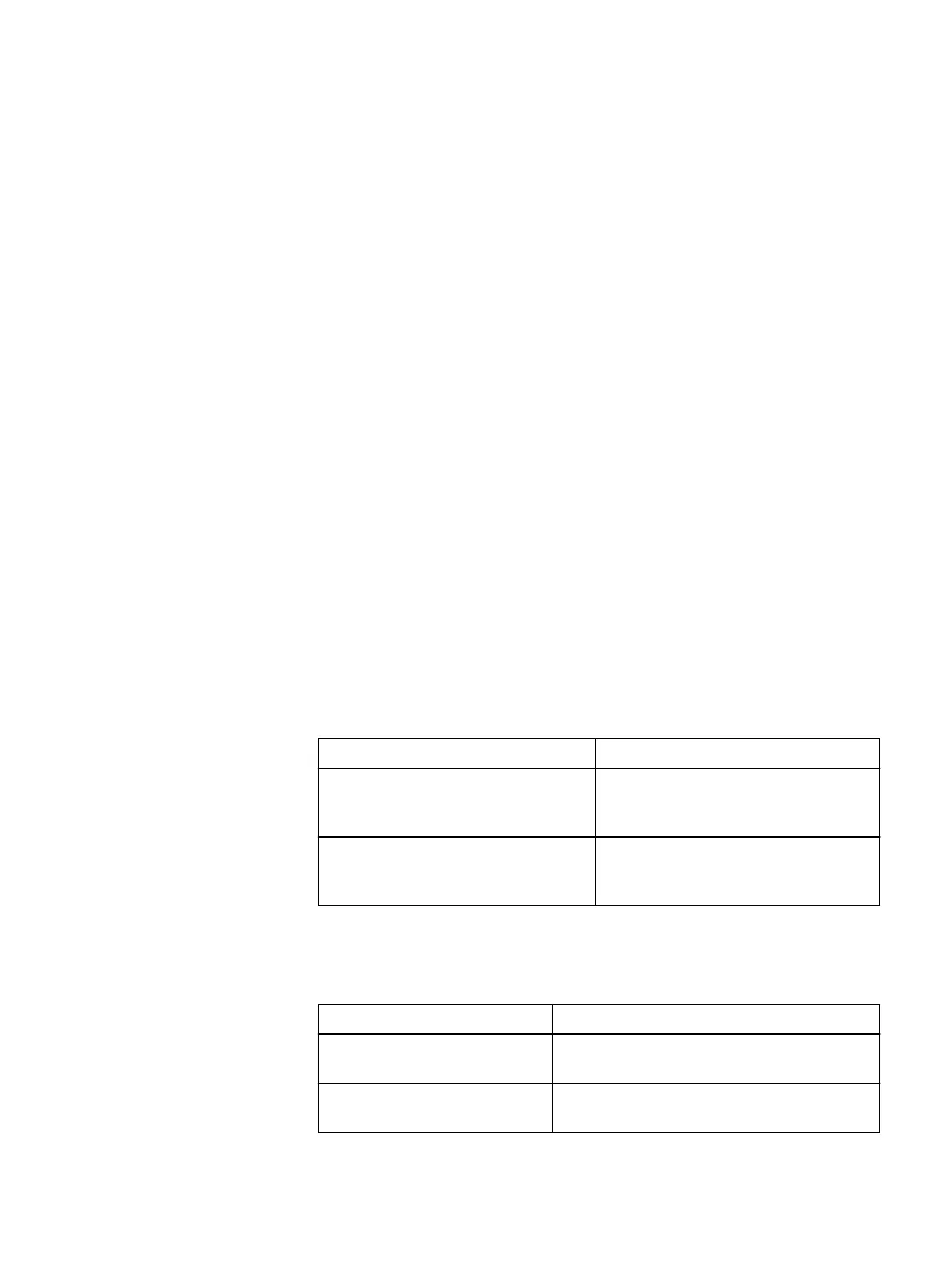c. If you want to force exit from Maintenance Mode even though there is a
failed SDS, select the Force Failed SDS check box.
d. Click OK.
The status area at the bottom of the window indicates when the operation is
complete. Once the operation has been successfully completed, the SDS
returns to normal operation, and data deltas collected on other SDSs during the
maintenance period are copied back to the SDS.
Configuring Oscillating Failure counters
Oscillating failure handling provides the ability to handle error situations, and to reduce
their impact on normal system operation.
This feature detects and reports various oscillating failures, in cases when
components fail repeatedly and cause unnecessary failovers. You can configure the
time interval associated with each window type, and the number of failures allowed
before reporting commences for each window type, per counter.
You can reset specified oscillating failure counters to zero. This can be useful when
you have fixed a problem and want to ensure that an alert is no longer active in the
system.
Configure Oscillating Failure counter parameters
Configure Oscillating Failure counter parameters for the entire system, or for specific
Protection Domains or Storage Pools.
About this task
Procedure
1. Perform one of the following:
Option
Description
To configure counter parameters for
all SDCs, Protection Domains or
Storage Pools in the system:
In the Backend > Storage view, select
the System icon.
To configure counter parameters for
a specific Protection Domain or
Storage Pool:
In the Backend > Storage view,
navigate to, and select the desired
Protection Domain or Storage Pool.
2. From the Command menu or context-sensitive menu, select Set Oscillating
Failure Properties.
3. Perform one of the following:
Option
Description
For system level: In the For All box, select an option: SDCs,
Protection Domains, orStorage Pools.
For a Protection Domain or a
Storage Pool:
Go to the next step.
4. In the Counter Type box, select a counter. Options vary, depending on the item
selected in the previous step.
Configuring the System using the VxFlex OS GUI
226 Dell EMC VxFlex Ready Node AMS User Guide
