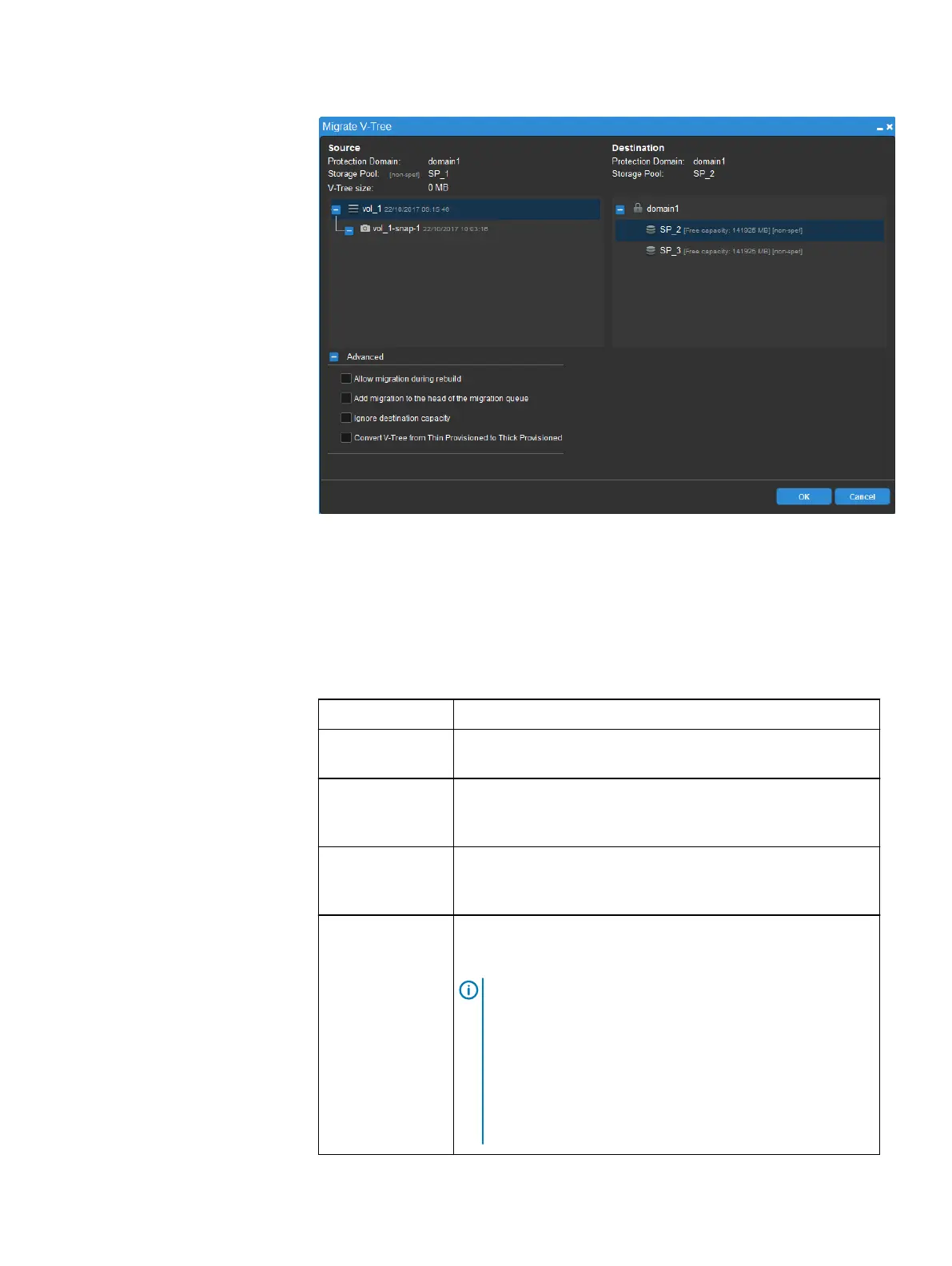The Migrate V-Tree dialog box opens and displays the selected V-Tree's
information, including Protection Domain and Storage Pool.
4. In the Migrate V-Tree dialog box, select the destination Storage Pool.
The Storage Pool's free capacity is displayed. Ensure that you select a Storage
Pool with enough capacity for the V-Tree size.
5. Optionally, expand Advanced to select one or several of the following advanced
options:
Option
Description
Allow migration
during rebuild
Allow migration of the V-Tree to start and continue during
a system rebuild operation.
Add migration at
the head of the
migration queue
Give this V-Tree migration the highest priority in the
migration priority queue.
Ignore
destination
capacity
Allow the migration to start regardless of whether there is
enough capacity at the destination.
Convert V-Tree
from...
Convert a thin-provisioned V-Tree to thick-provisioned, or
vice-versa, at the destination, depending on the
provisioning of the source volume.
Note: SDCs with a version earlier than v3.0 do not fully
support converting a thick-provisioned V-Tree to a
thin-provisioned V-Tree during migration; after
migration, the V-Tree will be thin-provisioned, but the
SDC will not be able to trim it. These volumes can be
trimmed by unmapping and then remapping them, or
by rebooting the SDC. The SDC version will not affect
capacity allocation and a V-Tree converted from thick
Configuring the System using the VxFlex OS GUI
248 Dell EMC VxFlex Ready Node AMS User Guide
