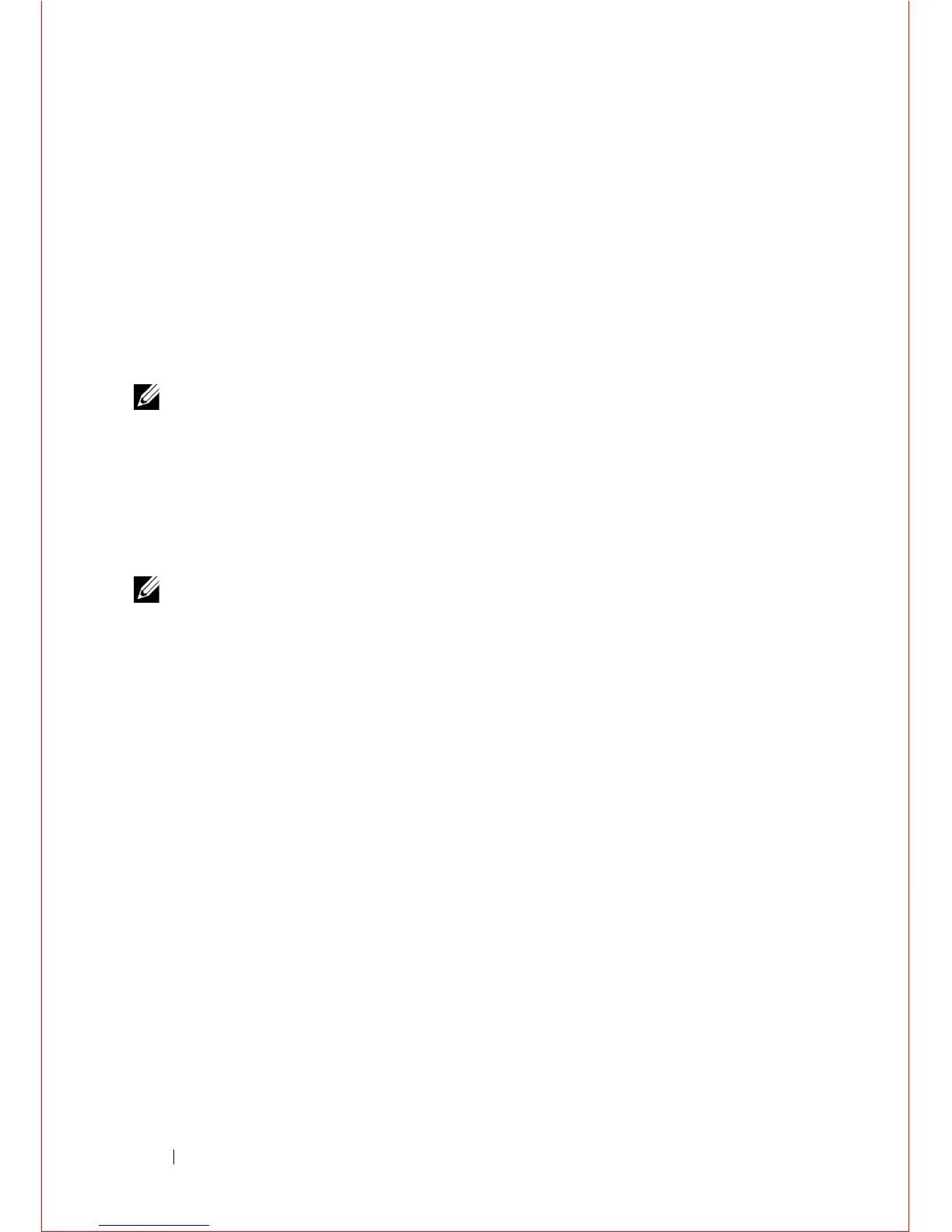26 Assembling a Switch Stack
Use only QSFP transceivers and QSFP cables (s
eparately purchased)
to
connect stacking ports as follows:
1
Insert a QSFP cable in the bottom stacking port on the rightmost switch.
2
Connect the upper stacking port on the next switch to the left.
3
Continue connecting each switch to the next in this way until you reach
the leftmost switch in the stack.
4
On the leftmost switch, connect the bottom stacking port to the upper
stacking port on the rightmost switch to create a loop.
NOTE: The resulting ring topology allows the entire stack to function as a single
switch with resilient fail-over capabilities.
If you do not connect the leftmost switch to the rightmost switch (Step 4), the stack
operates in a daisy-chain topology with less resiliency. Any failure in a non-edge
stack unit causes a split stack.
Configuring and Bringing Up a Stack
NOTE: Although stacking is supported on 40GbE ports on the base module or a
2-Port 40GbE QSFP+ module, this section shows how to configure stacking only on
the base-module ports (Figure 1-9).
To convert the 40GbE ports on the 2-Port QSFP+ module from their default 4x10GbE
mode of operation to 40GbE mode to configure a stack, refer to "FlexIOTM Plug-in
Modules" on page 7. After the converting the ports to 40GbE, you do not have to
reload the switch because a switch reload is required as part of the stack
configuration procedure.
After you attach the QSFP+ cables in a stack of MXL 10/40GbE Switches, to
configure and bring up the stack, follow these steps:
1
Connect the terminal to the console port on an
MXL 10/40GbE Switch
.
Enter the following commands to access the CLI and configure the two
40GbE ports on the base module for stacking mode:
Login: username
Password: *****
FTOS> enable
FTOS# configure
FTOS(conf)# stack-unit 0 stack-group 0
FTOS(conf)# stack-unit 0 stack-group 1
Where
stack-unit 0
defines the default stack-unit number in the initial
configuration of a switch;
stack-group 0
defines the stack group for the
