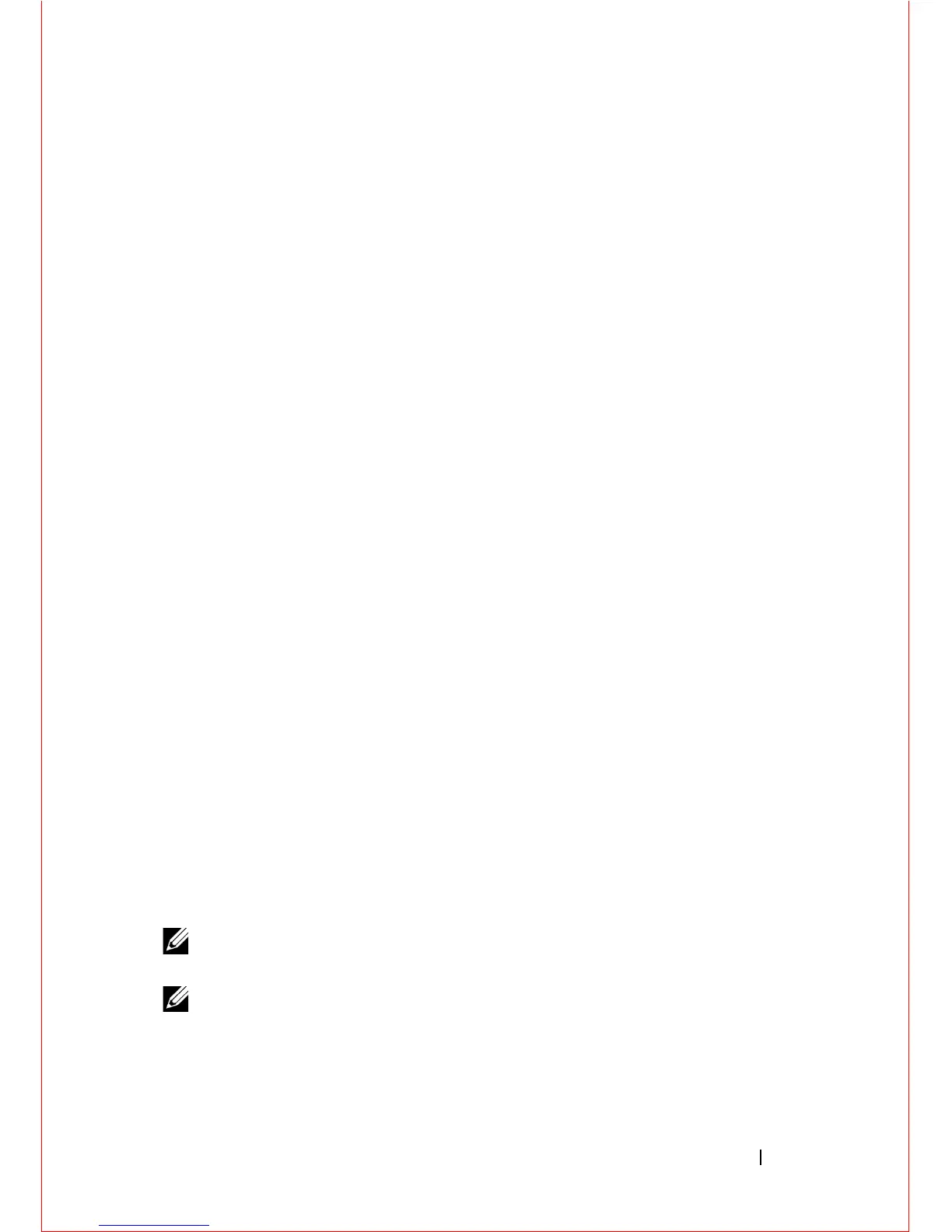Assembling a Switch Stack 29
Auto Stack Number Assignment
During the stack formation process, a unique stack-unit number is assigned if
the same number is assigned to more than one switch. After assignment is
complete, each switch saves its stack-unit number. To view stack-unit
numbers, enter the show system command.
FTOS Version Checking
Following the stack-unit number assignment, the Master Switch performs a
consistency check to make sure that all switches in the stack are running the
same FTOS version.
If the Master Switch determines that all switches are not running the same
FTOS version, the ports on switches with the incorrect version are disabled.
To download the required FTOS image from the Master Switch and reload a
member switch so that it joins the stack, enter the following command in
EXEC Privilege mode:
FTOS# upgrade system stack-unit unit-number partition
Where stack-unit unit-number identifies the switch whose FTOS version
needs to be upgraded; partition identifies the partition on the Master Switch
from which the FTOS image boots up. For example:
FTOS# upgrade system stack-unit 3 a:
To display the boot partition used on the Master Switch, enter the show
version command.
To ensure that a stack unit boots from partition a:, enter the commands:
FTOS# configure
FTOS(conf)# boot system stack-unit unit-number primary system
a:
FTOS(conf)# end
FTOS# write memory
FTOS# power-cycle stack-unit
unit-number
NOTE: When an MXL 10/40GbE Switch is stacked, booting is supported only from
flash memory; it is not supported over the network via an IP address.
NOTE: To upgrade all switches in a stack with the same FTOS version in a specified
partition, enter the following command in EXEC Privilege mode:
FTOS# upgrade system {ftp: | tftp:}
partition
This command uses an interactive CLI that requests the server IP address and
image filename, and prompts you to upgrade all member stack units. After
