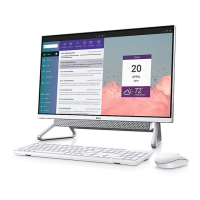Table 45. System-diagnostic lights(continued)
Blinking pattern
Problem description Suggested resolutionAmber White
3 6 Flash corruption detected by
SBIOS.
● Press power button for
over 25 seconds to do
RTC reset. If problem
persists, replace the
system board.
● Disconnect all power
source (AC, battery, coin
cell) and drain flea power
by pressing and holding
down power button 3~5
seconds to ensure all
power are drained.
● Run "BIOS recovery from
USB", and the instructions
are in the website Dell
support.
● If problem persists,
replace the system board.
3 7 Timeout waiting on ME to
reply to HECI message.
Replace the system board.
4 1 Memory DIMM power rail
failure
Replace the system board.
4 2 CPU power cable connection
issue
Replace the system board.
NOTE: Blinking pattern 3-3-3 on Lock LED (Caps-Lock or Num-Lock), Power button LED (without Fingerprint reader),
and Diagnostic LED indicates failure to provide input during LCD panel test on the "Dell SupportAssist Pre-boot System
Performance Check" diagnostics.
Recovering the operating system
When your computer is unable to boot to the operating system even after repeated attempts, it automatically starts Dell
SupportAssist OS Recovery.
Dell SupportAssist OS Recovery is a stand-alone tool that is preinstalled in all Dell computers that are installed with the Windows
operating system. It consists of tools to diagnose and troubleshoot issues that may occur before your computer boots to the
operating system. It enables you to diagnose hardware issues, repair your computer, back up your files, or restore your computer
to its factory state.
You can also download it from the Dell Support website to troubleshoot and fix your computer when it fails to boot into their
primary operating system due to software or hardware failures.
For more information about the Dell SupportAssist OS Recovery, see Dell SupportAssist OS Recovery User's Guide at
www.dell.com/serviceabilitytools. Click SupportAssist and then, click SupportAssist OS Recovery.
Backup media and recovery options
It is recommended to create a recovery drive to troubleshoot and fix problems that may occur with Windows. Dell proposes
multiple options for recovering the Windows operating system on your Dell computer. For more information, see Dell Windows
Backup Media and Recovery Options.
114
Troubleshooting

