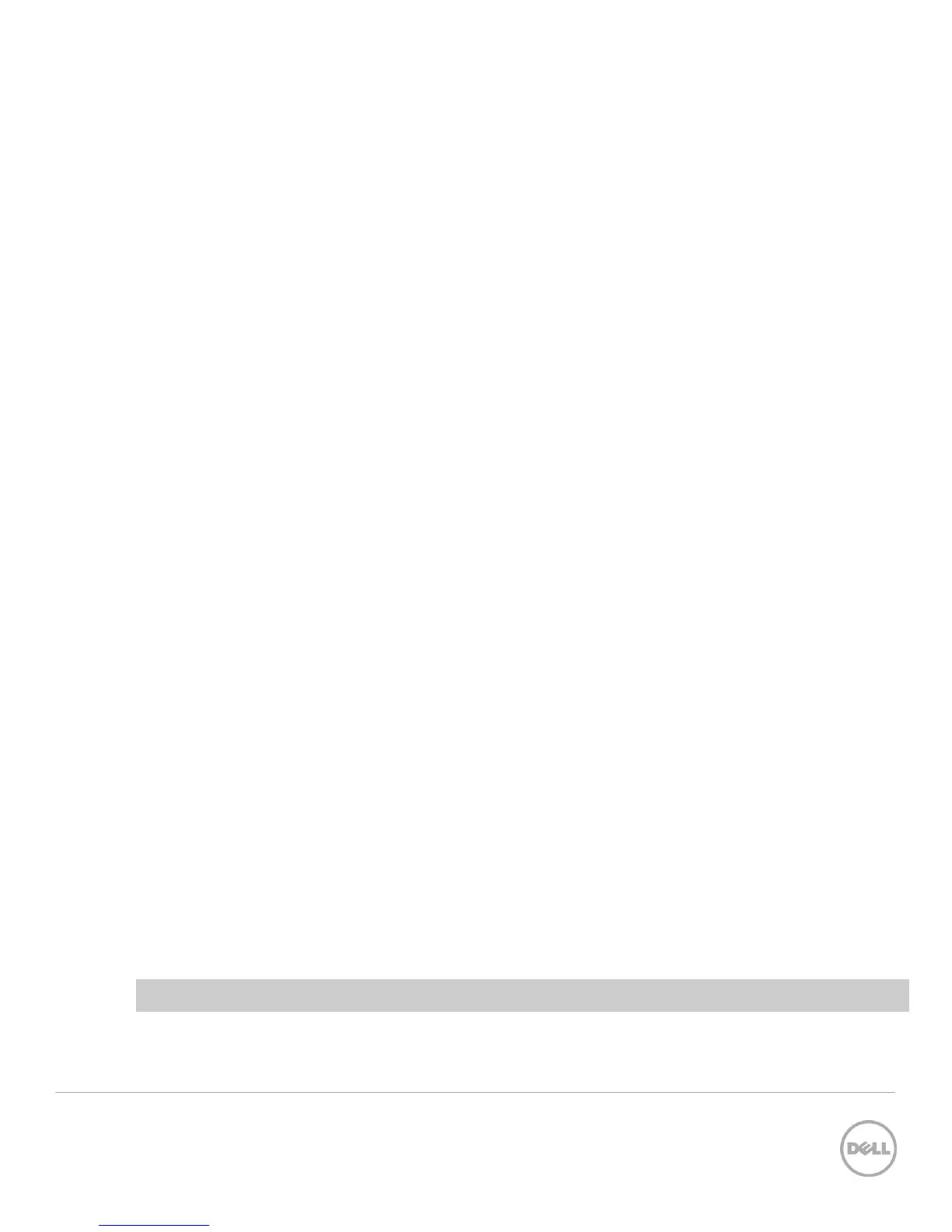33 Stacking Dell Networking Switches: N4032, N4032F, N4064, N4064F
3 6.0.0.8 6.0.1.3 6.0.0.8 6.0.1.3
4 6.0.0.8 6.0.1.3 6.0.0.8 6.0.1.3
Notice the next-active column now shows the same version as the backup column. Next, type the
reload command to complete the update. All switches in the stack reloads.
console#reload
Are you sure you want to reload the stack? (y/n) y
Connection to host lost.
The “
Connection to host lost
” message appears only if performing the reload from a telnet session. It will
not appear if performing the command from a console session.
Updating and rebooting the stack takes a few minutes longer than a single switch. After reload, the
firmware upgrade is complete. To validate, login to the stack Master and perform a show version
command. For the example given the following is displayed.
console#show version
Image Descriptions
active :
backup :
Images currently available on Flash
unit active backup current-active next-active
----- ------------ ------------ ----------------- -----------------
1 6.0.1.3 6.0.0.8 6.0.1.3 6.0.1.3
2 6.0.1.3 6.0.0.8 6.0.1.3 6.0.1.3
3 6.0.1.3 6.0.0.8 6.0.1.3 6.0.1.3
4 6.0.1.3 6.0.0.8 6.0.1.3 6.0.1.3
Notice as the backup becomes active, the active becomes the backup.
2.4.2 Web interface method
To find the firmware versions the stack members are using, select System > File Management > Active
Images.
Look in the “Current Active Image Version” column to find which version is enabled.
Note: All switches in the stack should be at the same firmware version.