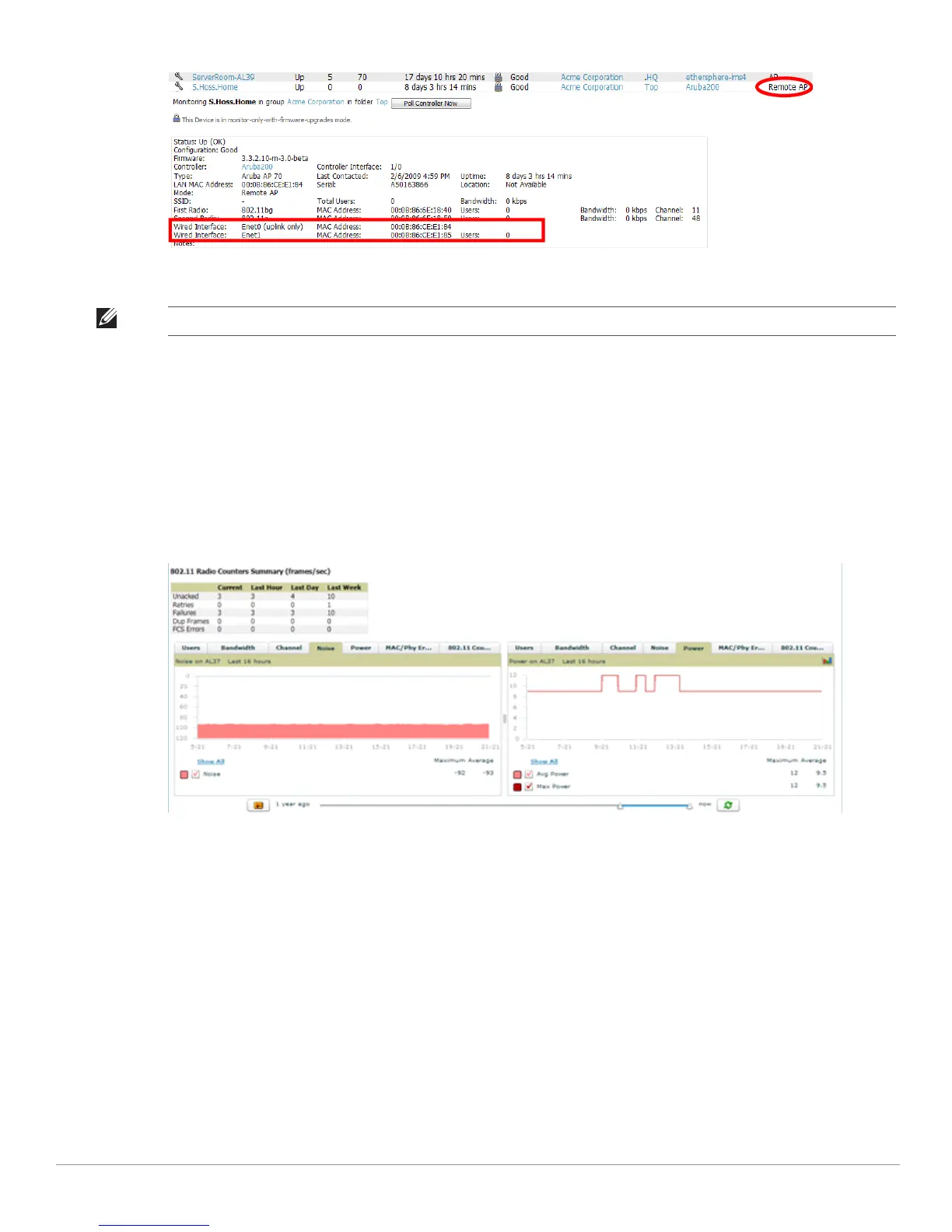30 | Dell-Specific Capabilities in AWMS Dell PowerConnect W AirWave 7.2 | Best Practices Guide
Figure 15 Remote AP Detail Page
3. You can also see if there are users plugged into the wired interfaces.
ARM & Channel Utilization Information
ARM statistics & Channel utilization are very powerful tools for diagnosing capacity and other issues in your
WLAN.
1. Navigate to a Monitoring page for any of the following Dell PowerConnect W models: W-AP105, W-AP92,
W-AP93, W-AP124, or W-AP125.
2. Select the Statistics link for a radio.
Figure 16 ARM and Channel Utilization Graphs
See the Dell PowerConnect W AirWave 7.2 User Guide in Home > Documentation for more information on the
data displayed in the Radio Statistics page for these devices.
VisualRF and Channel Utilization
To view how channel utilization is impacting an area within a building, follow these steps:
1. Navigate to a floor plan by clicking on the thumbnail on a device’s Monitoring page or navigating to VisualRF
> Floor Plans page.
2. Select the Display drop-down menu.
3. Select Channel Utilization overlay.
4. Select Current or Maximum (over last 24 hours).
5. Select total (default), receive, transmit, or interference (see Figure 17).
NOTE: This feature is only available when the remote APs are in split tunnel and tunnel modes.
