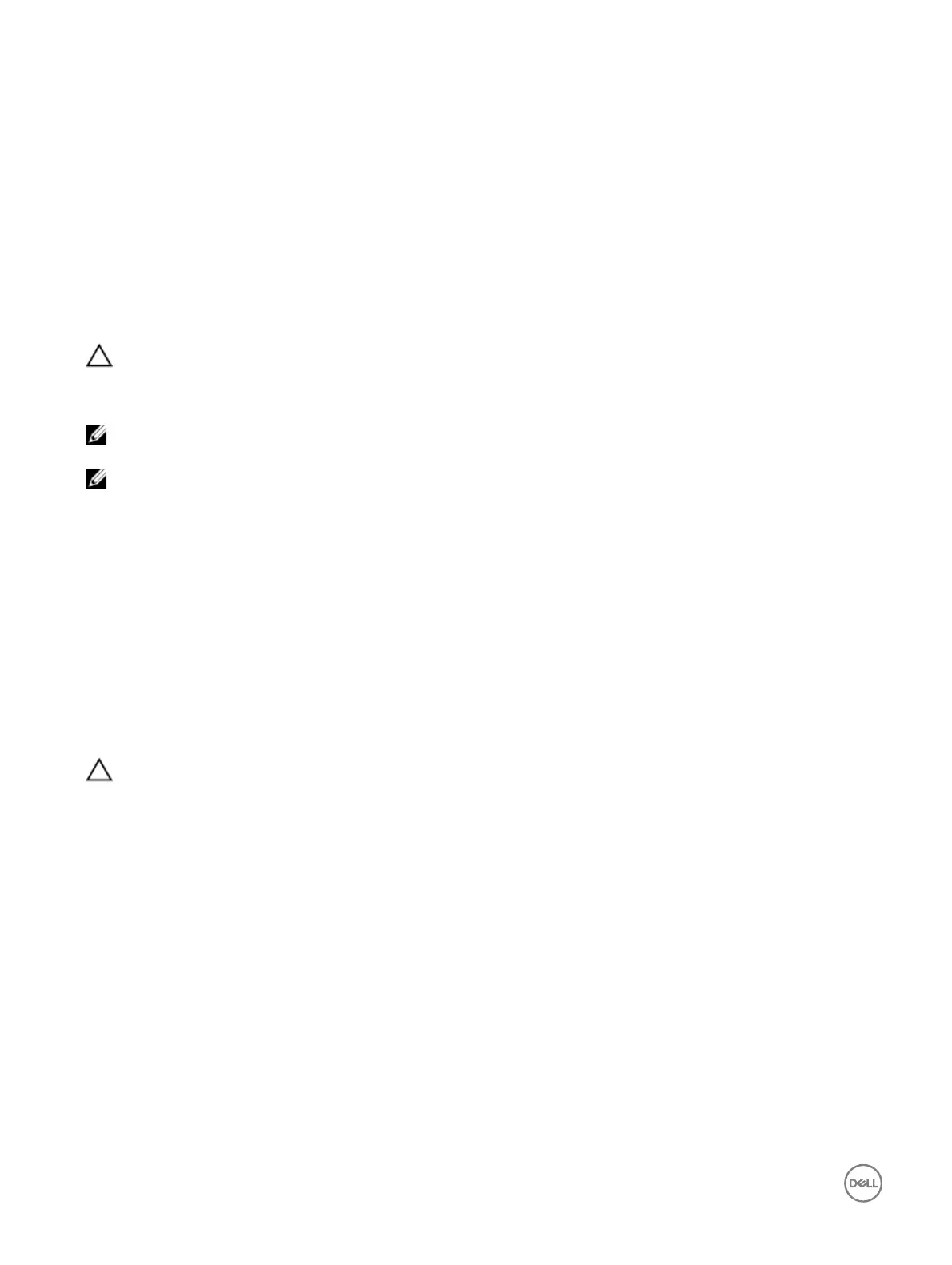• hard drive carriers or cage
• hard drive backplane
4. Ensure that all cables are properly connected.
5. Install the system cover.
6. Run the appropriate diagnostic test. For more information, see the Using system diagnostics section.
Next steps
If the problem persists, see the Getting help section.
Troubleshooting the system battery
Prerequisites
CAUTION: Many repairs may only be done by a certied service technician. You should only perform troubleshooting and
simple repairs as authorized in your product documentation, or as directed by the online or telephone service and support
team. Damage due to servicing that is not authorized by Dell is not covered by your warranty. Read and follow the safety
instructions that are shipped with your product.
NOTE: If the system is turned o for long periods of time (for weeks or months), the NVRAM may lose the system
conguration information. This situation is caused by a defective battery.
NOTE: Some software may cause the system time to speed up or slow down. If the system seems to operate normally
except for the time set in System Setup, the problem may be caused by a software, rather than by a defective battery.
Steps
1. Re-enter the time and date in System Setup.
2. Turn o the system, and disconnect it from the electrical outlet for at least an hour.
3. Reconnect the system to the electrical outlet, and turn on the system.
4. Enter System Setup.
If the date and time displayed in System Setup are not correct, check the System Error Log (SEL) for system battery messages.
Next steps
If the problem persists, see the Getting help section.
Troubleshooting power supply units
CAUTION: Many repairs may only be done by a certied service technician. You should only perform troubleshooting and
simple repairs as authorized in your product documentation, or as directed by the online or telephone service and support
team. Damage due to servicing that is not authorized by Dell is not covered by your warranty. Read and follow the safety
instructions that are shipped with your product.
The following sections provide information on troubleshooting power source and power supply units problems.
Troubleshooting power source problems
1. Press the power button to ensure that your system is turned on. If the power indicator does not glow when the power button is
pressed, press the power button rmly.
2. Plug in another working power supply unit to ensure that the system board is not faulty.
3. Ensure that no loose connections exist.
For example, loose power cables.
4. Ensure that the power source meets applicable standards.
5. Ensure that there are no short circuits.
6. Have a qualied electrician check the line voltage to ensure that it meets the needed specications.
156
