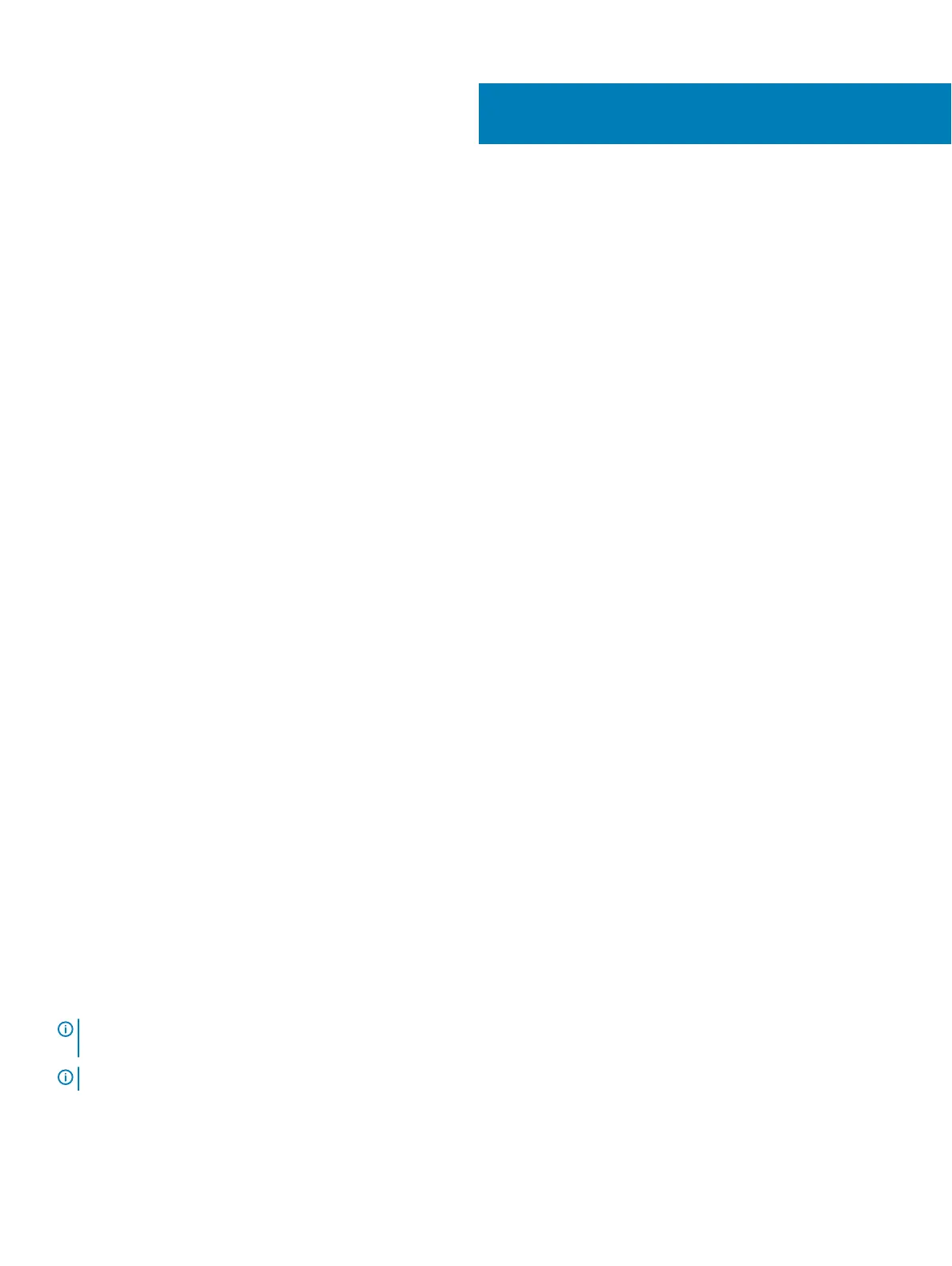Initial system setup and conguration
Setting up your system
Complete the following steps to set up your system:
1 Unpack the system.
2 Install the system into the rack. For more information about installing the system into the rack, see your system Rack Installation
Placemat
at Dell.com/poweredgemanuals.
3 Connect the peripherals to the system.
4 Connect the system to its electrical outlet.
5 Turn the system on by pressing the power button or by using iDRAC.
6 Turn on the attached peripherals.
iDRAC conguration
The Integrated Dell Remote Access Controller (iDRAC) is designed to make system administrators more productive and improve the overall
availability of Dell EMC systems. iDRAC alerts administrators to system issues, helps them perform remote system management, and
reduces the need for physical access to the system.
Options to set up iDRAC IP address
You must congure the initial network settings based on your network infrastructure to enable the communication to and from iDRAC. You
can set up the IP address by using one of the following interfaces:
Interfaces
Document/Section
iDRAC Settings
utility
See Dell Integrated Dell Remote Access Controller User's Guide at Dell.com/idracmanuals
Dell Deployment
Toolkit
See Dell Deployment Toolkit User’s Guide at Dell.com/openmanagemanuals
Dell Lifecycle
Controller
See Dell Lifecycle Controller User’s Guide at Dell.com/idracmanuals
Chassis or Server
LCD panel
See the LCD panel section
You must use the default iDRAC IP address 192.168.0.120 to congure the initial network settings, including setting up DHCP or a static IP
for iDRAC.
NOTE
: To access iDRAC, ensure that you install the iDRAC port card or connect the network cable to the Ethernet connector 1
on the system board.
NOTE: Ensure that you change the default user name and password after setting up the iDRAC IP address.
4
32 Initial system setup and conguration
