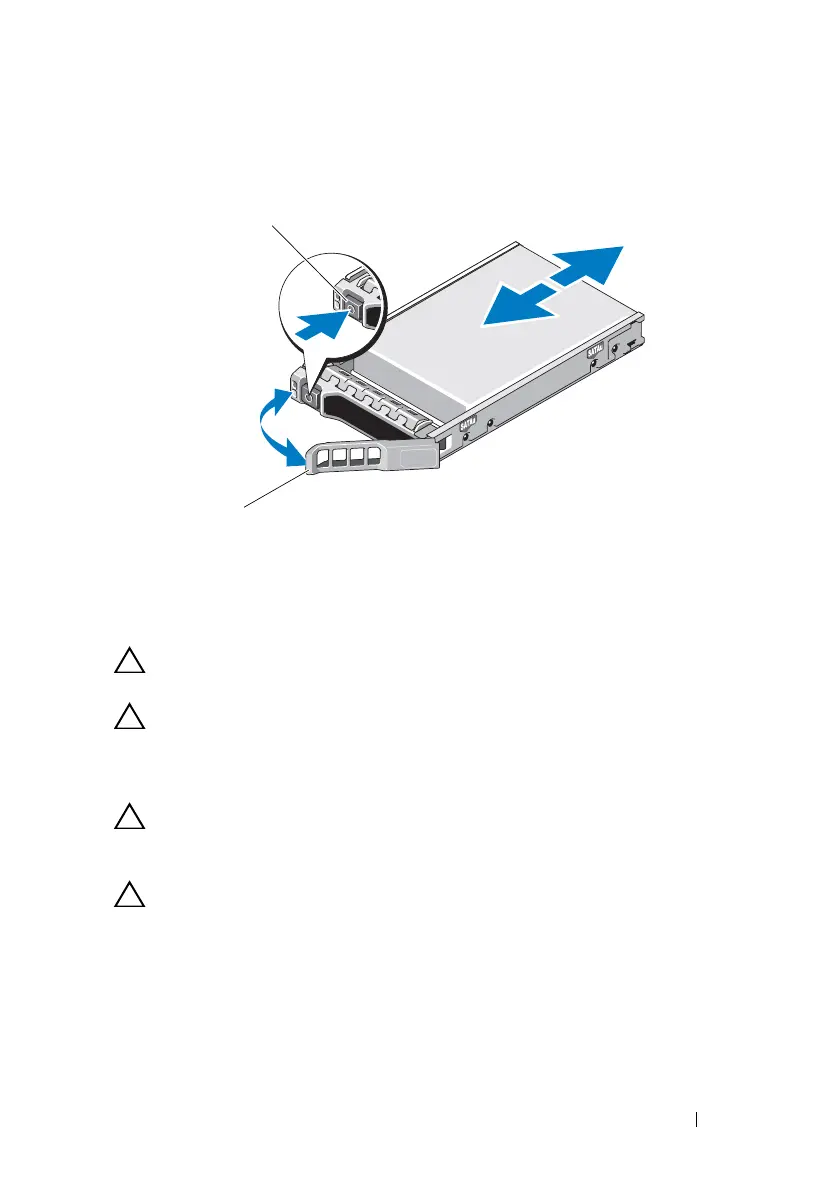Installing System Components 71
Figure 3-6. Removing and Installing a Hot-Swap Hard Drive
Installing a Hot-Swap Hard Drive
CAUTION: Use only hard drives that have been tested and approved for use with
the SAS/SATA backplane.
CAUTION: When installing a hard drive, ensure that the adjacent drives are fully
installed. Inserting a hard-drive carrier and attempting to lock its handle next to a
partially installed carrier can damage the partially installed carrier's shield spring
and make it unusable.
CAUTION: To prevent data loss, ensure that your operating system
supports hot-swap drive installation. See the documentation supplied
with the operating system.
CAUTION: Combining SATA and SAS hard drives in the same system
configuration is not supported on all configurations.
1
If installed, remove the front bezel. See "Removing the Front Bezel" on
page 65.
2
If a drive blank is present in the bay, remove it. See "Removing a
Hard-Drive Blank" on page 69.
3
Press the button on the front of the drive carrier.
1 release button 2 hard-drive carrier handle
book.book Page 71 Wednesday, March 3, 2010 10:37 AM
