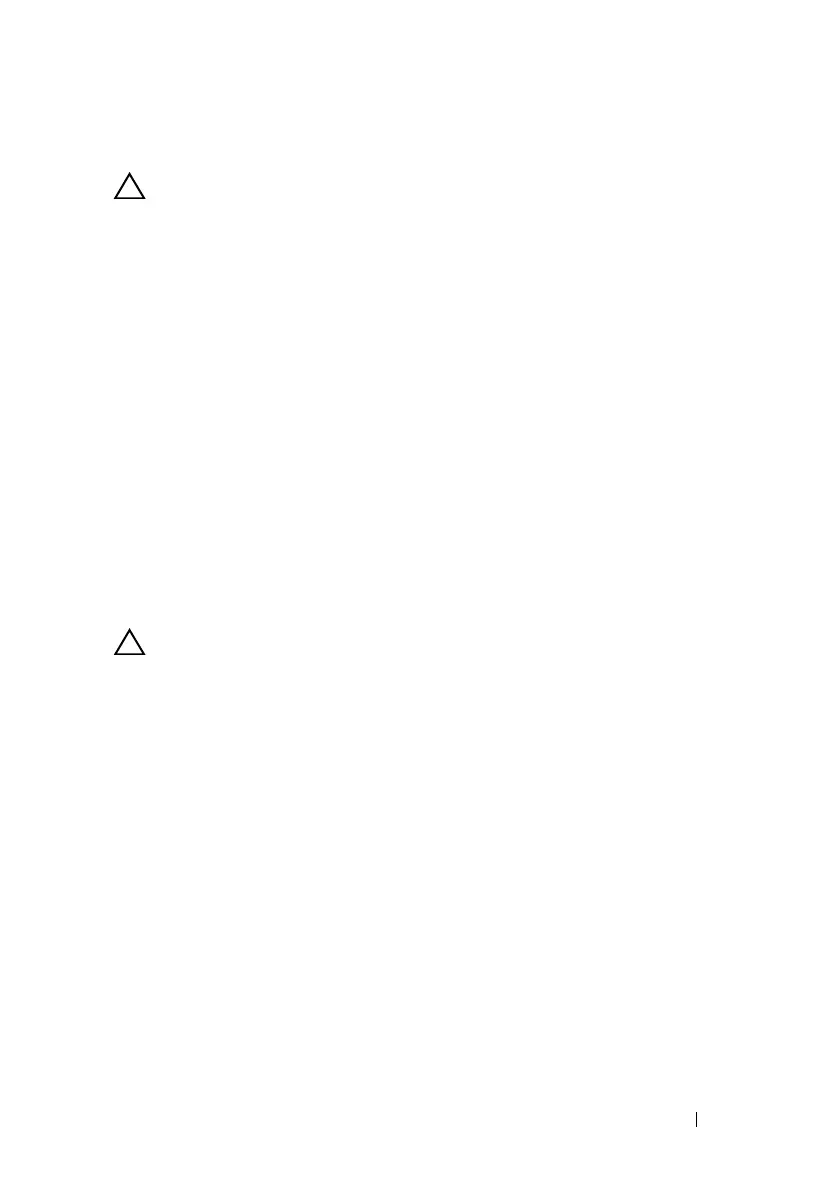Installing System Components 121
Installing the SAS Backplane
CAUTION: Many repairs may only be done by a certified service technician.
You should only perform troubleshooting and simple repairs as authorized in
your product documentation, or as directed by the online or telephone service
and support team. Damage due to servicing that is not authorized by Dell is not
covered by your warranty. Read and follow the safety instructions that came
with the product.
1
Lower the backplane into the system, being careful to avoid damaging
components on the face of the board.
2
Align the slots in the backplane with the retention hooks on the back of
the drive bays, then move the backplane forward until the retention hooks
fit through the slots in the backplane. See Figure 3-24.
3
Slide the backplane downward until the two blue retention latches snap
into place.
4
Connect the SAS data and power cables to the SAS backplane.
5
Install the hard drives in their original locations.
6
Connect the optical drive cable, internal hard-drive cables, USB cable and
the control panel cable to the system board.
CAUTION: Handle the cables gently to prevent damage.
7
Close the system. See "Closing the System" on page 67.
8
Reconnect the system to its electrical outlet and turn the system on,
including any attached peripherals.
book.book Page 121 Wednesday, March 3, 2010 10:37 AM
