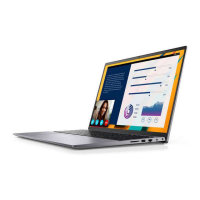Next steps
1. Install the battery.
2. Install the base cover.
3. Follow the procedure in after working inside your computer.
Power button with fingerprint reader (optional)
Removing the power button and optional fingerprint
reader
Prerequisites
1. Follow the procedure in before working inside your computer.
2. Remove the base cover.
3. Remove the battery.
4. Remove the WLAN card.
5. Remove the system fan.
6. Remove the I/O board.
About this task
The figure indicates the location of the power button with optional fingerprint reader and provides a visual representation of the removal
procedure.
Steps
1. Remove the single screw (M2x3) that secures the bracket to the palm-rest and keyboard assembly.
2. Remove the single screw (M1.6x2) that secures the power button with optional fingerprint reader to the palm-rest and keyboard
assembly.
3. Unplug the fingerprint reader cable from the connector on the palm-rest and keyboard assembly.
4. Lift the power button with optional fingerprint reader, along with the fingerprint reader cable, off the palm-rest and keyboard
assembly.
Disassembly and reassembly
49

