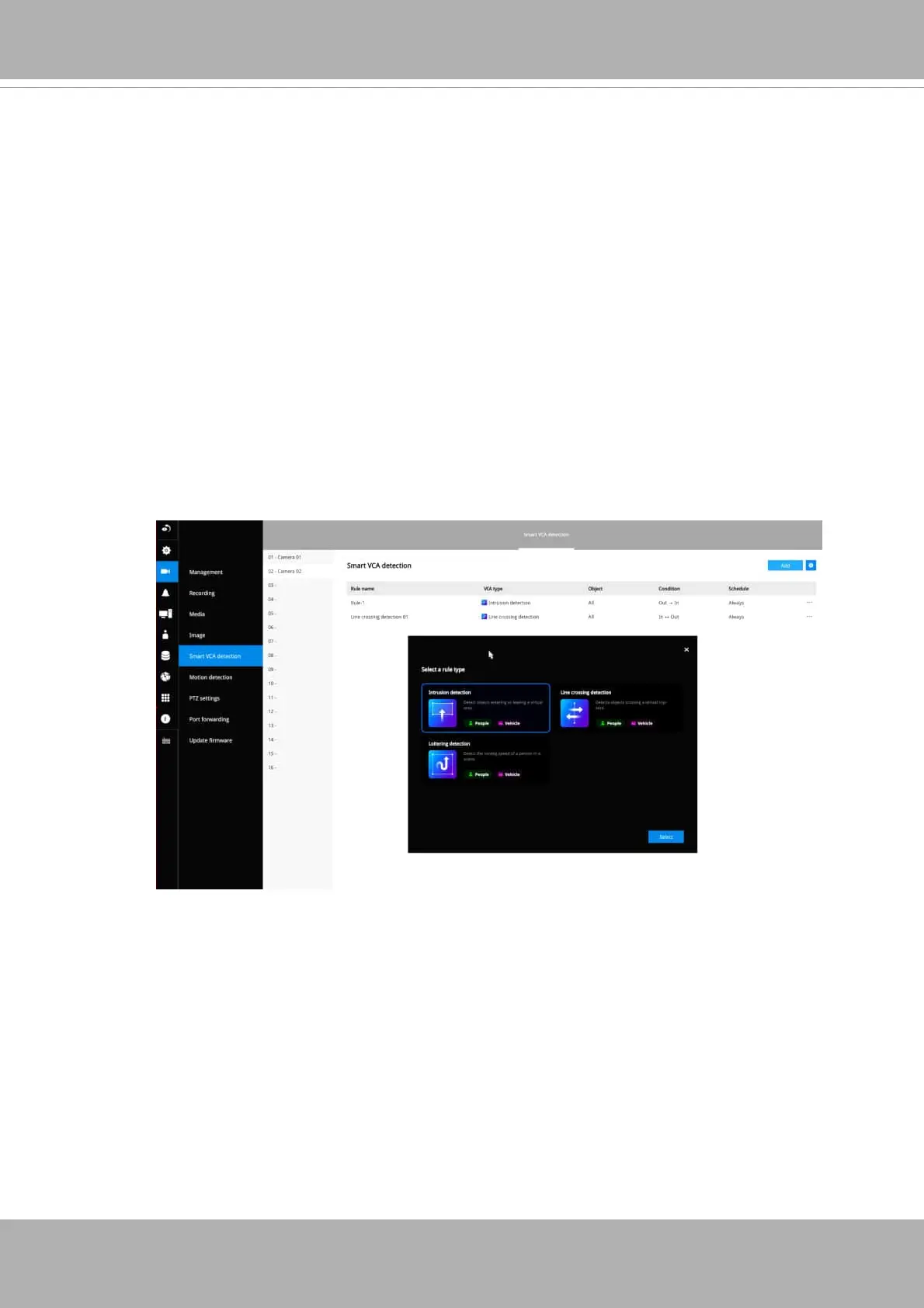User's Manual - 111
To set up a detection window:
1. Select a camera by a single click.
2. Use the PTZ panel to move to a fi eld of view where you want to place a detection
window. Select a detection type, e.g., intrusion detection.
3. Click and drag to draw a rectangular detection window.
4. Pull the detection area level up to a preferred position. An object must be larger
than the detection area to trigger an alarm.
5. Select a Sensitivity level using the slide bar.
6. Click the
Apply
button for the confi guration to take eff ect.
The sample screen shows a connection with a speed dome camera.
If you already configured Preset positions, expand its menu and click on the
presets to move to a position. The VCA detection page also displays the
confi gurations you made on a web console.
3-5-7. Settings–Camera–Smart VCA Detection
