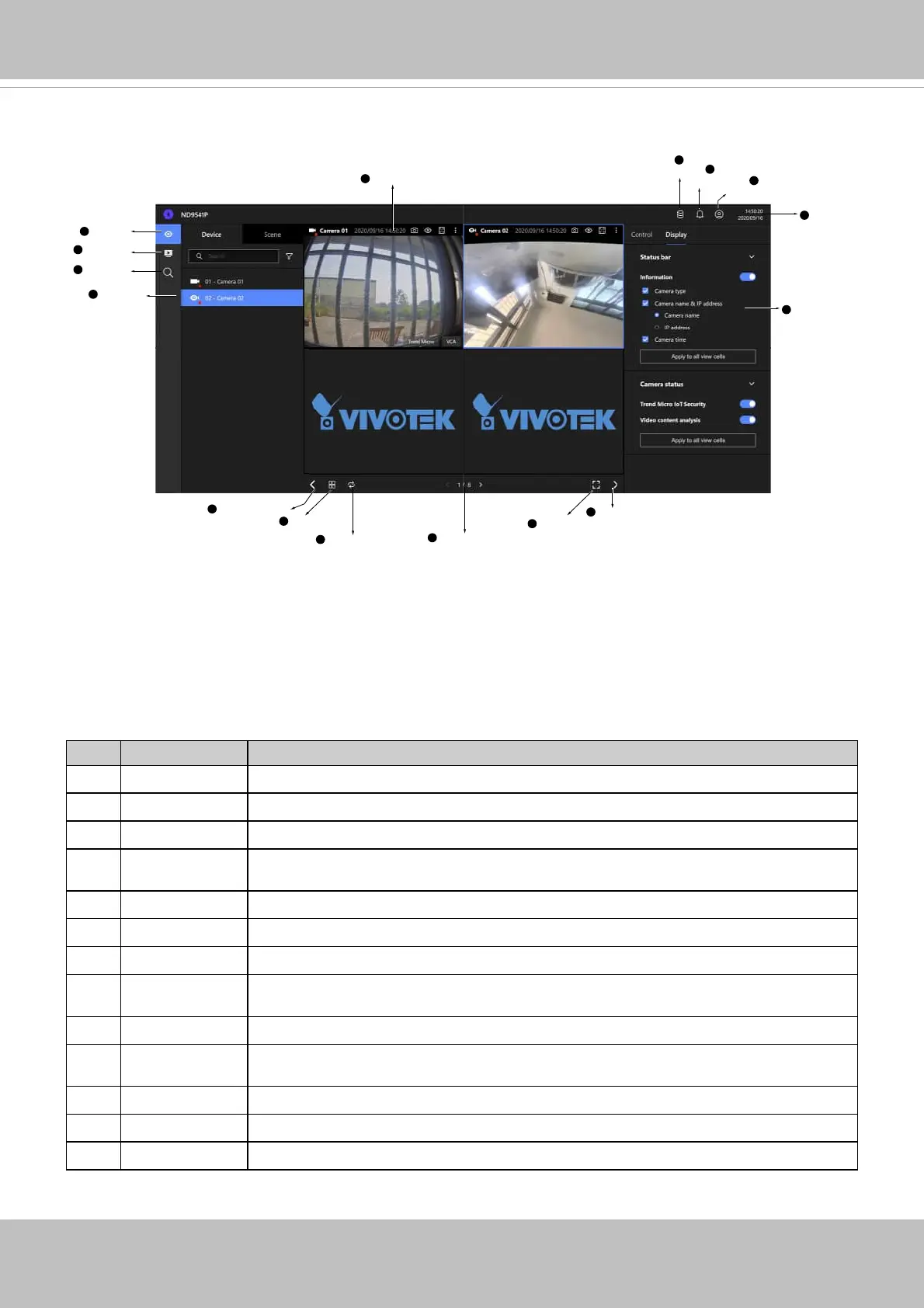User's Manual - 169
Device list
Viewcell panel
4
5
Rotation mode
13
Layout
12
Shrink/Expand
11
Full screen
15
Shrink/Expand
11
Storage
6
Notification
7
Login / Log out
8
Date &
Time
9
Live view
1
Playback
2
Control &
Display Pane
10
Search
3
Page changer
14
4-2. Graphical Layout and Screen Elements - Liveview
Once you log in, the system defaults to the Liveview page, which provides access to other
confi guration utilities, live view screen, and other functional panels. The screen elements are
described as follows:
Item Name Description
1
Live view Provides a glimpse of all cameras inserted into your confi guration.
2
Playback Provides access to camera recordings.
3
Search Provides access to the Alarm search panel.
4
Device list All devices (cameras / video servers) that have been recruited into the
confi guration will be listed.
5
View cell panel The video feeds from cameras will be placed into view cells.
6
Storage Provides a glimpse of current storage usage.
7
Notifi cation System notifi cations including system events and alarm notifi cations.
8
Login/Log out You can log out and log in again using another user role. You can switch to the
original interface from here, too.
9
Date & Time Displays date and time. You can click to enter the date and time setting page.
10
Control &
Display pane
When a view cell is selected, the camera-specific control (such as PTZ) and
display options will be available here.
11
Shrink / Expand You can display or hide the side panes.
12
Layout Provides functions to extend, rotate, and redo the layout.
13
Rotation mode Click to enter the Rotation mode.
