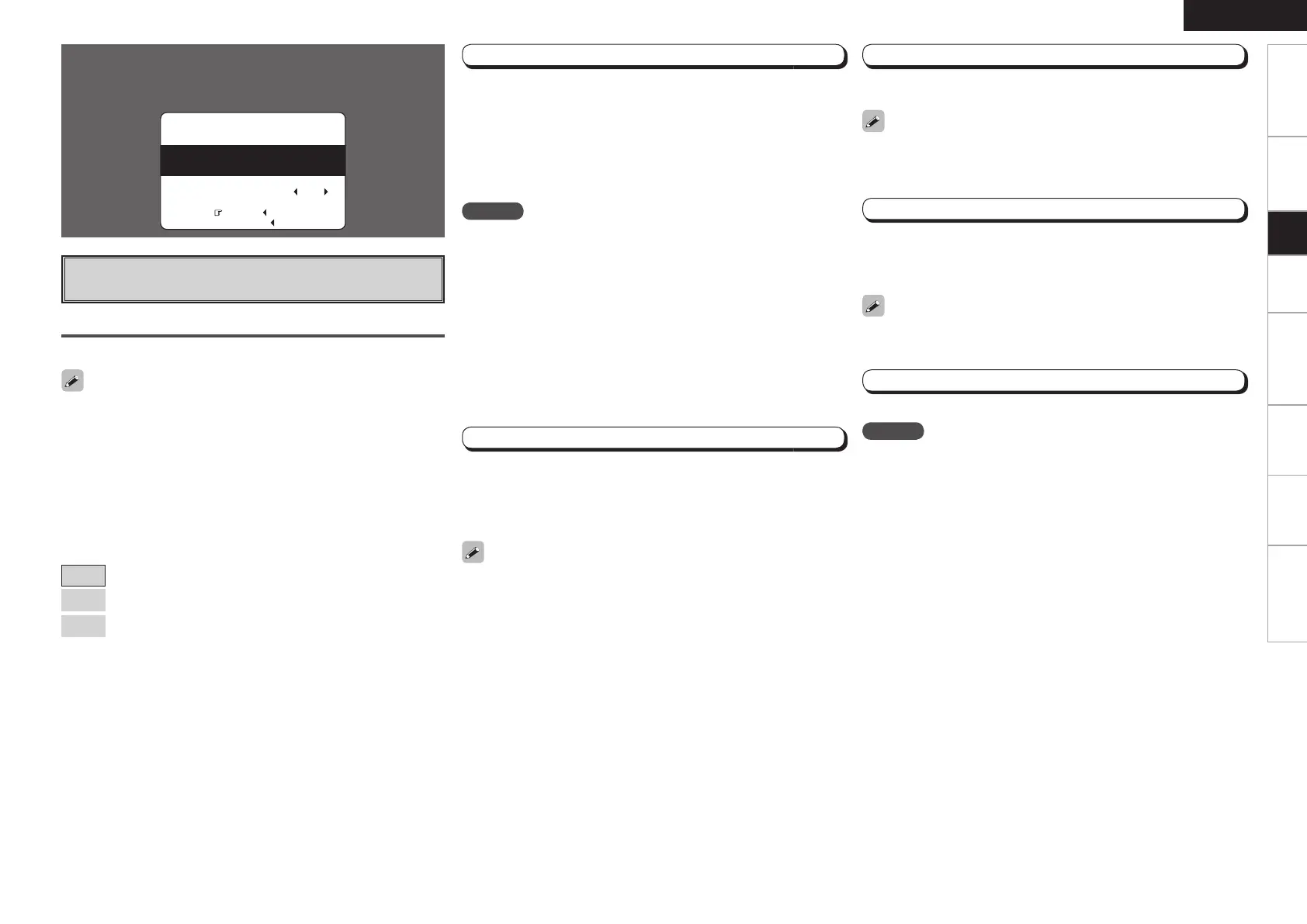Getting Started Connections Playback Remote Control Multi-Zone Information Troubleshooting
ENGLISH
The speaker connection status and the speaker polarities are detected at
the main listening position. At this time, the listening environment with
respect to the main listening position (“Speaker size check”, “Distance
correction”, “Channel level adjustment”, “Crossover frequency check”
and “Room EQ correction”) is measured automatically at the main
listening position.
Once the measurements are completed, the results of the speaker
connection are displayed.
Step 1 : Speaker Detection
Auto Setup
Optimize settings for speakers in use.
F Menu screen F
Start
Start auto setup and output the test tone.
NOTE
• Loud test tones are output during the measurements. Be careful
when measuring at night or when there are small children nearby.
• Do not stand between the speakers and setup microphone or allow
obstacles between them while the measurements are being made.
Obstacles will make it impossible to measure correctly.
• Keep as quiet as possible during measurements. Loud sounds in the
area will make it impossible to measure correctly.
• Operating the MASTER VOLUME knob on the main unit or the MASTER
VOLUME buttons on the remote control unit during the measurements
will cancel the measurements.
• Do not change the speaker connections or subwoofer volume after
“Step 1”.
a Start Menu
The settings are performed automatically.
NOTE
Do not turn the power off while the settings are being stored in the
memory.
Step 2 : Measurements
The listening environment with respect to the listening position
(“Speaker size check”, “Crossover Frequency check” and “Room EQ
correction”) is measured automatically at positions 2 to 6.
Once a measurement is made, move the setup microphone to the
next position.
Measurements can be completed even if only taken in 5 positions, but
for better results we recommend taking them in 6 positions.
Step 3 : Calculation
When “Calculate” is selected at “Step 2”, the speaker system is
analyzed automatically.
The time required for this analysis depends on the number of speakers
connected. The more the number of speakers, the longer the time
required for analysis.
Step 4 : Check
Once the auto setup procedure is completed, a measuring result
checking screen appears.
Select any item whose measuring results you want to check and check
the results.
Values that are different from the actual distance may be set for
speakers with built-in fi lters (subwoofers, etc.).
Step 5 : Store
The auto setup measurement results are stored.
Front Speaker
The front speaker to be measured can be selected ahead of time
here.
[Selectable items]
A
: Output test tone from front speakers A.
B
: Output test tone from front speakers B.
A + B
: Output test tone from front speakers A and B.
Amp Assign
Advanced setting : changes power amplifi er assignment.
For details, refer to “Amp Assign” (vpage 30).
If an error message appears during the measurements, check “Error
Messages”, take the necessary countermeasures, then redo the
measurements (vpage 24).
Set as desired before starting the auto setup procedure.
Setup
