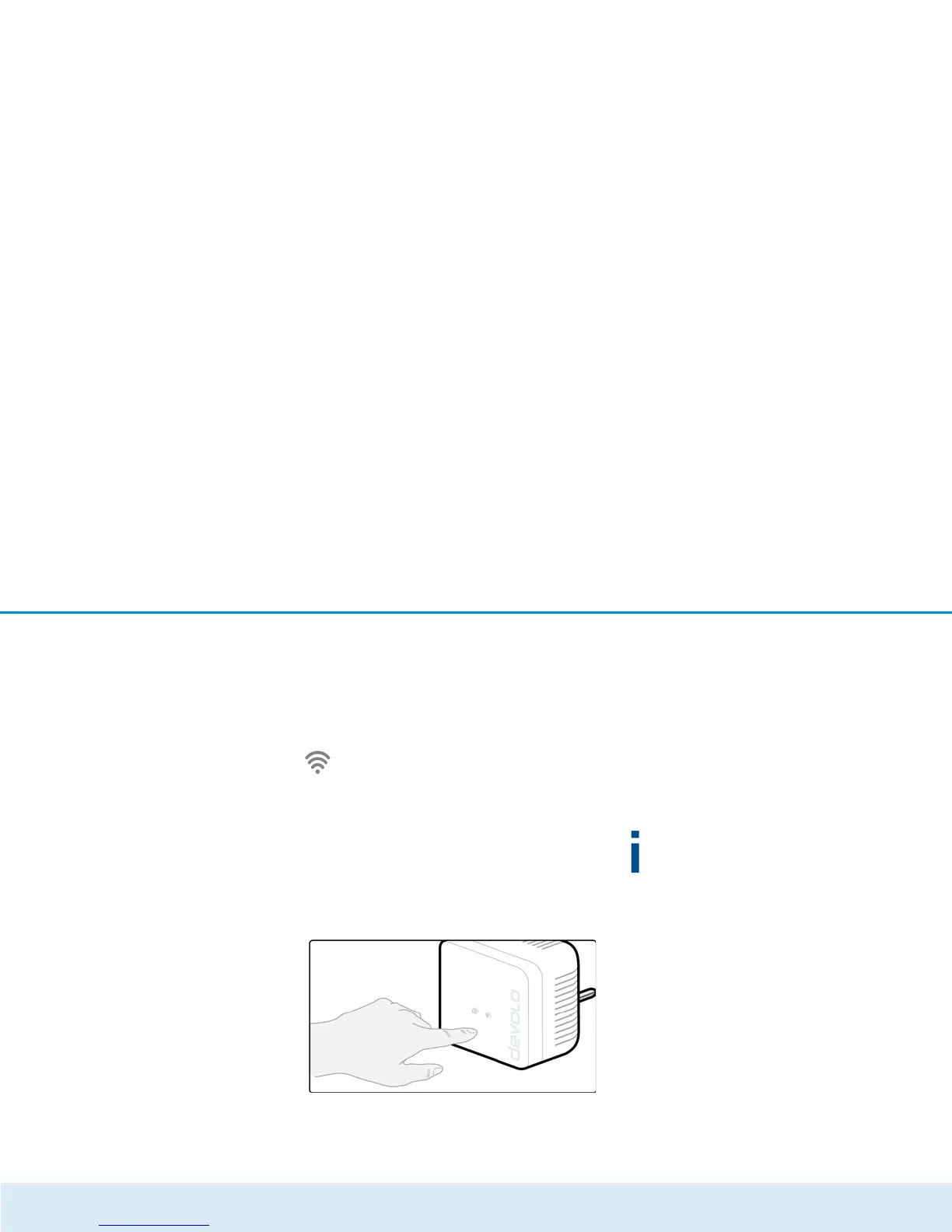12 Introduction
devolo dLAN 550 WiFi
햳 The WiFi adapters are now continuously con-
nected to each other and, from now on, share
changes to the Wi-Fi configuration with each
other automatically.
2.3.2 Wi-Fi button
The Wi-Fi button controls the following Wi-Fi
functions:
Wi-Fi On/Off:
쎲 In the factory default settings, the Wi-Fi set-
ting is already enabled and the Wi-Fi encryption
is set to WPA2. The default WiFi key for the initial
installation of the dLAN 550 WiFi is the adapter's
Wi-Fi key. You will find the unique key on the
label on the back of the housing.
쎲 In order to switch Wi-Fi off, press and hold the
Wi-Fi button longer than 3 seconds.
쎲 In order to switch Wi-Fi back on, tap the Wi-Fi
button.
Connecting Wi-Fi devices via WPS
쎲 If the device is still on factory defaults, tap the
Wi-Fi button in order to activate WPS.
쎲 If the Wi-Fi connection was switched off and
you would like to activate WPS, press the Wi-
Fi button twice; once to switch Wi-Fi on, and
again to activate WPS.
WPS is one of the encryption standards devel-
oped by the Wi-Fi Alliance. The objective of
WPS is to make it easier to add devices to an ex-
isting network. For more detailed information,
refer to Chapter 4.3.7 Wi-Fi Protected Setup
(WPS).
Indicator lights
The integrated indicator lights (LEDs) show the Wi-Fi
status for the dLAN 550 WiFi by illuminating and/or
flashing:
쎲 When the Wi-Fi connection is switched off, the
LED is also off.
쎲 When a Wi-Fi connection is switched on, the LED
lights up white.
쎲 White flashing and illumination behaviour
