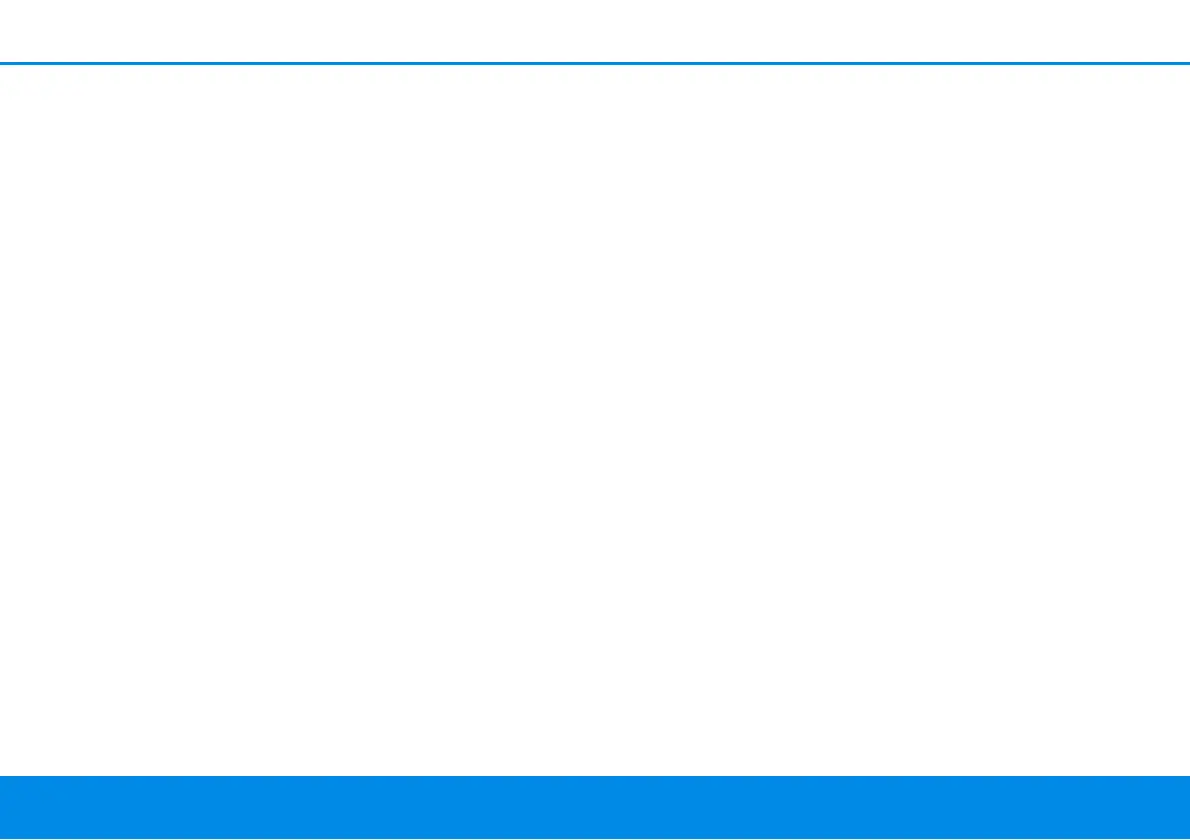39 Network configuration
devolo Magic 1 WiFi
WPS via PIN
To interconnect WiFi devices in your wireless network
securely via PIN variant, enter an individualised key on
the web interface under WiFi WPS WPS PIN and
start the encryption process by pressing the correspon-
ding Start button.
Open the web interface of the WiFi client to be added
and transmit the PIN selected on the
devolo Magic 1 WiFi. Confirm the encryption process
as described there. Now the devices exchange their
encryption keys and establish a secure WiFi connec-
tion. The WiFi LED on the front panel indicates the syn-
chronisation process by flashing.
Use of the WPS method implies the use of the WPA/WPA2
encryption standard. Therefore take note of the following
automatic settings:
If under WiFi WiFi networks, the No encryption
option is selected in advance, WPA2 is set automati-
cally. The newly generated password is displayed
under WiFi WiFi networks in the Key field.
If under WiFi WiFi networks, the WPA/WPA2
option is selected in advance, this setting remains
with the previously assigned password.
4.4.7 Neighbour networks
The Neighbour networks area displays visible wireless
networks in your surroundings.
