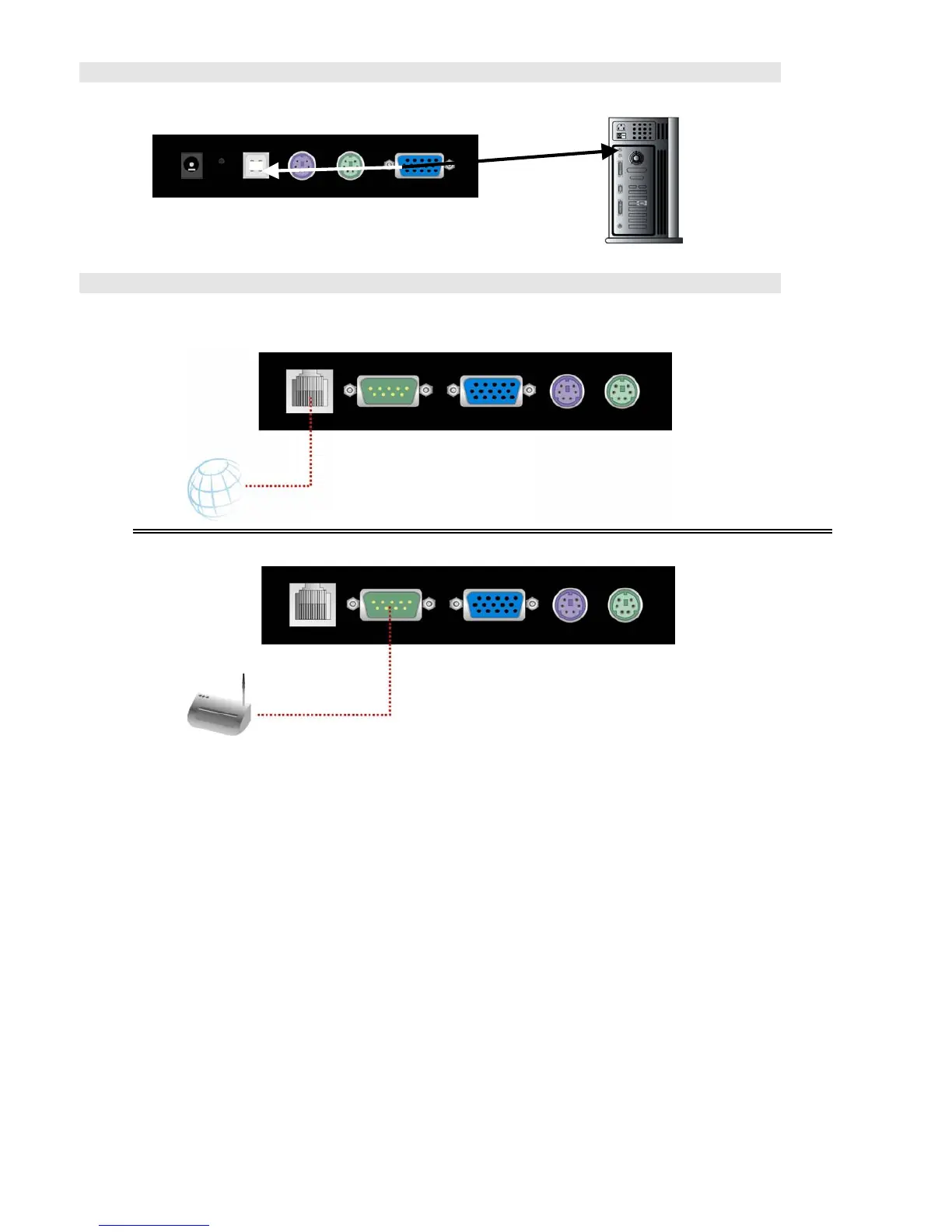Single port KVM over IP switch
Step 8 (Option)
Connect the USB jack to the USB socket of the host system while using remote mass storage control.
Step 8
Connect Ethernet and/or modem, depending how you want to access IP-KVM switch
INTERNET
Modem
3.2.1 Connecting Ethernet
The rear side of IP-KVM switch provides a RJ-45 connector for Ethernet. The connector is used either
for a 100 Mbps 100BASE-TX connection or for a 10 Mbps 10BASE-T connection. The adapter can
sense the connection speed and will adjust to the appropriate operation mode automatically.
3.2.1.1 10 Mbps Connection
For 10BASE-T Ethernet networks, the Ethernet adapter uses Category 3, 4, or 5 UTP cable.
To establish a 10 Mbps connection, the cable must be connected to a 10BASE-T hub.
Make sure that the cable is wired appropriately for a standard 10BASE-T adapter.
Align the RJ-45 plug with the notch on the adapter’s connector and insert it into the
adapter’s connector.
3.2.1.2. 100 Mbps Connection
For 100BASE-TX Fast Ethernet networks, IP-KVM switch supports Category 5 UTP cabling.
To establish a 100 Mbps connection, the cable must be connected to a 100BASE-TX hub.
Make sure that the cable is wired appropriately for a standard 100BASE-TX adapter.
Align the RJ-45 plug with the notch on the adapter’s connector and insert it into the
adapter’s connector.